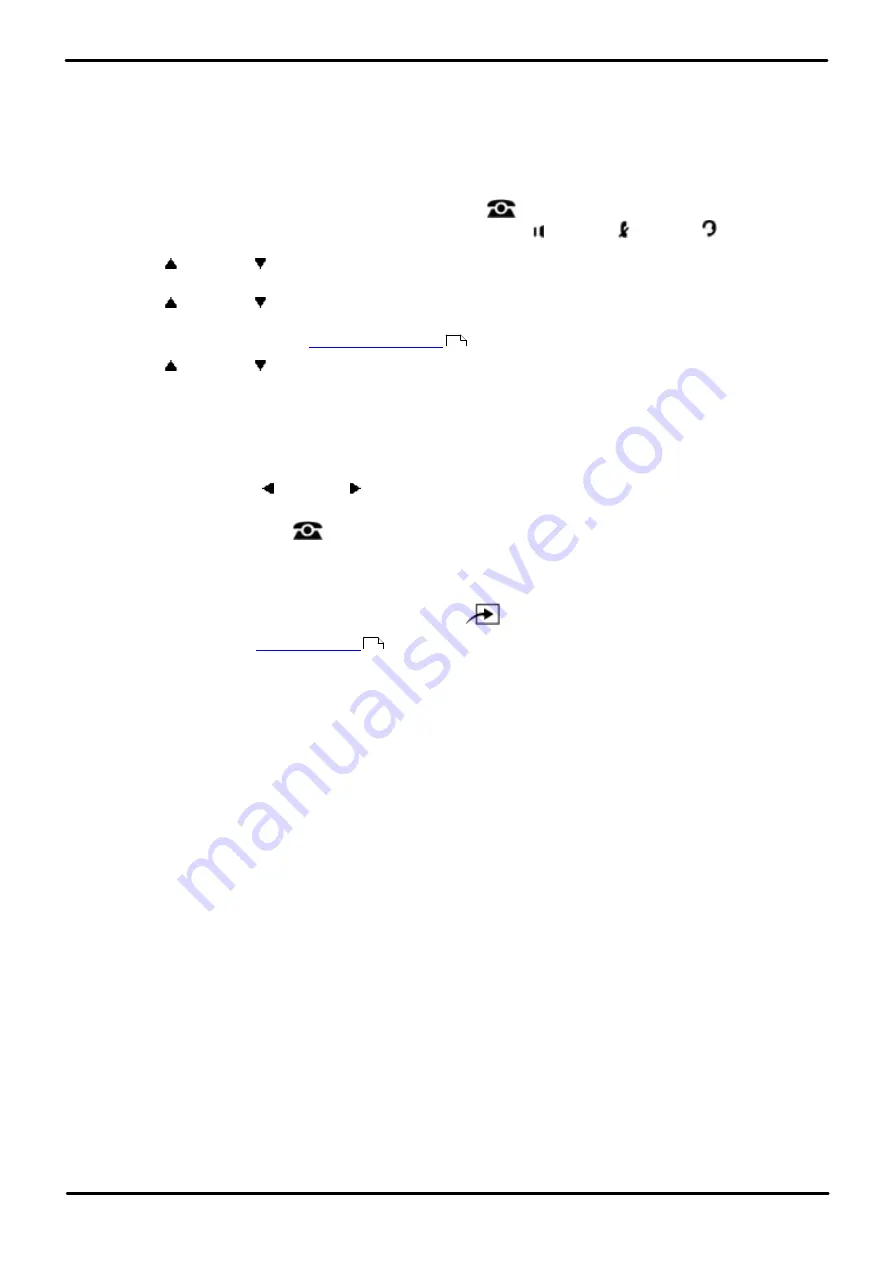
Phone Based Administration
Page 115
- Issue 6a (Thursday, February 22, 2018)
IP Office Basic Edition
Comments on this document? [email protected]
Dialing Restrictions and Permissions: System Password
6.9 Toll Call Prefix
Use this feature to indicate whether users must dial a 0 (for operator assisted calls) or 1 (for direct-dial calls) before the
area code to make a long distance call or just the area code and number.
1408/1416/9504/9508 Phone
1. At either of the first two extensions on the system, press
Admin
.
·
To do the above during a call, you may need to press the
PHONE
button to display the
Admin
soft key
option. If you access phone administration during a call, only the
SPEAKER
,
MUTE
and
HEADSET
buttons still affect the connected call.
2. Use the
up or down
arrow buttons to scroll the display to
System Administration
. When highlighted, press
Select
.
3. Use the
up or down
arrow buttons to scroll the display to
Restrictions/Permissions
. When highlighted,
press
Select
.
·
Alternatively, dial
#
and the
code.
4. Use the
up or down
arrow buttons to scroll the display to
Toll Call Prefix
. When highlighted, press
Select
.
5. The current setting is displayed.
6. Enter
1
or
2
.
·
1
= 0 or 1 required before Area Code and Number (the default setting).
·
2
= Area Code and Number Only.
·
Alternatively use the left or right arrow icons to toggle through the settings or
Default
to return to the
default setting.
·
Exit programming by pressing
PHONE
. Alternatively use the
Back
button to move to another menu.
M7324/M7324N/M7310/M7310N/T7316/T7316E Phone
1. At either of the first two extensions on the system, press
Feature **config
(ie.
Feature **266344
).
·
set, it is requested. Enter the password.
2. The phone displays
System Admin
.
3. Dial
#402
. The phone displays
Toll Call Prefix
.
4. The current system setting is displayed.
5. To change the setting, enter the required value:
·
1
= 0 or 1 required before Area Code and Number (the default setting).
·
2
= Area Code and Number Only.
·
Alternatively use the
Next Data
or
Previous Data
buttons to change the setting or press
Remove
to return
to the default setting.
6. Press the
Next Item
or
Previous Item
button for the next or previous extension respectively.
·
To exit phone based administration at any time, press the
Release
button. To select a different process use the
Next Procedure
or
Previous Procedure
buttons or dial another feature code.
10
114






























