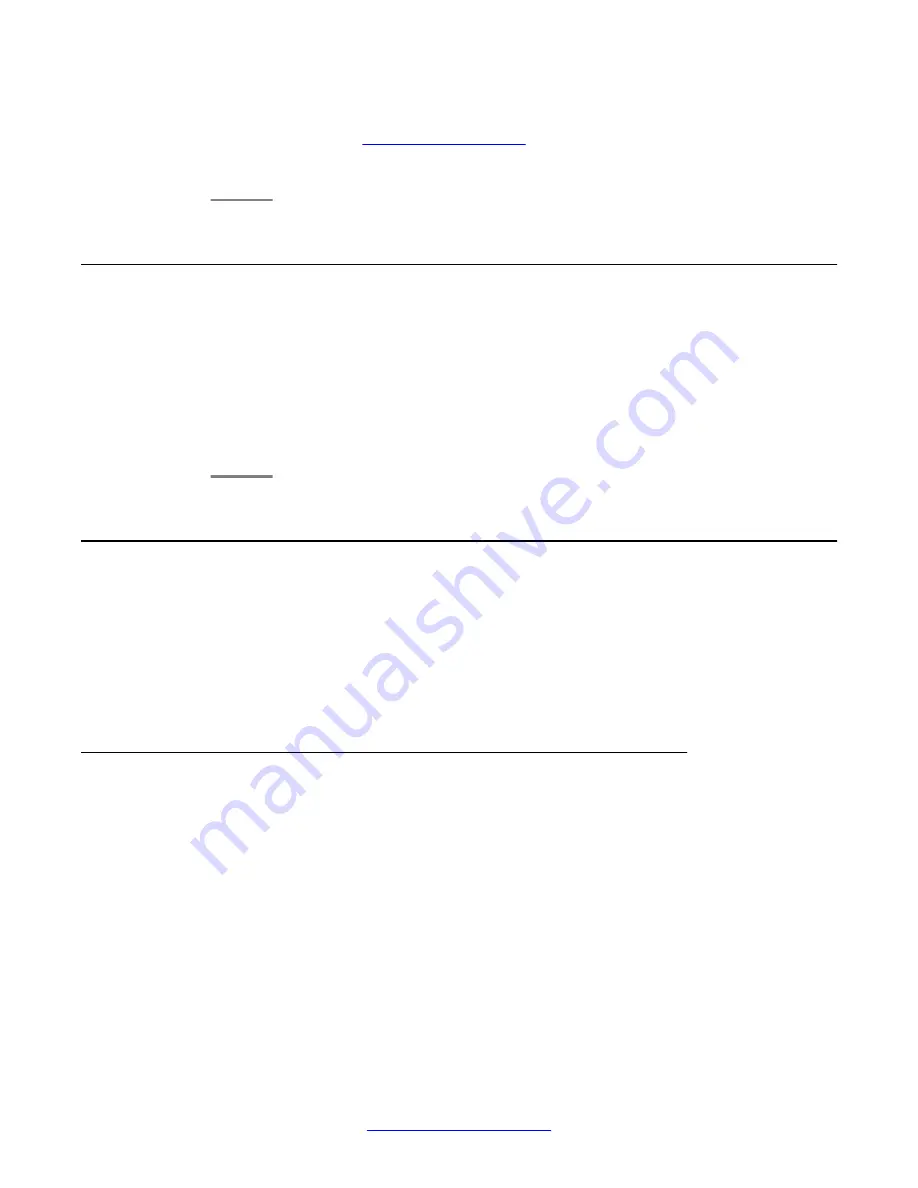
The phone might display a hold timer when you put a call on hold.For more
information, see
3. Touch
Resume
or the call appearance of the held call to retrieve the call.
Transferring a Call
Procedure
1. Keep the call you want to transfer active and touch
Transfer
from the Phone
screen.
2. Dial the number to which you want to transfer the call.
3. Touch
Complete
to transfer the call.
About forwarding calls
You can forward your incoming calls to another number or to voice mail. If call forwarding is
turned on, a Forwarding icon appears on the top line of your display screen and the Forward
button is illuminated. Alternately, you might have forwarding features available on a Quick
Touch panel, if your administrator has enabled this capability.The forwarding features available
on your phone depend on the options your system administrator has set. For more information
about the options available on your extension, contact your system administrator.
Send All Calls
About this task
When Send All Calls (SAC) feature is on, your incoming calls go directly to a predefined
coverage number, typically your voicemail. Incoming calls ring once at your extension and then
go directly to a number which is set by your system administrator.
Touching the
Send All
softkey turns
Send All Calls
on, changing the appearance of that
softkey to indicate the feature is on. If this feature is already on, touching the
Send All
softkey
turns the feature off and the softkey appears normal. You can also turn
Send All Calls
on or
off by using the telephone Features list.
Standard Call-Related Features
46 Avaya one-X
®
Deskphone H.323 for 9670G IP Deskphone User Guide
January 2013
Summary of Contents for IP Office H.323
Page 1: ...Avaya one X Deskphone H 323 for 9670G IP Deskphone User Guide 3 2 16 602638 5 0 January 2013 ...
Page 7: ...Index 81 Avaya one X Deskphone H 323 for 9670G IP Deskphone User Guide January 2013 7 ...
Page 8: ...8 Avaya one X Deskphone H 323 for 9670G IP Deskphone User Guide January 2013 ...
Page 84: ......






























