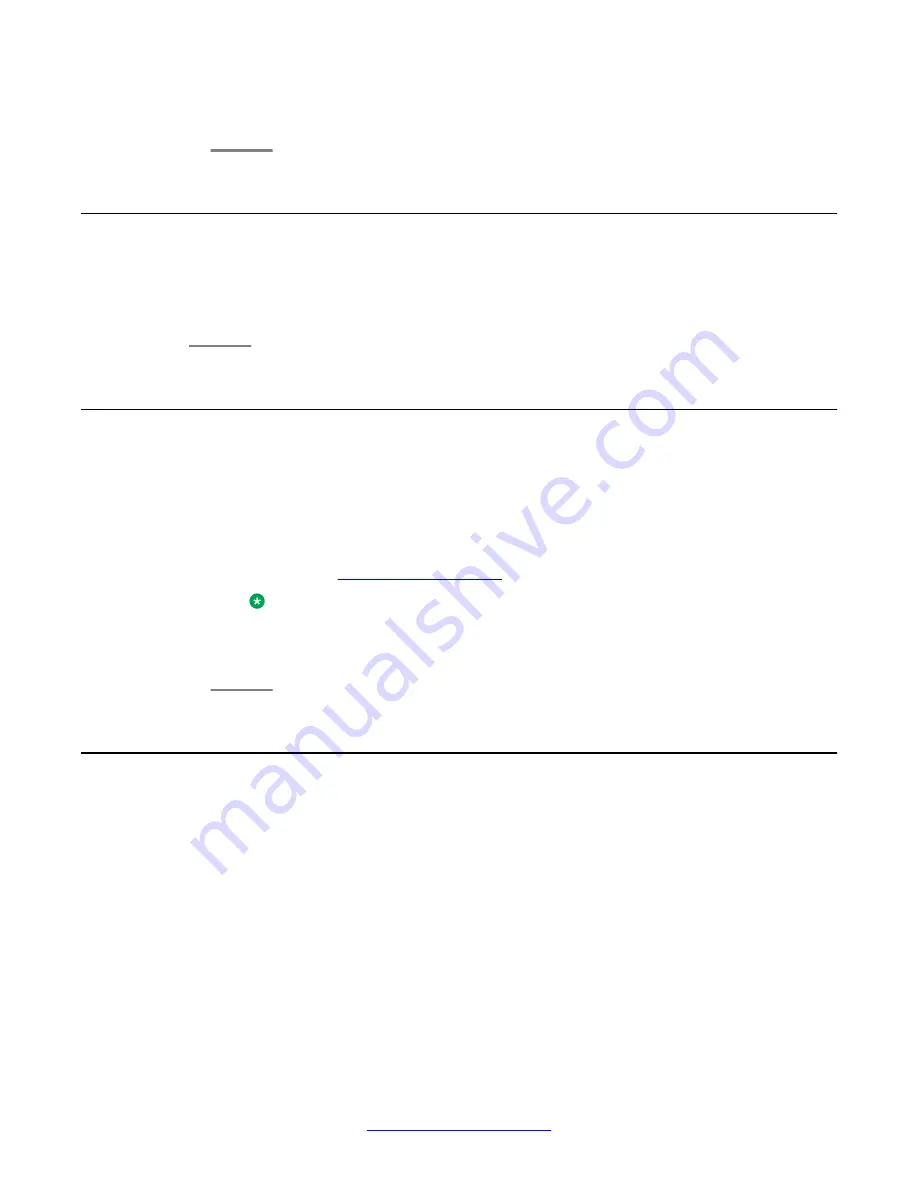
3. To end the emergency call, touch the
Drop
softkey or press the
Speaker
button.
Clearing a number
Procedure
Touch
BkSp
to erase all dialed digits and enter a new number.
Redialing a number
Procedure
1. From the Phone screen, touch
Redial
.
The last number is redialed or a list of the most recent numbers that you have dialed
appears from which you can select a number to redial. For information in redial
settings, see
Note:
Your system administrator can disable Redial functionality.
2. Touch the number you want to redial.
Using voice dialing
About this task
You can say a name to search for and call any contact when voice dialing is set to on. You can
optionally add a qualifier like "at home" or "mobile" with the name to get to a specific number
for the contact. The first two times you use voice dialing, a help screen displays to assist you
in using this feature.
Procedure
1. Press
Contacts
.
If Voice dialing is enabled, a
Voice
softkey displays.
2. When voice dialing is active a green bar displays on the top of the
Voice
softkey. If
you don't say a name, after a while voice dialing times out and the green bar
Making a call
40 Avaya one-X
®
Deskphone H.323 for 9670G IP Deskphone User Guide
January 2013
Summary of Contents for IP Office H.323
Page 1: ...Avaya one X Deskphone H 323 for 9670G IP Deskphone User Guide 3 2 16 602638 5 0 January 2013 ...
Page 7: ...Index 81 Avaya one X Deskphone H 323 for 9670G IP Deskphone User Guide January 2013 7 ...
Page 8: ...8 Avaya one X Deskphone H 323 for 9670G IP Deskphone User Guide January 2013 ...
Page 84: ......






























