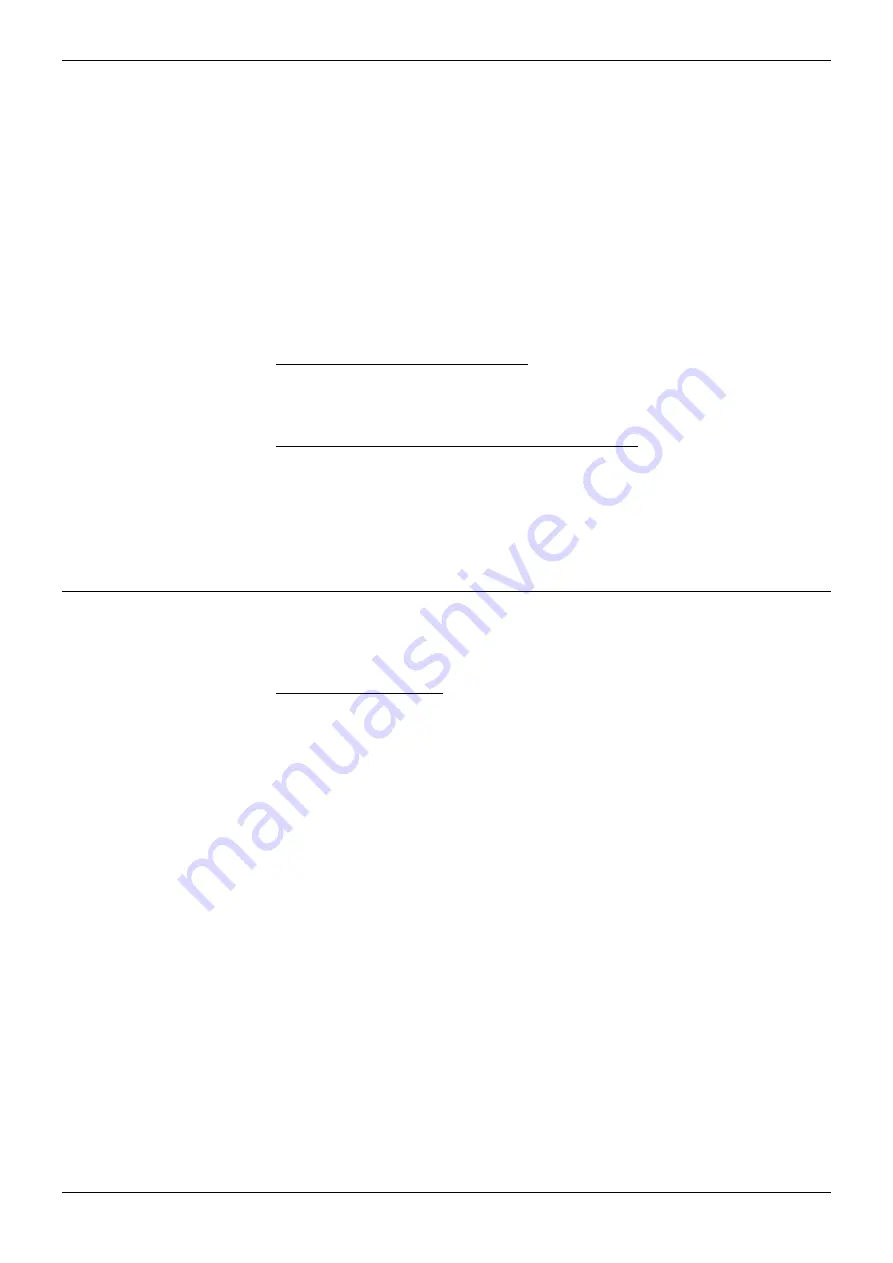
Page 20 - Installation
Mobile Twin Numbers
Mobile Twin Numbers
The INDeX provides a
Mobile Twin Number
option for users. This option allows the
directory number of a DECT handset to be associated with the directory number of
another terminal (e.g. a user's desk telephone) and provides tight feature integration
The use of the
Mobile Twin Number
option requires entry of a
Mobile numbers
switch licence on the INDeX
When used, having a mobile twin number has the following effects:
– Calls to the fixed terminal also cause the DECT handset to ring
– If either the fixed terminal or DECT handset are busy callers receive busy tone
(or follow the fixed terminal's divert on busy if set)
– Feature transparency, i.e. Messages/Call Backs/Camp-ons/Voice Mail/etc.
To enable mobile twin number use :
1. From the
Main Menu
select
System
and then
Switch Licences
2. Select
Mobile numbers
and enter the licence key
To associate a DECT handset with a fixed terminal :
1. From the
Administration
menu select
User
and enter the directory number of
the fixed extension
2. Select
Extended functions
3. Select
Mobile twin number
and enter the directory number of the DECT
handset (this automatically sets the
Mobile twin number
setting of the DECT
user directory number to the fixed terminal's directory number).
Hot Desking
INDeX Level 9.2+ provides a
Hot Desk Mobile
option. This option allows the
LOG
ON
prompt to be displayed on the 20DT
To enable Hot Desk use:
1. From the
Administration Menu
select
User
(number)and then
User type
2. Select
Hot Desk Mobile.
Number is automatically added to the
Mobile user's
group
3. Repeat for all
User
numbers that are going to be used for Hot Desking.
Notes:
1. Remember to allocate
two
numbers per Hot Desk user; one to
log on
with and a common number to
log off
with. E.g. for a single 20DT
handset being used by eight Hot Desk users, allocate
nine
numbers
2. You can Multi-site Hot Desk provided that you repeat steps 1 to 3
above on
each
site. A Hot Desk user must use a separate 20DT on
each site and must log off on one site before logging on at another site
Page 20
Installation Manual
38DHB0002UKCA – Issue 8 (26/03/2002)
INDeX CSLC























