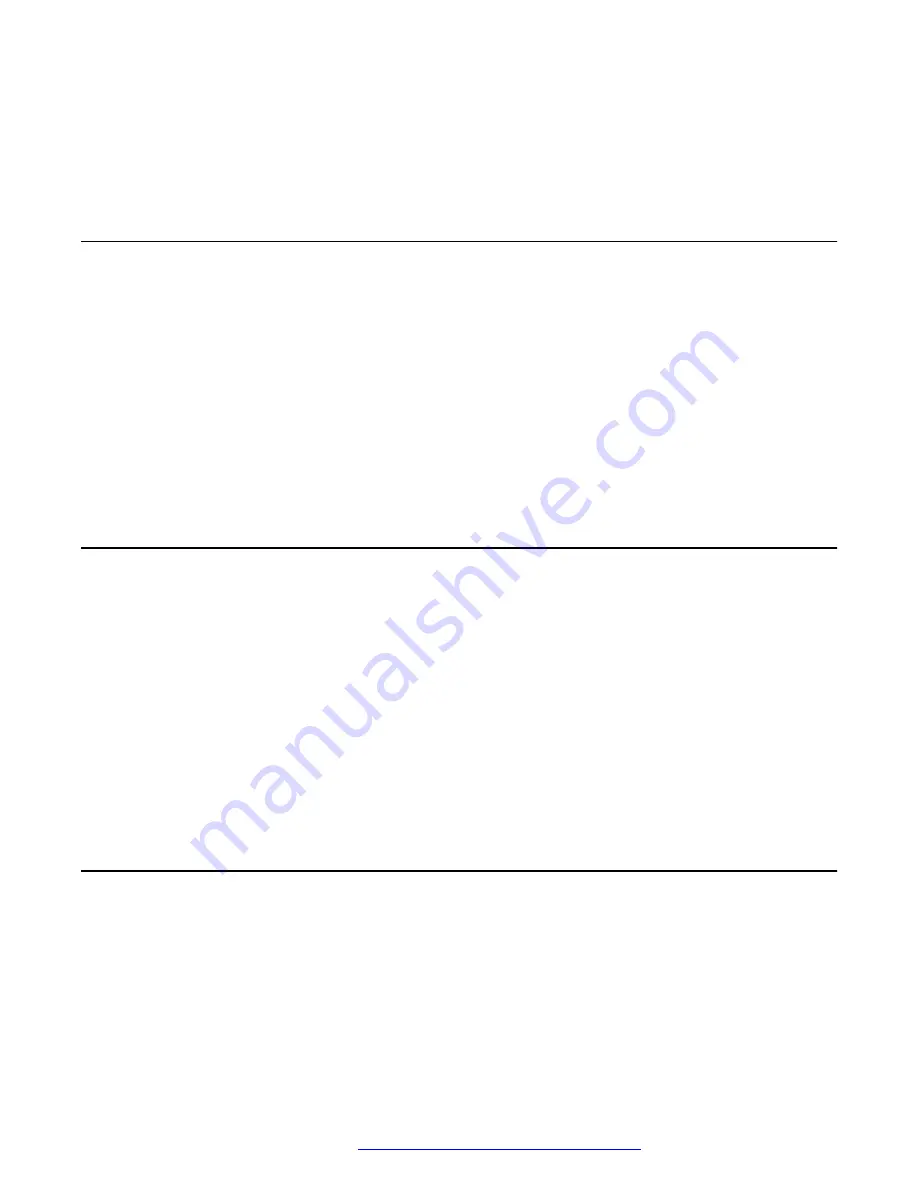
2. From the
Load Screen Picture File
field, click
Select
and navigate to your
.bmp
picture
file.
3. Click
Upgrade
.
Deleting a picture
About this task
You can delete the screen pictures, icons, and logos that you uploaded earlier.
Procedure
1. On the web portal, navigate to
Phone settings
>
Advanced
.
2. From the
Select Screen Picture File
field, select the picture that you want to delete.
For example, if you want to delete the logo, select
TITLE_LOGO.bmp
.
3. Click
Delete
.
Adding a greeting on the display screen
About this task
You can define a new welcome message or a brand slogan on the phone screen. Once added, the
message will overlay the screen picture.
Procedure
1. On the web portal, navigate to
Phone settings
>
Advanced
.
2. In the
Greeting Words
field, enter the message.
The message must be from 0 to 12 characters.
3. Click
Apply
.
Adding the hotel address on the display screen
About this task
You can define your hotel address, telephone number, and other contact details on the phone
screen. The information added will overlay the screen picture.
Avaya H249 phone screen customization
October 2019
Installing and Administering the Avaya H239 and H249 Phones
52

























