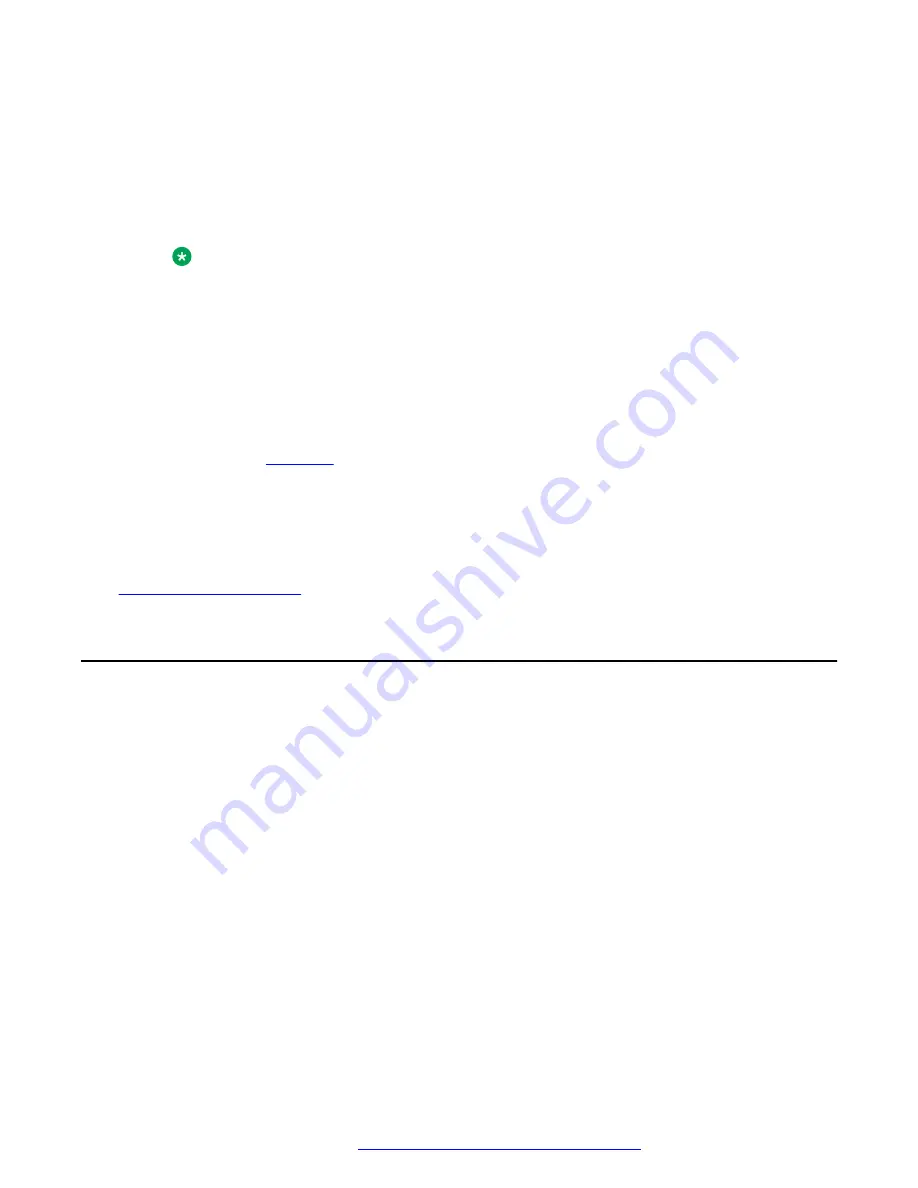
h. Click
Apply
when you are ready to apply your changes.
i. Open the configuration file.
j. In the AUTOUPDATE CONFIG MODULE section of the configuration file template, set
Download Mode
to
2
and
Download Interval
to
1
.
k. Upload the configuration file on the file server.
Note:
In most cases, the screen on the H249 phone displays a download notification when
the phone is importing a configuration file. However, if you use the static provisioning
server to obtain the configuration file, Download notification is displayed when the
configuration file has the
Auto Image Url
parameter with the valid URL and
firmware. When the phone is successfully updated, the screen only displays a
Reboot
message. If the phone is not updated successfully, then nothing is displayed on the
screen.
6. Navigate to
Line
>
SIP
>
Basic Settings
to configure the SIP server settings, which are
described in
on page 22.
7. Navigate to
Line
>
SIP
>
Advanced Settings
>
Transportation Protocol
to select the
protocol for SIP transmission.
The line can use TCP, UDP, or TLS for SIP transmission.
Related links
on page 48
Configuring phone provisioning by using Plug and Play
About this task
Use this procedure to enable SIP Plug and Play.
Procedure
1. On the web portal, navigate to
System
>
Auto Provision
.
2. In SIP Plug and Play section, do the following:
a. Select the
Enable SIP PnP
checkbox.
b. In
Server Address
field, enter the server IP address.
c. In
Server Port
field, enter the port number.
d. From
Transportation Protocol
drop down, select the appropriate protocol.
e. In
Update Interval
field, enter an update interval period in hours.
You can enter a value from 1 to 99 hours.
Configuring phone provisioning by using Plug and Play
October 2019
Installing and Administering the Avaya H239 and H249 Phones
47






























