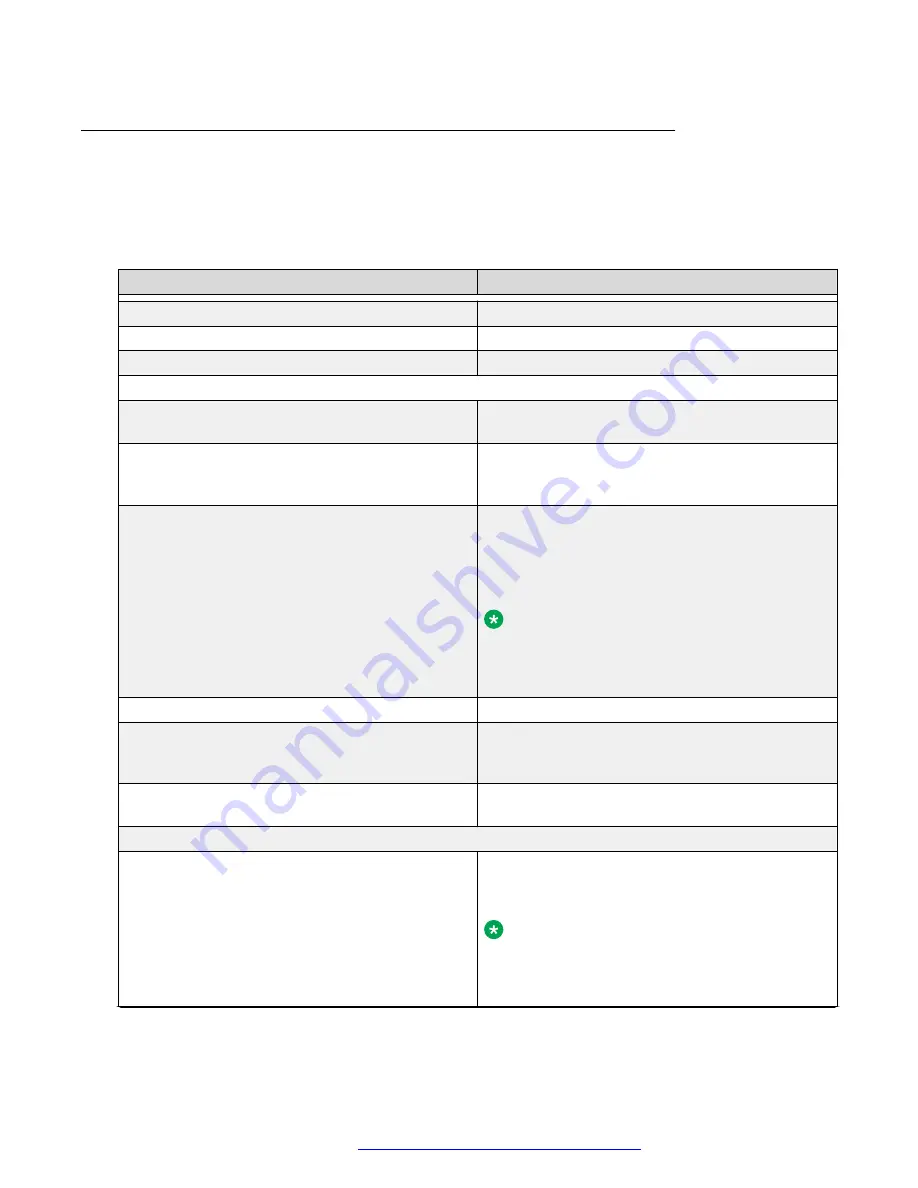
Advanced page
To access this page, click the
Phone settings
tab and then click
Advanced
. From this page, you
can set advanced settings for the Avaya H249 phone, such as screen configuration, UI color, hotel
general info, custom display, and so on.
The following table describes advanced settings to be configured for the Avaya H249 phone:
Option
Description
Screen Picture
Use this option to upload a picture.
Delete Screen Picture File
Use this option to delete a picture.
Screen Picture File
Displays the current screen picture file name.
Screen Configuration
Enable Energy Saving
Use this option to enable energy saving. The default
is disabled.
Backlight TIme
Use this option to set the period when the backlight
is active. The value must be from 0 to 3,600. The
default is 30.
Screen Saver Wait Time
Use this option to set the activation time, in
seconds, for screen saver mode. For example, if
you set the value to 5, then the screen saver is
enabled after 5 seconds of inactivity. Setting the
value to 0 disables screen saver mode.
Note:
If the hotline delay in
Line
>
SIP
is set to 0,
then the screen saver wait time must also be
set to 0.
UI Color
Use this option to set the color of fonts.
Greeting Words
Use this option to enter the greeting words that
appear on the phone screen. The value must be
from 0 to 12 characters.
Redial Clean
Use this option to set the clear interval after which
the redial records are cleaned.
Hotel General Info
Address
Use this option to enter the hotel address
information. The value must be from 0 to 200
characters.
Note:
With the H249 phone, if you are using the
medium (M) font size, anything over two lines
long will be truncated.
Table continues…
Web portal navigation
October 2019
Installing and Administering the Avaya H239 and H249 Phones
38






























