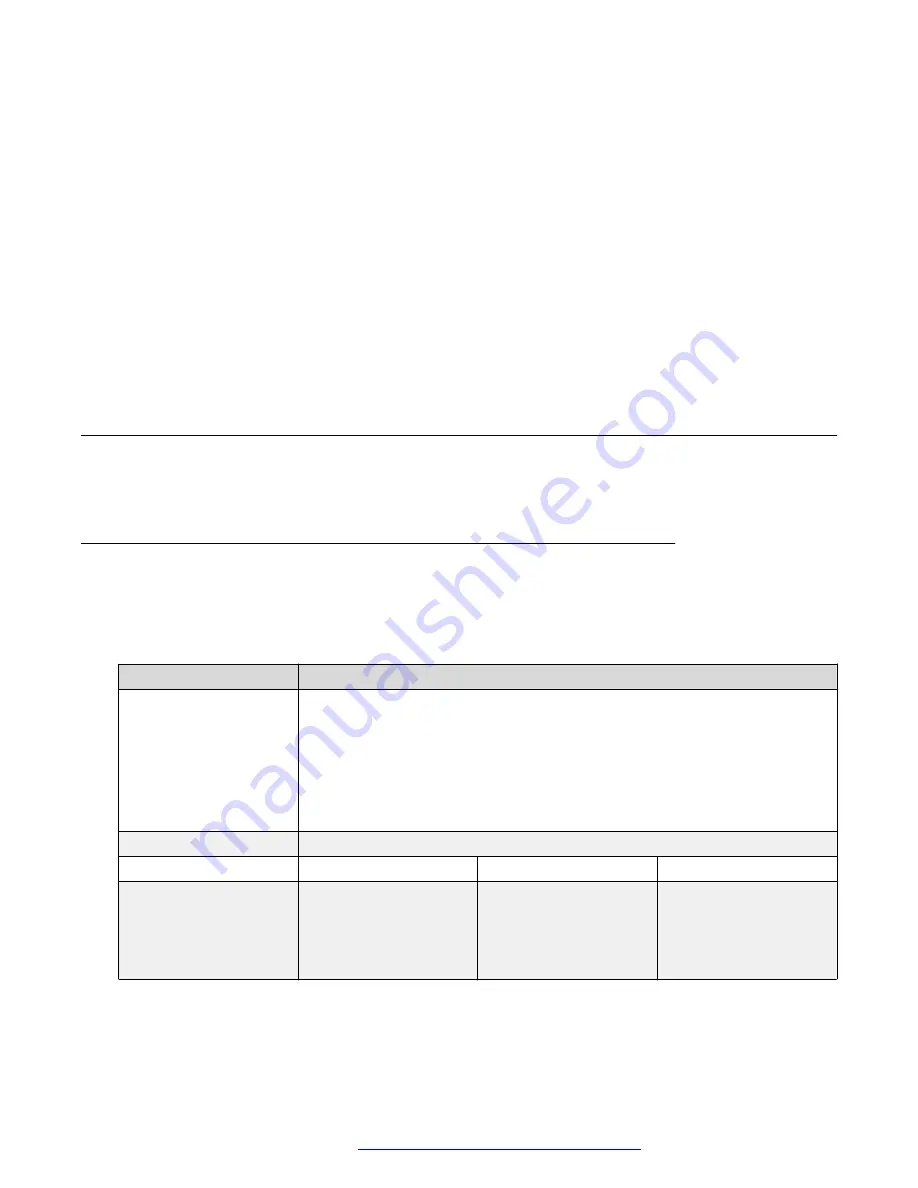
The monitor address should be the same for the hotspot server and the hotspot client.
6. In
Remote Port
, enter the remote port number.
7. In
Local Port
, enter the local port number.
8. In
Name
, enter the SIP hotspot name.
9. In
Line Settings
, select
Enable
and click
Apply
.
When configuring the SIP hotspot server, in the device table, you can view hotspot client
information, such as the client IP address, MAC address, and the hotspot extension
number.
When configuring the SIP hotspot client, in the device table, you can view hotspot server
information.
Phone settings tab
The following sections describe the options that you can access from the Phone settings tab.
Features page
To access this page, click the
Phone settings
tab and then click
Features
.
The following table describes the common phone settings to be configured for the Avaya H239
and H249 phones:
Option
Description
DND Mode
Use this option to set the phone DND. If the Phone DND is enabled, the phone
rejects any incoming call, and the caller will automatically prompt hang up.
Depending on the selected DND mode, the DND can be enabled from that
section. DND modes are:
•
Phone
:
•
Line
:
Ban Outgoing
Use this check box to disable dialing out.
Option
Description
Option
Description
Enable Call Waiting
Use this check box to
enable taking the second
incoming call during an
established call. By
default, it is enabled.
Enable Call Waiting
Tone
Use this check box to
enable a ‘beep’ sound in
talking mode when there
is another incoming call.
Table continues…
Web portal navigation
October 2019
Installing and Administering the Avaya H239 and H249 Phones
32






























