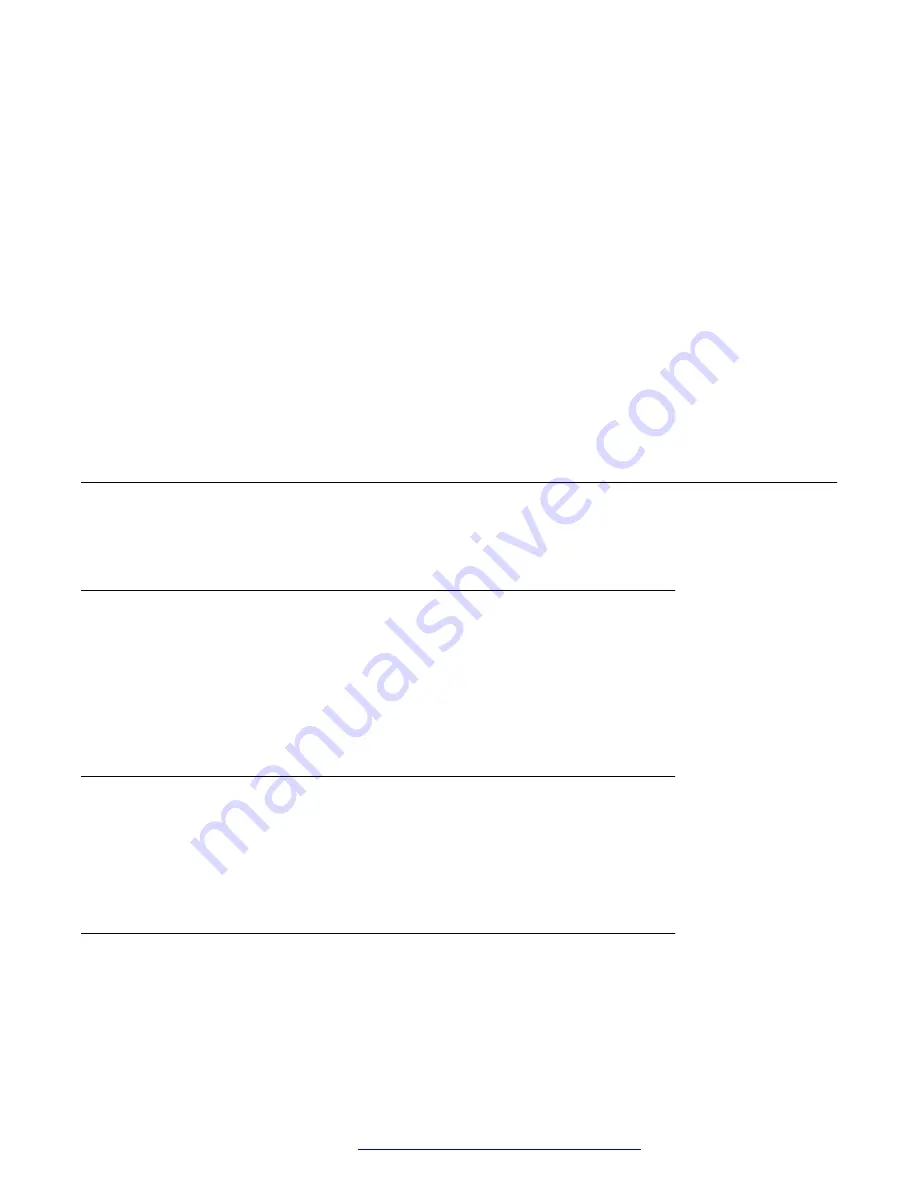
3. Click
Apply
.
Capturing network packets
About this task
Use this procedure to capture network packet dumps to assist with troubleshooting.
Procedure
1. On the web portal, navigate to
System
>
Tools
>
Network Packets Capture
.
2. Click
Start
.
3. In the pop-up message click
Save
to save the capture file.
4. Perform any operation and click
Stop
when the operation finishes.
The network packets of the device during the period are dumped to the saved file. You can
examine the packets with a packet analyzer or send it to support.
Network tab
The following sections describe the options that you can access from the Network tab.
Basic page
To access this page, click the
Network
tab and then click
Basic
.
This page displays network status information, including the IP address, subnet mask, default
gateway, and MAC address.
From this page, you can configure network settings.
Service port page
To access this page, click the
Network
tab and then click
Service Port
.
From this page, you can configure service port settings, such as the web server type, HTTP port,
HTTPS port, RTP port range, and RTP port quantity.
Advanced page
To access this page, click the
Network
tab and then click
Advanced
.
Network tab
October 2019
Installing and Administering the Avaya H239 and H249 Phones
19






























