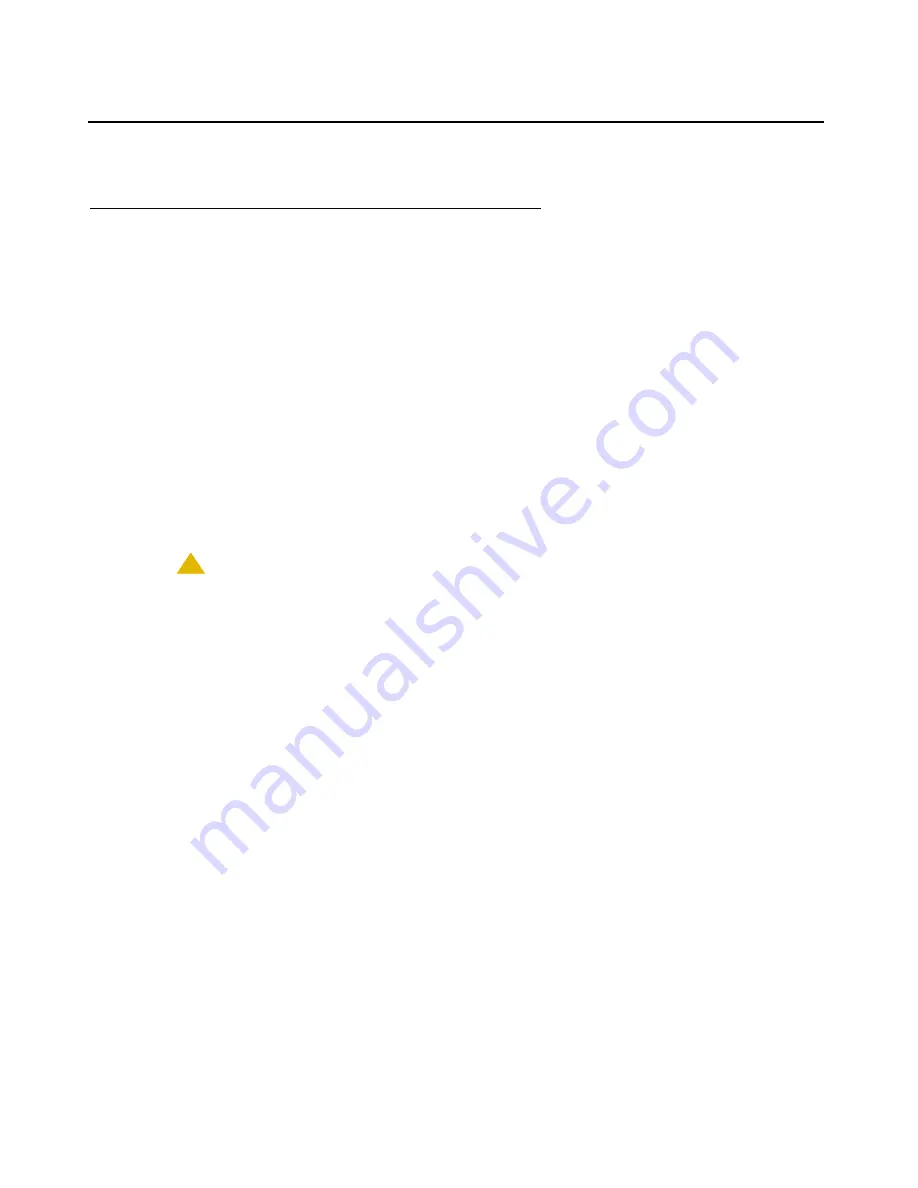
Manual upgrade of an existing S8300B and G700 to S8300C with R4.0
712 Installing and Upgrading the Avaya G700 Media Gateway and Avaya S8300 Media Server
Upgrade the S8300
Replacing the S8300B with the S8300C Media Server
To remove the S8300B and insert the S8300C
Note:
Note:
The G700 Media Gateway does
not
need to be powered down to perform this
procedure.
1. On the Maintenance Web Interface, under Server select
Shutdown Server
.
2. Select the
Delayed Shutdown
option and
uncheck
the "Restart server after shutdown,"
checkbox.
3. Click the
Shutdown
button.
Click
OK
to confirm.
4. When the
OK to Remove
LED on the S8300 faceplate goes on steady, it is safe to remove
the S8300 Media Server.
!
CAUTION:
CAUTION:
Be sure to wear a properly grounded ESD wrist strap when handling the S8300
Media Server. Place all components on a grounded, static-free surface when
working on them.
5. Loosen the two thumb screws on the S8300 faceplate.
6. When removing the S8300B Media Server, the LED module (above slot V1) must also be
removed with the S8300 Media Server.
Disengage the LED module and the S8300 Media Server and remove them together from
the G700.
7. If the IA770 INTUITY AUDIX module (CWY1 card) is installed on the S8300B Media Server,
leave it on S8300B Media Server.
Note:
Note:
The CWY1 card is
not
supported on Communication Manager Release 4.0.
8. Reinsert the LED panel (above slot V1) until the front of the panel aligns with the front of the
G700.
Summary of Contents for G700
Page 38: ...38 Installing and Upgrading the Avaya G700 Media Gateway and Avaya S8300 Media Server ...
Page 404: ...404 Installing and Upgrading the Avaya G700 Media Gateway and Avaya S8300 Media Server ...
Page 808: ...808 Installing and Upgrading the Avaya G700 Media Gateway and Avaya S8300 Media Server Index ...






























