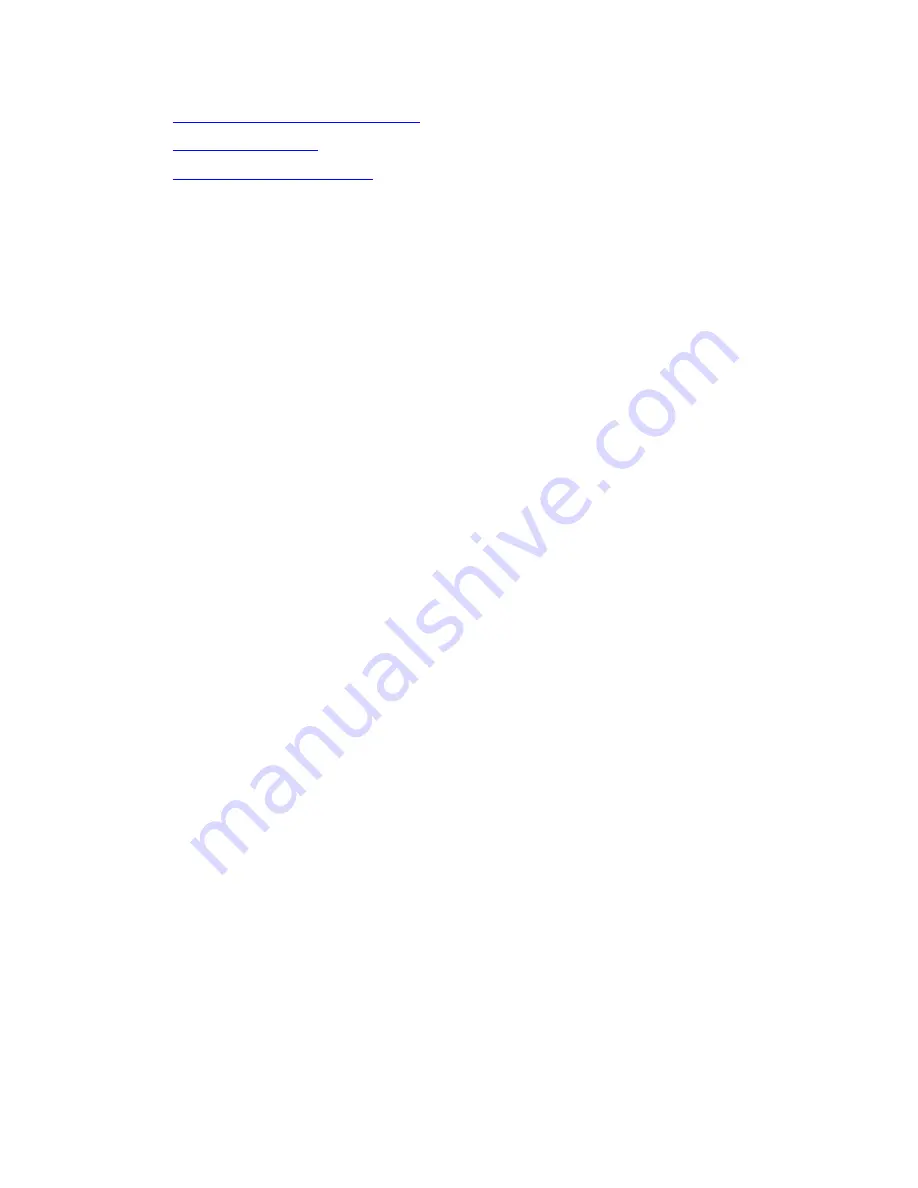
On-site Preparation for the Upgrade
Issue 10.2 May 2007
639
●
To check for translation corruption
●
●
Note:
Note:
It is no longer necessary to disable Terminal Translation Initialization (TTI) before
an upgrade or to enable it after an upgrade.
To display IA770 alarms, if IA770 is enabled
1. On the Maintenance Web Interface, click
Messaging Administration
.
2. On the Messaging Administration menu, under Logs, click
Alarm
.
3. On the Alarm Log screen, type today’s date. Leave the defaults in all other fields.
4. Click Display.
5. Resolve any alarms that are listed.
To clear alarms
1. On the Maintenance Web Interface under Alarms, click
Current Alarms
.
2. If no alarms are listed, skip the next two steps.
3. If alarms are listed, click
Clear All
.
4. Resolve any remaining major alarms through the Communication Manager SAT.
To check link status
1. Open a SAT session.
2. Enter
display communication-interface links
.
Note all administered links.
3. Enter
status link
number
for each administered link.
4. Enter
list signaling group
.
Note the signaling groups listed by number.
5. For each of the signaling groups listed, enter
status signaling group
number
.
Make a note (write down) of any links that are down.
To record all busyouts
1. At the SAT prompt, type
display errors
and press
Enter
.
2. Look for type 18 errors and record (write down) any trunks that are busied out — you will
return them to their busy-out state after the upgrade.
Summary of Contents for G700
Page 38: ...38 Installing and Upgrading the Avaya G700 Media Gateway and Avaya S8300 Media Server ...
Page 404: ...404 Installing and Upgrading the Avaya G700 Media Gateway and Avaya S8300 Media Server ...
Page 808: ...808 Installing and Upgrading the Avaya G700 Media Gateway and Avaya S8300 Media Server Index ...






























