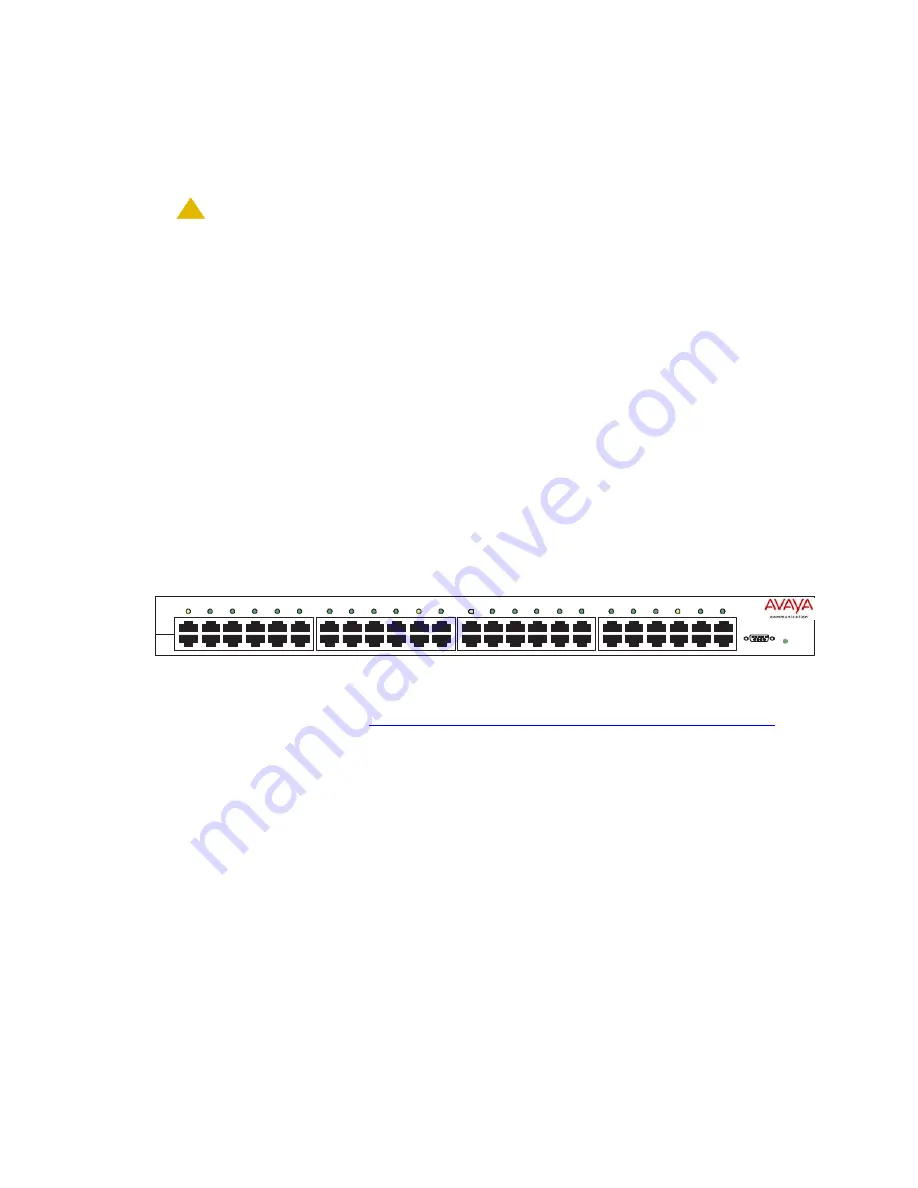
Telephones and adjunct systems
326 Installing and Upgrading the Avaya G700 Media Gateway and Avaya S8300 Media Server
The 1152A1 PDU is 1U high and fits in most standard 19-inch racks. It can also be mounted on
a shelf. Refer to the user’s guide that comes with the unit for complete installation instructions.
To connect the 1152A1 PDU
!
CAUTION:
CAUTION:
The 1152A1 PDU has no ON/OFF switch. To connect or disconnect power to the
1152A1 PDU, simply insert or remove the power cable from the AC power
receptacle on the rear of the 1152A1 PDU.
1. Plug a power cord into the power socket on the rear of the 1152A1 Power Distribution Unit.
2. Plug the other end of the power cord into the power receptacle.
The 1152A1 PDU powers up, and the internal fans begin operating.
The 1152A1 PDU then runs through its Power On Self Test (POST), which takes less than
10 seconds. During the test, all the ports on the unit are disabled and the LEDs light up. For
more information on the test, refer to the user’s guide that comes with the unit.
Connecting the 1152A1 PDU cables
All of the ports on the front of the 1152A1 PDU are configured as data route-through ports for all
data wires (pins 1, 2, 3 and 6).
Use a standard CAT5, CAT6 or CAT6e straight-through Ethernet cable (not supplied), including
all 8 wires (4 pairs) as shown in
Connecting cables to telephones and other end devices
AC
Console
1
2
3
4
5
6
13
14
15
16
17
18
19
20
21
22
23
24
7
8
9
10
11
12
$3RZHU
'LVWULEXWLRQ8QLW
'DWD
3RZHU
'DWD
48Vdc
Summary of Contents for G700
Page 38: ...38 Installing and Upgrading the Avaya G700 Media Gateway and Avaya S8300 Media Server ...
Page 404: ...404 Installing and Upgrading the Avaya G700 Media Gateway and Avaya S8300 Media Server ...
Page 808: ...808 Installing and Upgrading the Avaya G700 Media Gateway and Avaya S8300 Media Server Index ...






























