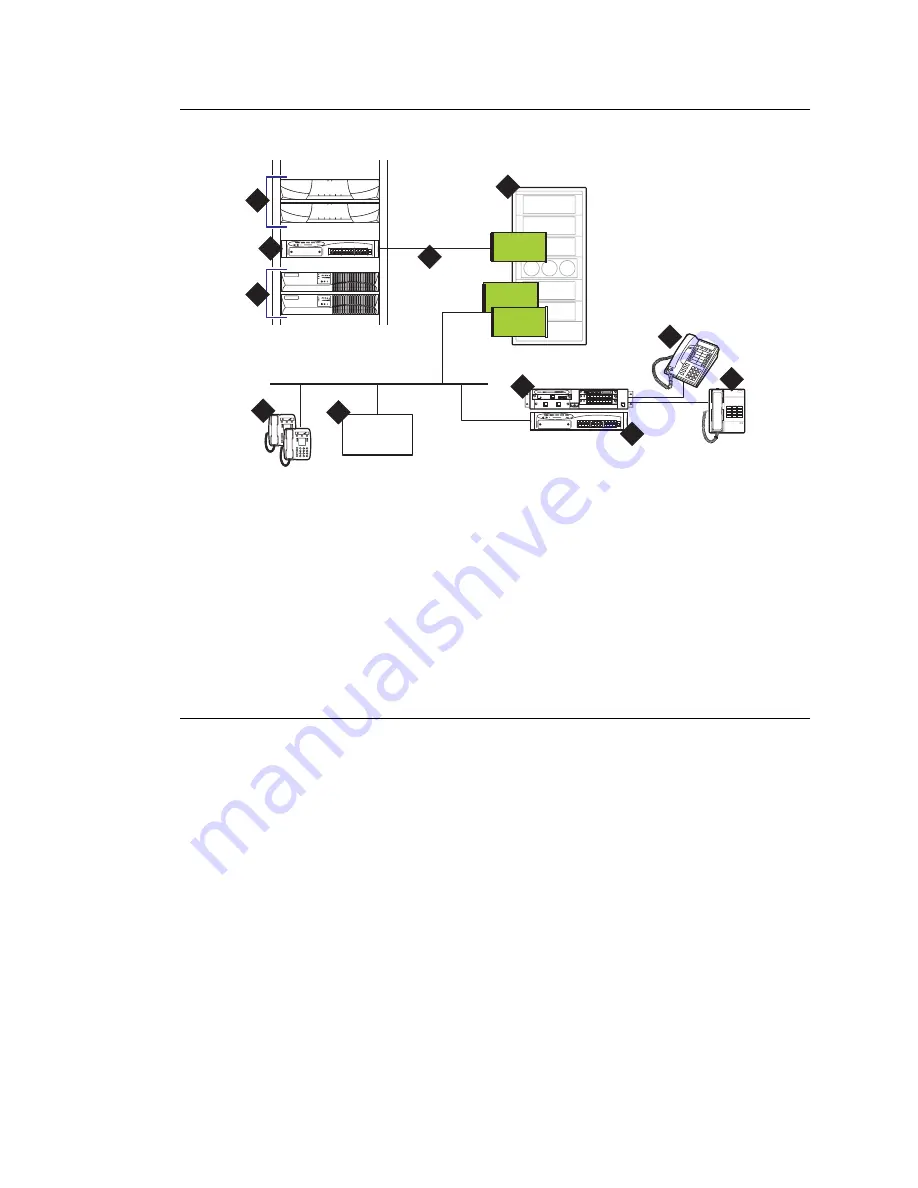
96
Installing the Avaya™ S8700 Media Server with Avaya™ MCC1 or SCC1 Media Gateway
May 2003
Sample configuration showing an Avaya MCC1 Media Gateway with an Avaya G700
Media Gateway
Figure notes
1
S8700 Media Servers
2
Ethernet switch
3
UPS units: one for each media server.
4
MCC1 Media Gateway
5
Dedicated LAN connectivity to IPSI
circuit pack in the MCC1 Media Gateway
6
IP telephones off the customer’s network
7
Voice mail: connected via IP
8
G700 Media Gateway connected
via the LAN to the TN799DP
C-LAN board located in the
MCC1 Media Gateway
9
DCP phones: Avaya
multifunction digital telephones
10
Analog connectivity: analog
telephones, lines, and trunks.
11
Ethernet switch (optional)
LAN
CLAN
A
IPSI
IP Media
Processor
1
11
3
A
Voice Mail
cydcrbro KLC 080202
V1
4
5
6
8
9
10
7
2






























