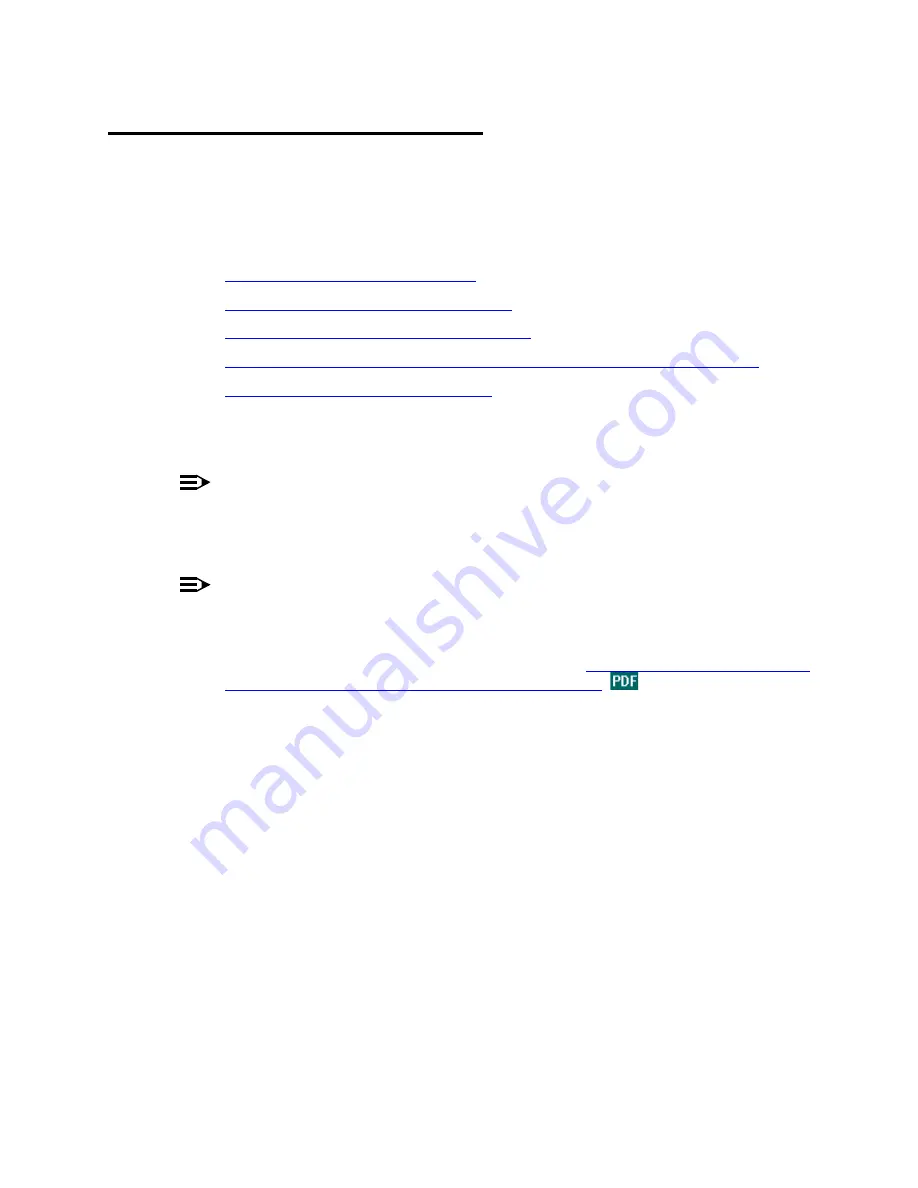
41
Migrating to an Avaya™ S8700 Media Server with Avaya™ MCC1 or SCC1 Media Gateway
Configure Media Server 2
May 2003
Configure Media Server 2
You have 2 options for configuring media server 2: by copying the settings from media server 1
or configuring media server 2 as you configured media server 1. If you choose to copy the
settings, both media servers must be on the same software release and load and same subnet.
This section covers the following tasks:
•
‘‘Verify software version’’ on page 42
•
‘‘Set server configuration type’’ on page 42
•
‘‘Continue server 2 configuration’’ on page 43
•
‘‘Verify media server 2 connection to customer’s LAN (if provided)’’ on page 46
•
‘‘Test media server 2 LEDs’’ on page 47
The following administration uses the services laptop computer connected to media server 2
and uses the Maintenance Web Interface.
NOTE:
Make sure you have the complete list of IP addresses and host names before starting this
process. Refer to the filled-out job aid titled Pre-Installation Network Planning
Forms—Avaya™ S8700 Media Server.
NOTE:
Make sure your networking and Web browser settings are correct. Refer to the job aid
titled Pre-Installation Information—Avaya™ S8700 Media Server.
1
Plug media server 2 into UPS 2 to power it up. Refer to
Getting Started with the Avaya™
S8700 Media Server with Avaya™ G600 Media Gateway
2
Plug the laptop into port 2 (Eth1) on the back of media server 2 using the black crossover
cable.
3
On the services laptop, click Start > Run to open the Run dialog box.
4
Type command and press
Enter
to open an MS-DOS Command Line window.
5
Type arp -d 192.11.13.6 and press
Enter
to clear the Address Resolution Protocol (ARP)
cache in the laptop. This command will respond with one of the following:
•
The command line prompt when the cache has been cleared.
•
The phrase: "The specified entry was not found." This is returned when the
specified IP address does not currently contain an entry in the ARP cache.
6
Launch the Web browser.
7
Type 192.11.13.6 in the Location (Netscape) or Address (Internet Explorer) field to bring
up the Web interface.
8
Log in as craft.
9
When asked "Do you want to suppress alarms?", select "no." No alarms can be sent
because alarming to INADS hasn’t been set up.






























