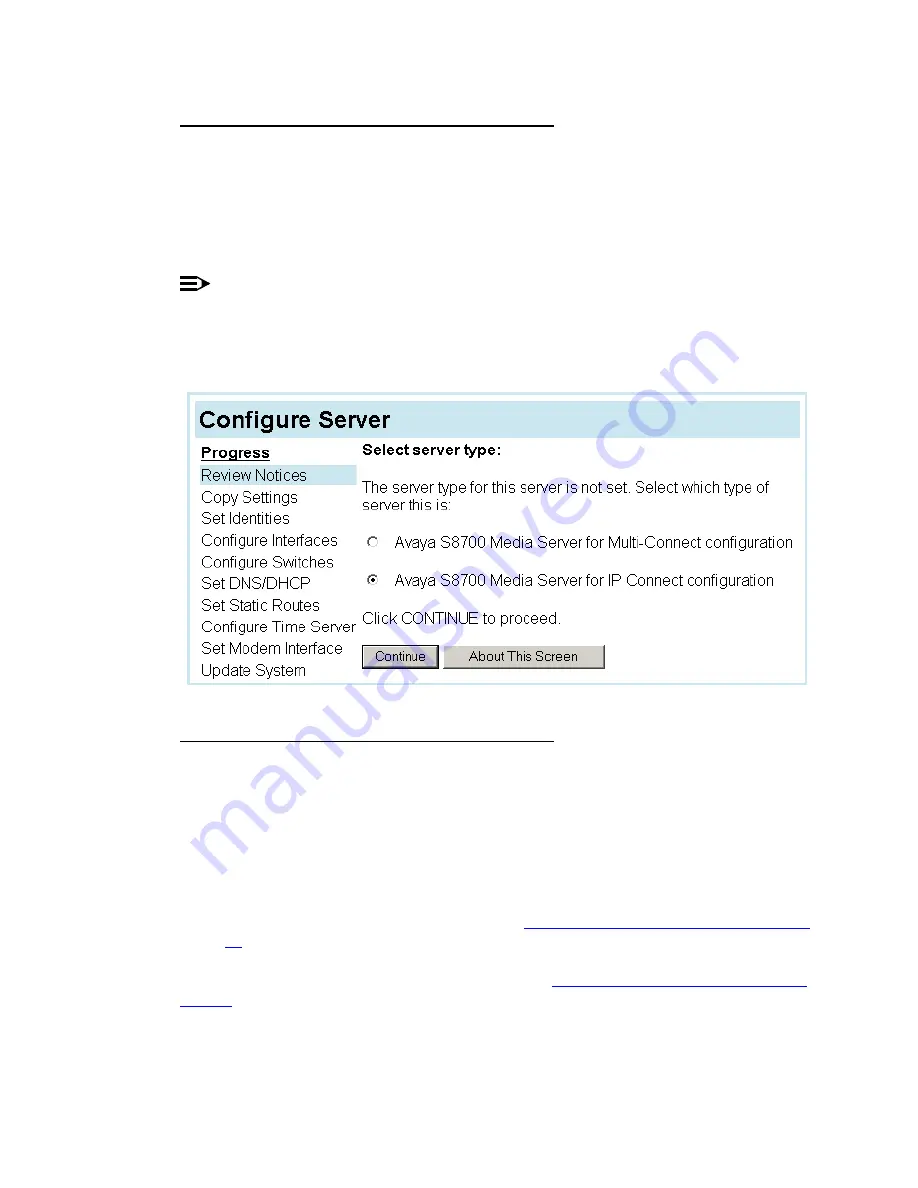
28
Migrating to an Avaya™ S8700 Media Server with Avaya™ MCC1 or SCC1 Media Gateway
Configure Media Server 1
May 2003
Set media server configuration type
When a server is first initialized and configured it is necessary to set the configuration type (IP
Connect or Multi-Connect). Refer to the filled-out job aid titled Pre-Installation Network
Planning Forms—S8700 Media Server for the proper configuration type information.
1
Under Server Configuration and Upgrades click Configure Server to open the first page
of the Configure Server process.
NOTE:
For help with any of the Web pages, click About This Screen on the Web page or Help at
the top of the main menu.
2
Select "Avaya S8700 Media Server for IP Connect Configuration" and click Continue.
Upgrade media server software (if necessary)
If a software upgrade is required.
1
Click the X in the upper right-hand corner to close the configure server window when the
Review Notices screen displays.
2
To upgrade to the latest release of software, follow the procedures in the "Upgrading the
Avaya S8700 Media Server Configurations," Upgrading Software—Initial Installation,
which is part of the Avaya™ S8300 and Avaya™ S8700 Media Server Library CD.
3
After the software upgrade is complete, go to
‘‘Continue server 1 configuration’’ on page
If a software upgrade is not required, go immediately to






























