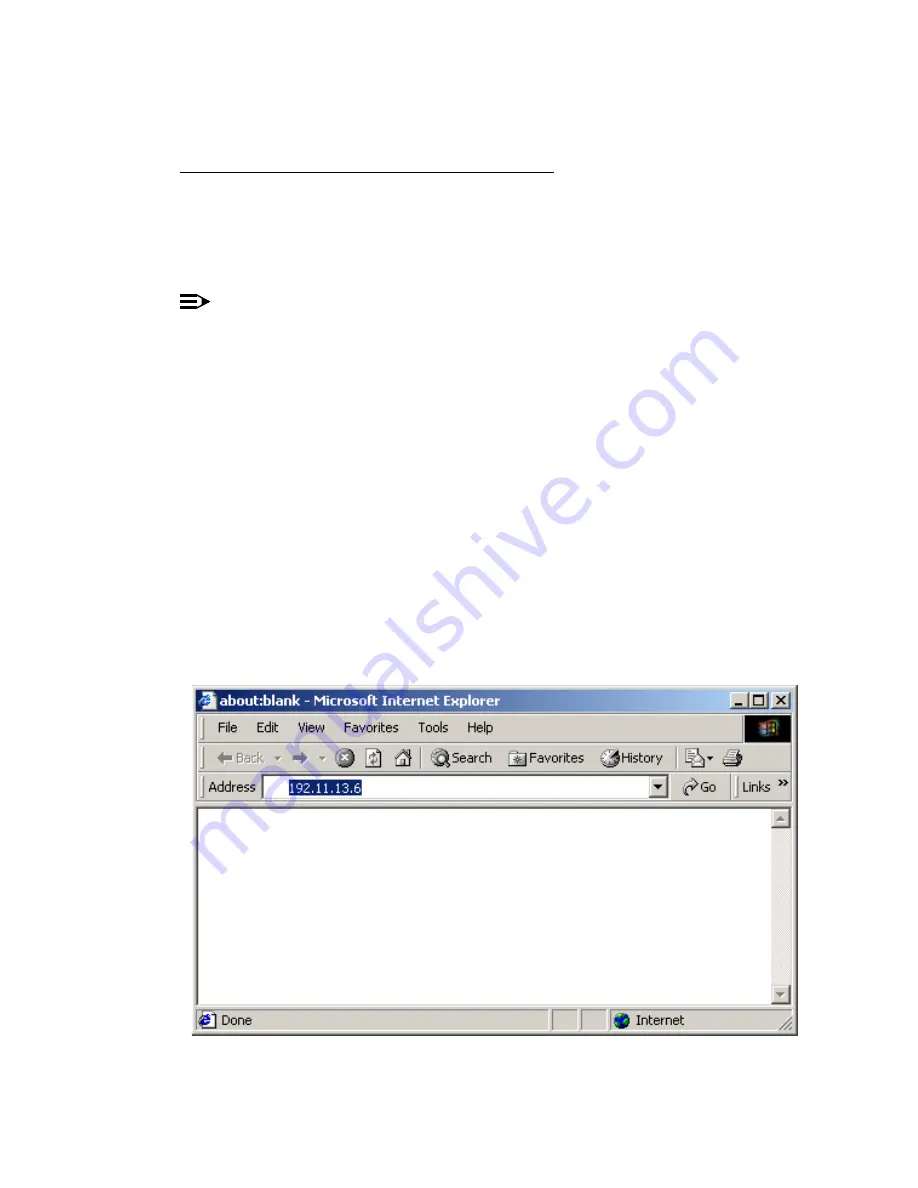
25
Migrating to an Avaya™ S8700 Media Server with Avaya™ MCC1 or SCC1 Media Gateway
Configure Media Server 1
May 2003
5
Log off.
Connect and log into the Web Interface
Connect the services laptop computer to the dedicated services port (default is port 2 [Eth1]) on
the back of the media server 1 using the black crossover cable.
The following administration uses the services laptop computer and the Web Interface.
NOTE:
Depending on your laptop computer’s operating system (generally Windows 95/98), you
may need to clear the Address Resolution Protocol (ARP) cache before entering a new IP
address. If you enter an IP address, and your computer cannot connect, then you may need
to clear the ARP cache.
1
On your laptop computer, click Start > Run to open the Run dialog box.
2
Type command and press
Enter
to open a MS-DOS Command Line window.
3
Type arp -d 192.11.13.6 and press
Enter
to clear the Address Resolution Protocol (ARP)
cache in the laptop. This command will respond with one of the following:
•
The command line prompt when the cache has been cleared.
•
The phrase: The specified entry was not found. This is returned when the
specified IP address does not currently contain an entry in the ARP cache.
4
Launch the Web browser.
5
Type 192.11.13.6 in the Location (Netscape) or Address (Internet Explorer) field to bring
up the login Web page.






























