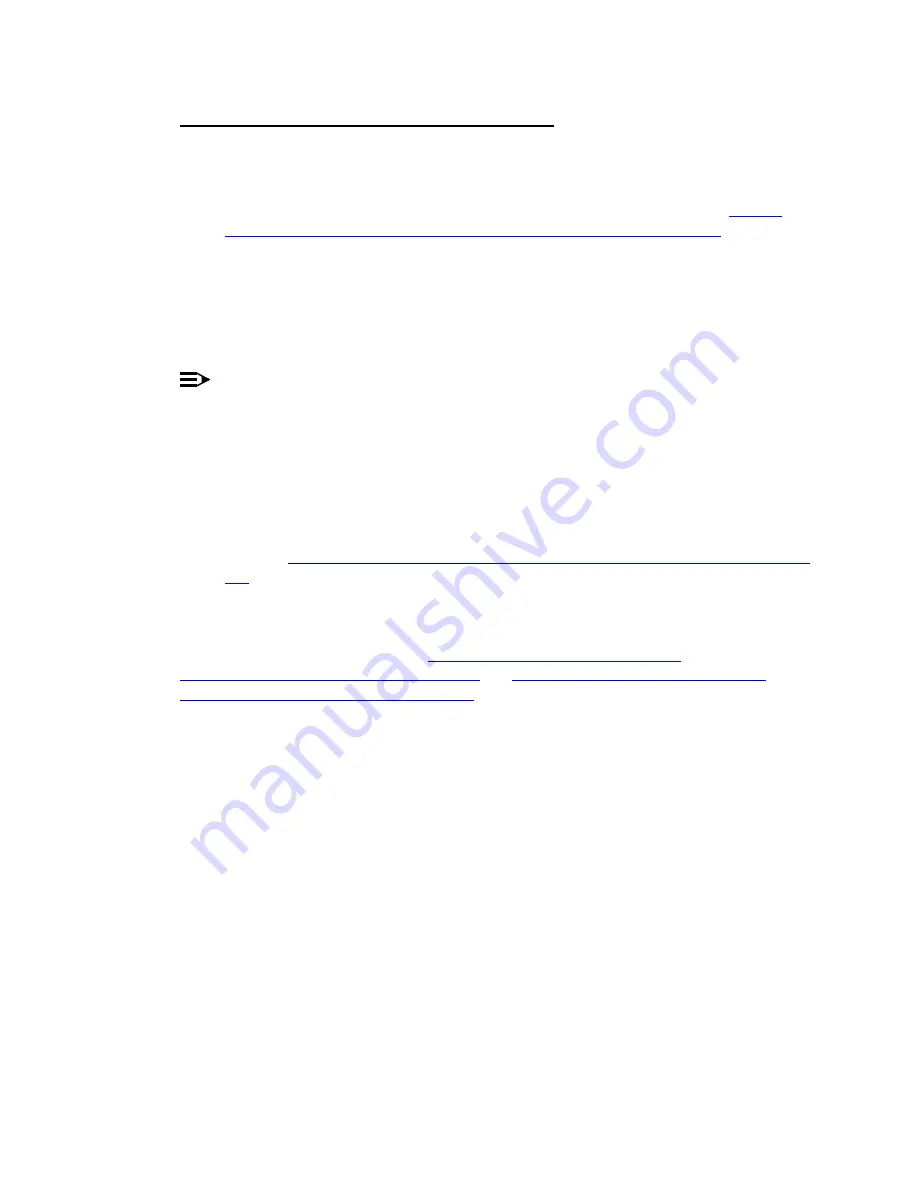
114
Installing the Avaya™ S8700 Media Server with Avaya™ MCC1 or SCC1 Media Gateway
May 2003
Install Cable Slack Managers
Run excess cables on an upper cable ladder (if the MDF connectors are on top) or route them
through a cable slack manager that is placed next to the MDF.
1
Place the Z113A Cable Slack Manager against the wall under the MDF. See
Routing Through Cable Slack Manager—Example for SCC1’’ on page 116
. Align the
left side of the cable slack manager with the first terminal block of the trunk/auxiliary
field.
2
Place the next cable slack manager beside the previously installed unit. Align the tabs
and interlocks and snap the units together.
3
Repeat Step 2 until all cable slack managers are installed.
NOTE:
Nine 1/4-in. (0.63 cm) holes are provided in a cable slack manager base if earthquake
mounting is required. If a base is mounted on an uneven floor, shims may be required for
leveling and to assure proper fit of the covers.
Holes are provided in the sides of the base for bolting cable slack manager together.
Obtain bolts and shims locally.
4
An example of how the media gateway cables route through the cable slack manager is
shown in
‘‘Cable Routing Through Cable Slack Manager—Example for MCC1’’ on page
.
Cable clamps are required in installations with cable slack managers. At the rear of the media
gateways, install 2 cable clamps using the screws provided. These clamps hold the 25-pair
input/output or MDF cables in place.
‘‘Cable Routing Through Cable Slack
Manager—Example for MCC1’’ on page 115
‘‘Cable Routing Through Cable Slack
Manager—Example for SCC1’’ on page 116
show cable clamp placement and cable routing.






























