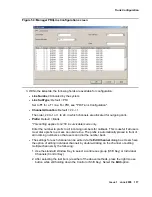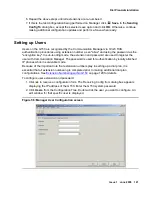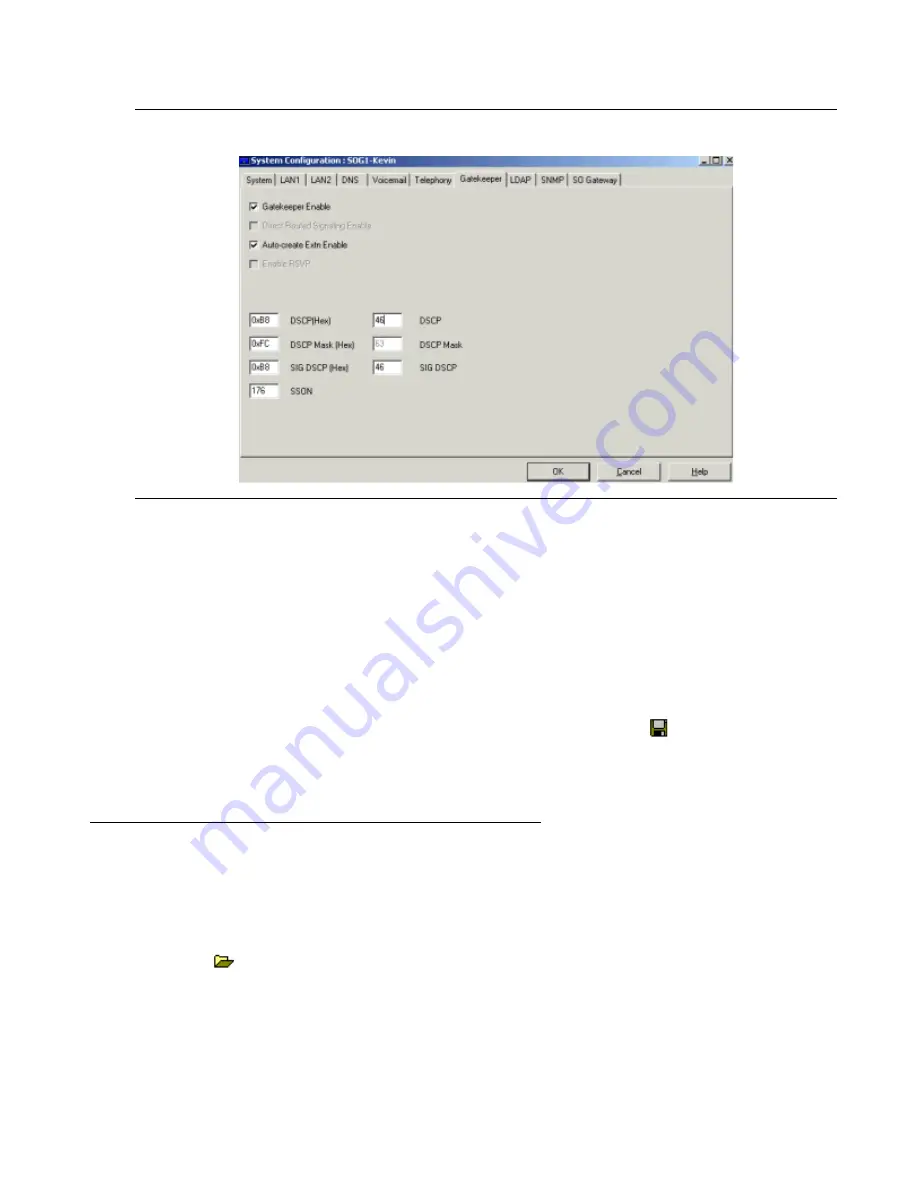
Configuring the G150 Media Gateway with Manager
106 Installation and Configuration of the G150 Media Gateway
Figure 49: G150 DiffServe Configuration
3. On the Gatekeeper tab, the following fields can be configured in relation to DiffServer:
●
DSCP: Default = 46; (Decimal value)
The Quality of Service (DiffServe) setting applied to VoIP calls. The Hex value equivalent
of the DSCP field will be updated automatically when this field is configured.
●
SIG DSCP: Default = 0; (Decimal value)
The Quality of Service setting applied to VoIP call signaling. The Hex value equivalent of
the SIG DSCP field will be updated automatically when this field is configured.
4. Click OK.
5. If this is the last configuration being performed on Manager, click
Save. In the Sending
Config To dialog box, accept the selected save option and click OK. Otherwise, continue
making additional configuration updates and perform a Save when ready.
Analog Trunk Configuration
Control of trunks in sub-tending mode is driven by Communication Manager, with the exception
of certain low level analog trunk parameters, which are configurable via Manager.
To configure settings on the analog trunk:
1. Click
to receive a configuration form. The Receiving Config from dialog box appears
displaying the IP address of the G150. Enter the G150 system password.
Summary of Contents for G150
Page 1: ...Installation and Configuration of the G150 Media Gateway 03 300395 Issue 1 June 2005 ...
Page 12: ...Contents 12 Installation and Configuration of the G150 Media Gateway ...
Page 20: ...About This Book 20 Installation and Configuration of the G150 Media Gateway ...
Page 202: ...Technical Data 202 Installation and Configuration of the G150 Media Gateway ...
Page 216: ...Upgrading the G150 Media Gateway 216 Installation and Configuration of the G150 Media Gateway ...
Page 222: ...Install the Avaya TFTP Server 222 Installation and Configuration of the G150 Media Gateway ...
Page 230: ...Monitoring G150 230 Installation and Configuration of the G150 Media Gateway ...