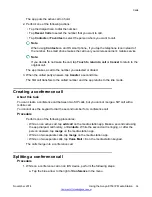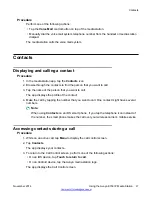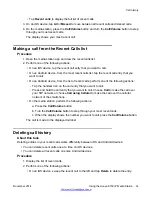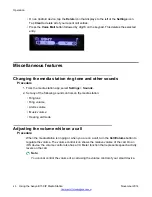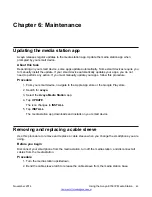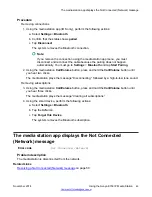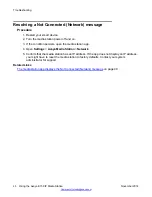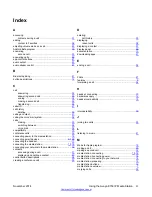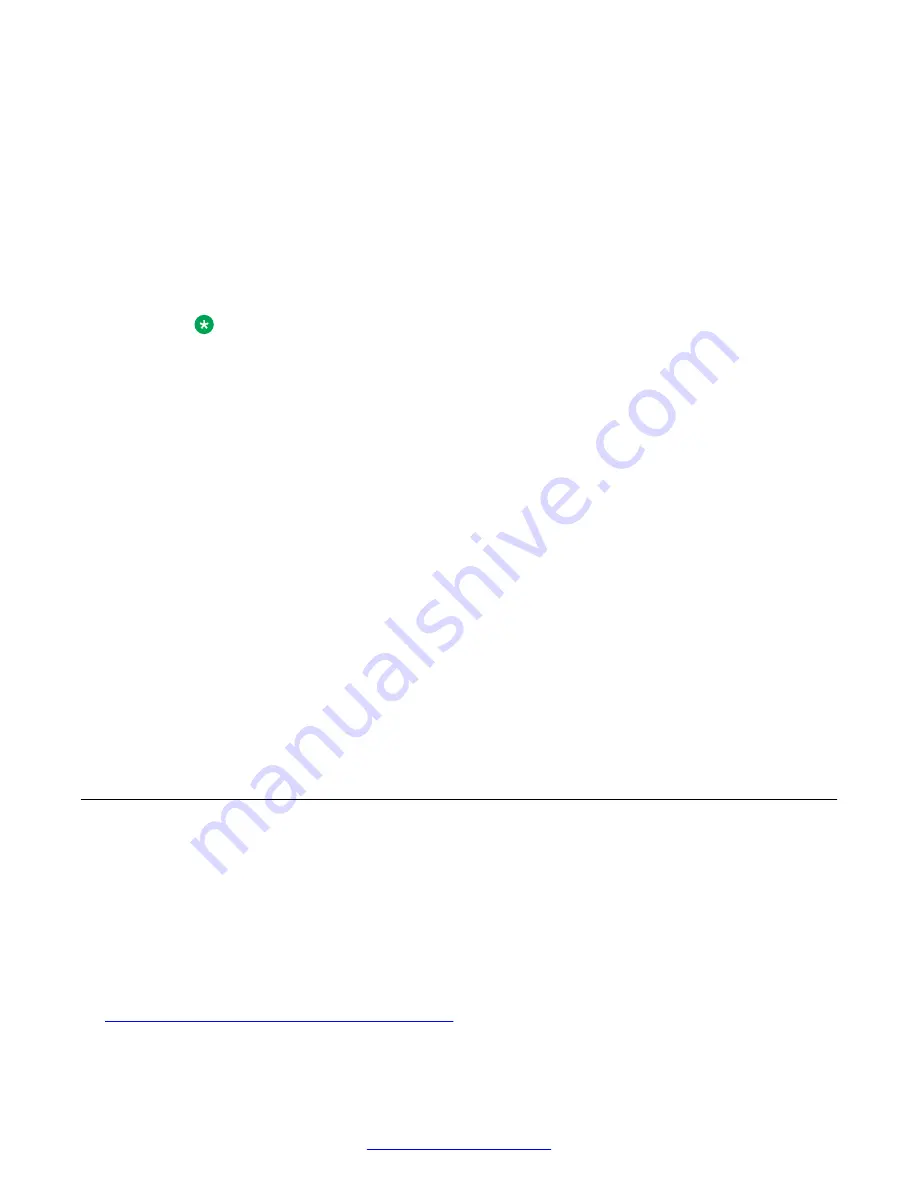
Procedure
Removing connections
1. Using the media station app (iOS only), perform the following actions:
a. Select
Settings
>
Bluetooth
.
b. Confirm that the status shows
paired
.
c. Tap
Disconnect
.
The system removes the Bluetooth connection.
Note:
If you remove the connection using the media station app menu, you must
disconnect and reconnect the cable because the pairing does not happen
automatically. You must go to
Settings
>
Bluetooth
and tap
Start Pairing
.
2. Using the media station
Call/Volume
button, press and hold the
Call/Volume
button until
you hear two clicks.
The media station plays the message “Disconnecting,” followed by a high-to-low tone sound.
Removing subscriptions
3. Using the media station
Call/Volume
button, press and hold the
Call/Volume
button until
you hear three clicks.
The media station plays the message “Clearing all subscriptions.”
4. Using the smart device, perform the following actions:
a. Select
Settings
>
Bluetooth
.
b. Tap the
Info
icon.
c. Tap
Forget this Device
.
The system removes the Bluetooth subscription.
The media station app displays the Not Connected
(Network) message
Error code
Not Connected (Network)
Problem description
The media station is disconnected from the network.
Related Links
Resolving a Not Connected (Network) message
on page 50
The media station app displays the Not Connected (Network) message
November 2014
Using the Avaya E159 IP Media Station
49