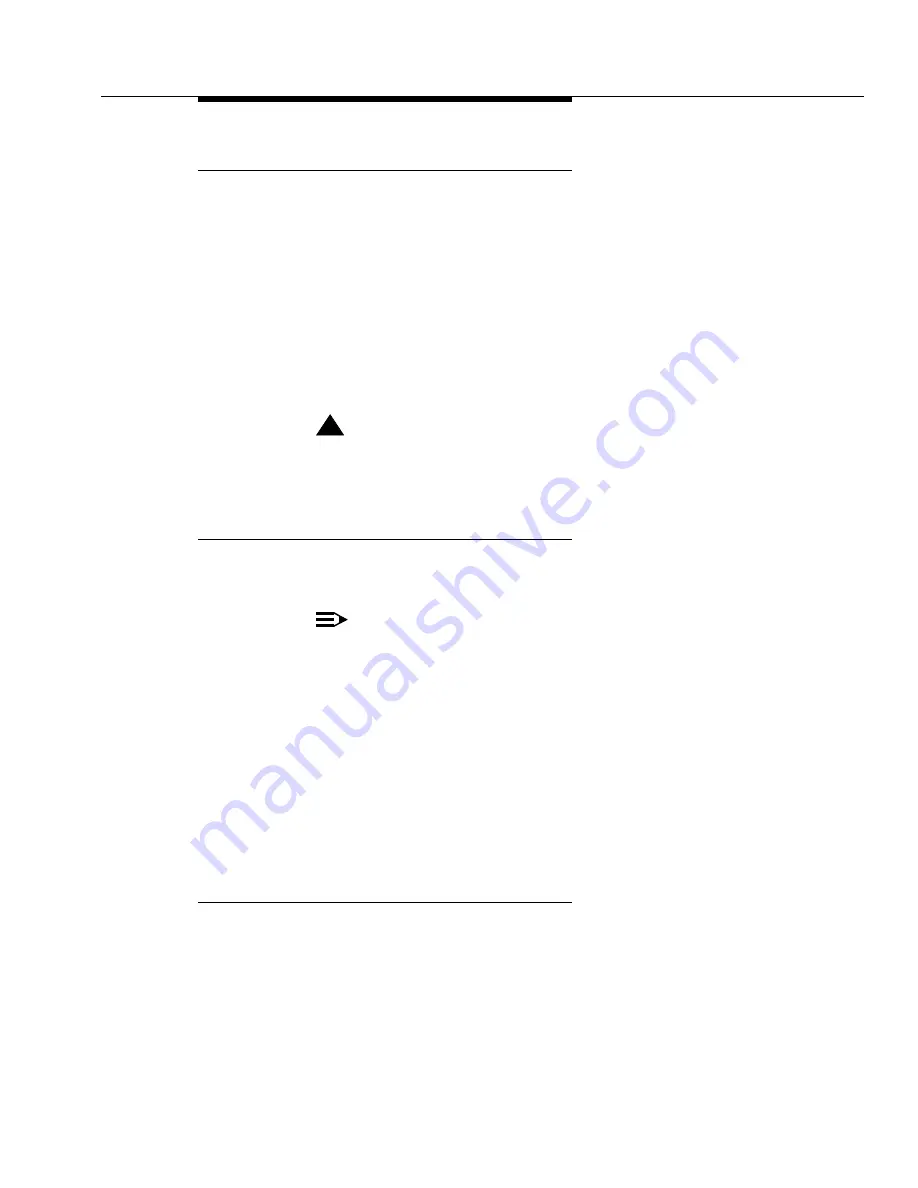
Complete the Upgrade
Issue 7 November 2003
5-57
555-233-115
Set Additional Administration
1. Type list configuration software-version long and press
Enter
to
compare the software version with the version number (written on a label
on the processor’s faceplate). If the version numbers are not the same,
change the version number on the processor label so that they agree.
2. Type change site-data and press
Enter
. Use this screen to assign
system-specific information (such as building, floor, stations, and so forth).
3. Type status system 1 and press
Enter
to verify the system is in the
“active/standby” mode.
4. Type save translation and press
Enter
. This instructs the system to write all
translation information from memory to the translation card.
!
WARNING:
If the terminal screen displays “translation corruption detected; call
Avaya distributor immediately”, an error was detected in the
translations.
Reconnect Cables
1. At the power distribution unit of the upgraded EPN, set the main circuit
breaker to OFF.
NOTE:
Powering down an EPN without powering down the PPN will set off
alarms. However, these alarms should clear after power is restored to
each EPN.
2. Temporarily disconnect the lightwave transceivers and fiber optic cables,
already labeled, from the appropriate carriers.
3. Replace the back doors or back panels.
4. At the EPN cabinet, reconnect the lightwave transceivers, fiber optic
cables, and the connector cables associated with the carrier being
replaced.
5. Install the front door on the EPN cabinet.
Power Up the EPN Cabinets
1. At each EPN power distribution unit, set the main circuit breaker to ON.
After about 40 seconds, EPN power and PPN/EPN communications return.
2. After power returns to each EPN and all trouble is cleared, verify that the
EMERGENCY TRANSFER CONTROL switch is set to AUTO. This
restores the system to the normal mode.






























