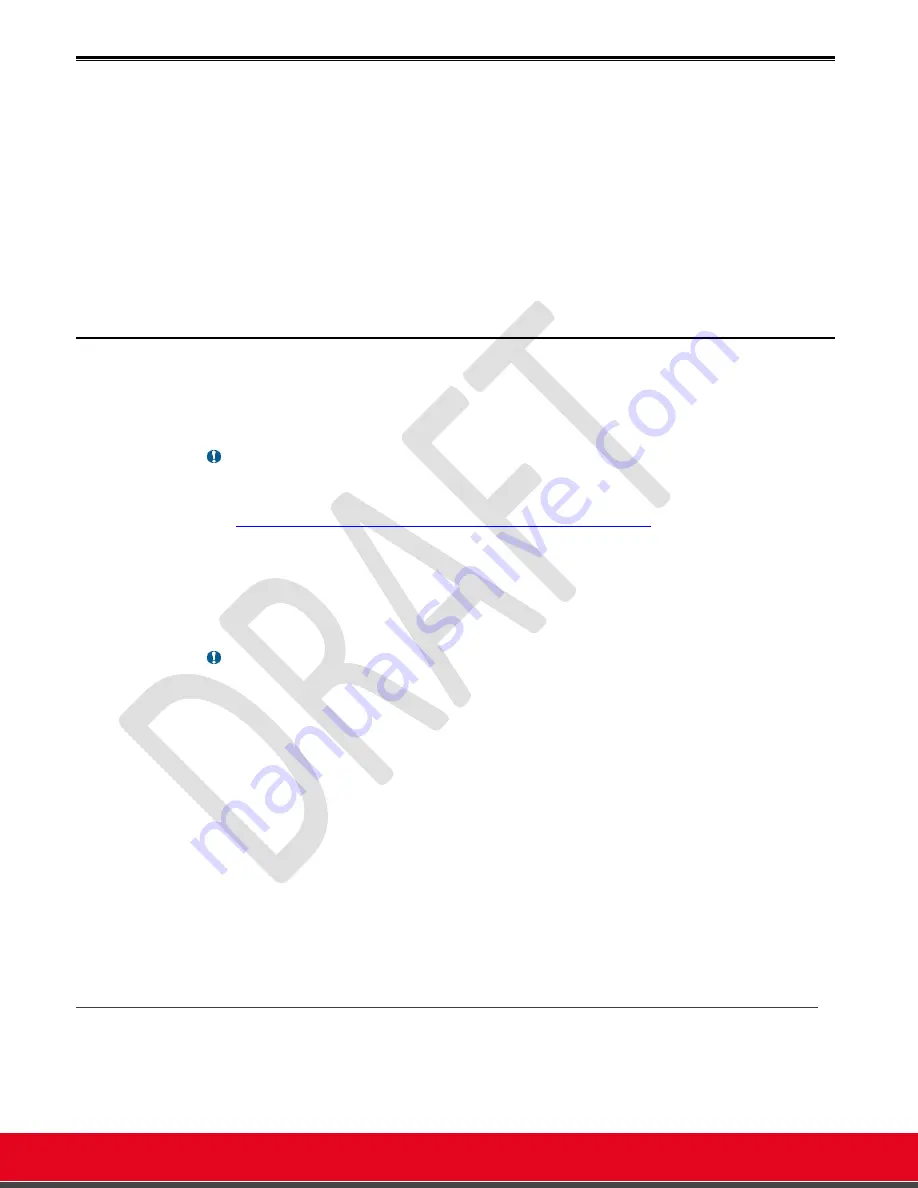
© 2021 Avaya Inc. All rights reserved
Release Notes for Avaya Collaboration Unit CU360
Installing Third-Party Apps 94
Installing Third-Party Apps
You can install Google Play Store and Google Services Framework on the device, using the
AppsProvider utility (locally or through the web interface of the device). Once the Google Play
Store is installed, you can login with your Google account and install other Google Apps or other
apps.
You can also install free third-party apps on your CU360 device by browsing to common Android
App Stores with the default web browser and downloading the apps.
In the apps are not obtained through the Google Play Store, you need to authorize apps from
unknown sources in
Android Settings > Apps & notification>Special app access > Install
unknown apps
before installing..
How to Install Google Apps on CU360
Google Apps
™ (a.k.a. GApps) are the proprietary Google-branded applications that come pre-
installed with most Android devices, such as Google Play Services, Play Store, Gmail, Maps, etc.
Note:
•
Google and the Google logo, names, services and apps that might referenced in this
document are trademarks of Google LLC, as listed at
https://www.google.com/permissions/trademark/trademark-list/
Due to licensing restrictions, these apps do not come pre-installed with Avaya CU360 and must be
installed as a sideload package by the user themselves. Google allows to register devices with
“Custom ROM” to run apps.
CU360 provides a simple way to install Google Play Store and the Google Services Framework on
the device launching the AppsProvider app or remotely via the Web interface.
Please note
•
The installation procedure has been greatly enhanced since release 11.3.0.48.
•
Once the Play Store is available, you can install any additional Google App using the Play
Store, for instance Gmail, YouTube, Chrome, Hangouts, Google Drive, …
•
The “Play Protect” verification check for your device is active.
•
“Not free” apps can be installed, associated to your Google account, if you provide billing
information.
•
Third-party Apps requiring Google Mobile Services/Google Services Framework can be
installed.
•
The OS Android Settings flag “Allow apps from unknown sources” is no longer needed to
install apps.
•
Some apps might be not available in the Plays Store as the CU360 device is classified by
Google as “Tablet”. In this case you can use the Default Web Browser method to find the
app in an alternative store.
Launch AppsProvider to Install Google Play Store™
CU360 provides a preinstalled AppsProvider application to easily install a mi
nimal Google App™
package on your CU360, containing only the Google Play Store™ and the Google Services
Framework.






























