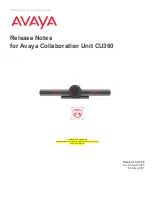© 2021 Avaya Inc. All rights reserved
Release Notes for Avaya Collaboration Unit CU360
Avaya CU360 Setup and Control 8
Avaya CU360 Setup and Control
These release notes describe the software release for the Avaya CU360, with focus on the CU360
Video-collaboration Application and its usage by its graphical user interface (
[G
UI
]
) and by the Web
interface (
[W
EB
]
).
The CU360 Video-collaboration Application is automatically launched, by default, when the CU360
device boots up. The app is recognizable by below icon. You can also configure this app to be
launched as minimized or hidden after the first setup.
Important:
•
Customer Support for applications or services (pre-installed on the device or manually
installed by the customer) not directly developed by Avaya is not guaranteed.
Supported Languages
Avaya Collaboration Unit CU360 supports the following
25
languages for the CU360 Application
and its web interface:
English, French, Spanish, Deutsch, Italian, Portuguese, Norwegian, Swedish, Chinese
(Mandarin), Japanese, Russian, Korean, Czech, Magyar, Polish, Finnish, Thai, Traditional
Chinese, Turkish, Arabic, Farsi, Serbian, Bahasa Indonesia, Slovak, Hebrew.
When connecting to the unit using a web browser, each web browser client (
[W
EB
])
can select the
interface language independently from the language used on the graphical user interface (
[G
UI
]
) of
the application.
Please note that when selecting a language in the CU360 Video-collaboration Application, the
choice is applied as a language preference to the whole device, if the operating system supports
the language. Otherwise the system language is set to English.
Similarly, when changing the language preference in the operating system, this choice is applied
also to the CU360 Video-collaboration Application, if available among its supported languages.
Web Interface Management
CU360 Video-collaboration Application can be managed from their Graphical User interface (
[G
UI
]
,
usually with the remote-control or a touch screen) or using a standard web browser (
[W
EB
])
, via
HTTPS (default) or HTTP, from a desktop computer or a mobile device.
To login into the Codec Unit with a web browser, browse to
https://<Codec
IP Address>
The default credentials are:
User:
Admin
Password:
1234
All the paths specified in this release note with the
[W
EB
]
prefix, as