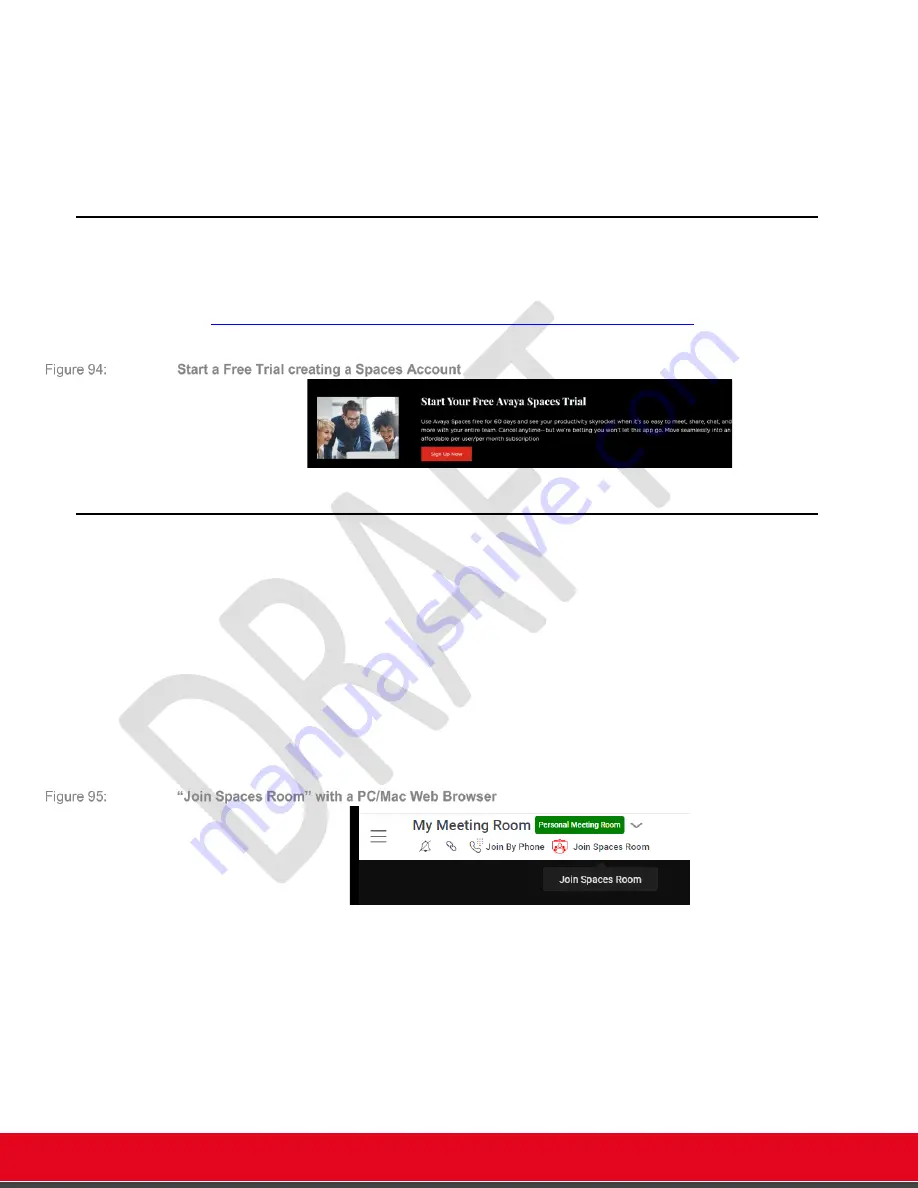
© 2021 Avaya Inc. All rights reserved
Release Notes for Avaya Collaboration Unit CU360
Avaya Spaces 79
•
A Room device does not use any personal information and do not require to login to a
Spaces account. The device can join as guest or as authorized member if invited by a
member via QR Code/Verification code
•
A Personal device requires to login to an existing Spaces account. Even if your device is
configured as a Personal device, you can also allow your guests use it as Room device by
inviting it in their meetings via QR Code/Verification code.
Create your Spaces Account
Use Avaya Spaces free for 60 days and see your productivity skyrocket when it’s so easy to meet,
share, chat, and more with your entire team.
See
https://www.avaya.com/en/products/unified-communications/spaces-trial/
to create your free account.
Join Spaces Room - How to Invite a CU360 Endpoint as a Guest
The CU360 endpoint can be invited in any Spaces meeting easily as a
guest
without logging with
an account from the CU360 itself.
As a prerequisite to invite a CU360 endpoint in a Spaces Meeting as a guest from your mobile
phone or PC, you need to create your Spaces Account.
You can login to your personal Spaces Account on your mobile phone or tablet, by using the
Avaya Spaces Mobile app or on your PC/Mac using a web browser.
In addition, you can walk in any room configured with an Avaya CU360 or an Avaya XT Series as
a Spaces Room device, and easily invite that CU360 in a Spaces Meeting.
Check for
the “Join Spaces Room” button in your browser or your mobile Spaces App, as below,
to start inviting a CU360 in your meeting.






























