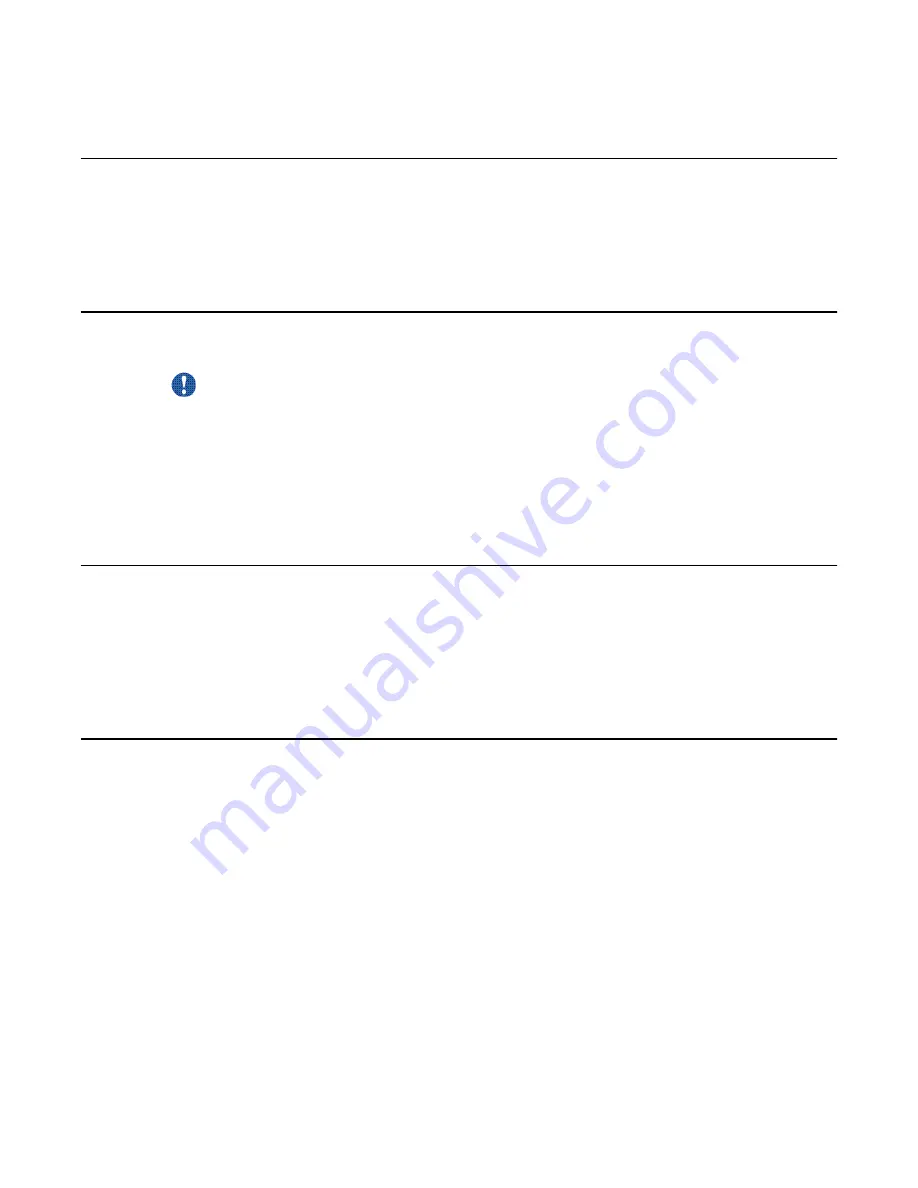
To enable startup diagnostics
From the Diagnostics Tool window, select Configuration → Maintenance Startup Diag →
Enable.
To disable startup diagnostics
Important:
Avaya recommends that you leave the startup diagnostics turned on. When you disable
CallPilot startup diagnostics, you prevent CallPilot from automatically identifying hardware
problems that may exist when the system and its services are started (for example, DSP,
TimeSwitch, or MediaBus).
On the Diagnostics Tool window, select Configuration → Maintenance Startup Diag → Disable.
PEP Maintenance utility
The PEP Maintenance utility displays a list of all installed PEPs on the server and enables you
to uninstall PEPs. For information on installing or uninstalling PEPs, refer to the Installation
and Configuration Task List (NN44200-306).
To access the PEP Maintenance utility
From the Windows desktop, click Start → Programs → CallPilot → System Utilities → PEP
Maintenance Utility.
Result: The DMI Viewer window appears.
To view a list of all installed PEPs
1. Click the component for which you want to display the PEP list.
2. Click Show PEPs.
Result: A list of all installed PEPs appears in the left pane.
3. If you want to review the readme file associated with a PEP, click the PEP, and then
click Read.
To enable startup diagnostics
Avaya CallPilot® 1002rp Server Maintenance and Diagnostics
December 2010 65
Summary of Contents for callpilot 1002rp
Page 1: ...Avaya CallPilot 1002rp Server Maintenance and Diagnostics 5 0 NN44200 701 01 05 December 2010 ...
Page 4: ...4 Avaya CallPilot 1002rp Server Maintenance and Diagnostics December 2010 ...
Page 10: ...10 Avaya CallPilot 1002rp Server Maintenance and Diagnostics December 2010 ...
Page 18: ...About this guide 18 Avaya CallPilot 1002rp Server Maintenance and Diagnostics December 2010 ...
Page 118: ...RAID operations 118 Avaya CallPilot 1002rp Server Maintenance and Diagnostics December 2010 ...






























