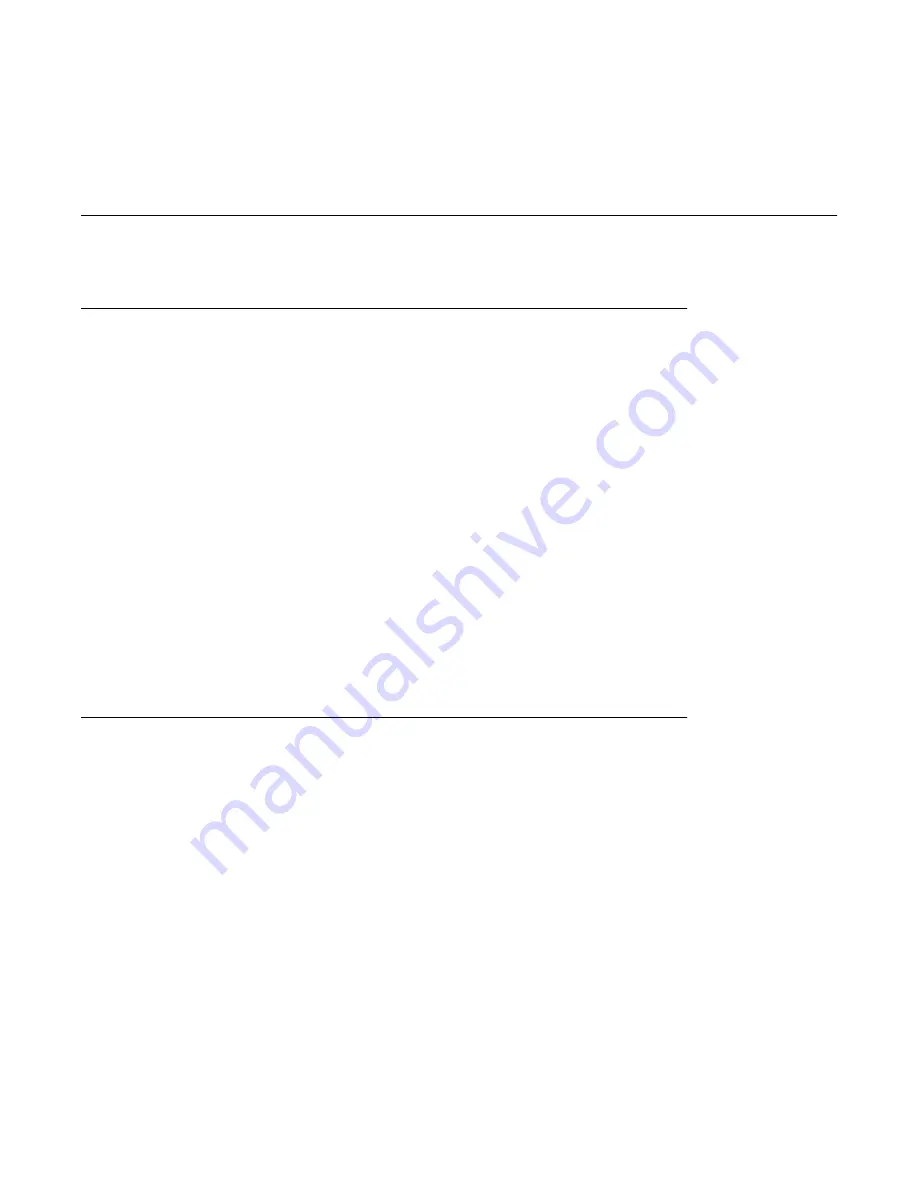
Ensure that proper airflow is provided to components in the rack.
Do not step on or stand on any component when servicing other components in a rack.
S8800 Server
Avaya-provided equipment
Avaya provides the following equipment:
• Server and power cord
• Slide rails
• Cable management arm assembly
• Cable management arm stop bracket
• Cable management arm mounting bracket
• Cable management support arm
• Two 10–32 screws
• Four M6 screws
• Five small cable ties
• One large cable tie
• Other hardware as ordered, such as uninterruptible power source (UPS).
Customer-provided equipment
The customer must provide the following equipment:
• Standard 19–inch 4–post equipment rack that is properly installed and solidly secured.
The rack must meet the following standards:
- American National Standards Institute (ANSI) and Electronic Industries Association
(EIA) standard ANSI/EIA-310–D-92.
- International Electrotechnical Commission (IEC) 297
- Deutsche Industrie Norm (DIN) 41494
• Screws that come with the racks for installing the rails
• #2 cross-point (Phillips) screwdriver or 3/8 inch flathead screwdriver
• USB keyboard, USB mouse, and monitor must be available on-site for advanced
installation or troubleshooting.
Installation Prerequisites for System Platform
18 Installing and Configuring Avaya Aura
™
System Platform
April 2010
Summary of Contents for Aura System Platform
Page 1: ...Installing and Configuring Avaya Aura System Platform Release 1 1 1 April 2010...
Page 4: ...4 Installing and Configuring Avaya Aura System Platform April 2010...
Page 8: ...8 Installing and Configuring Avaya Aura System Platform April 2010...
Page 104: ...104 Installing and Configuring Avaya Aura System Platform April 2010...






























