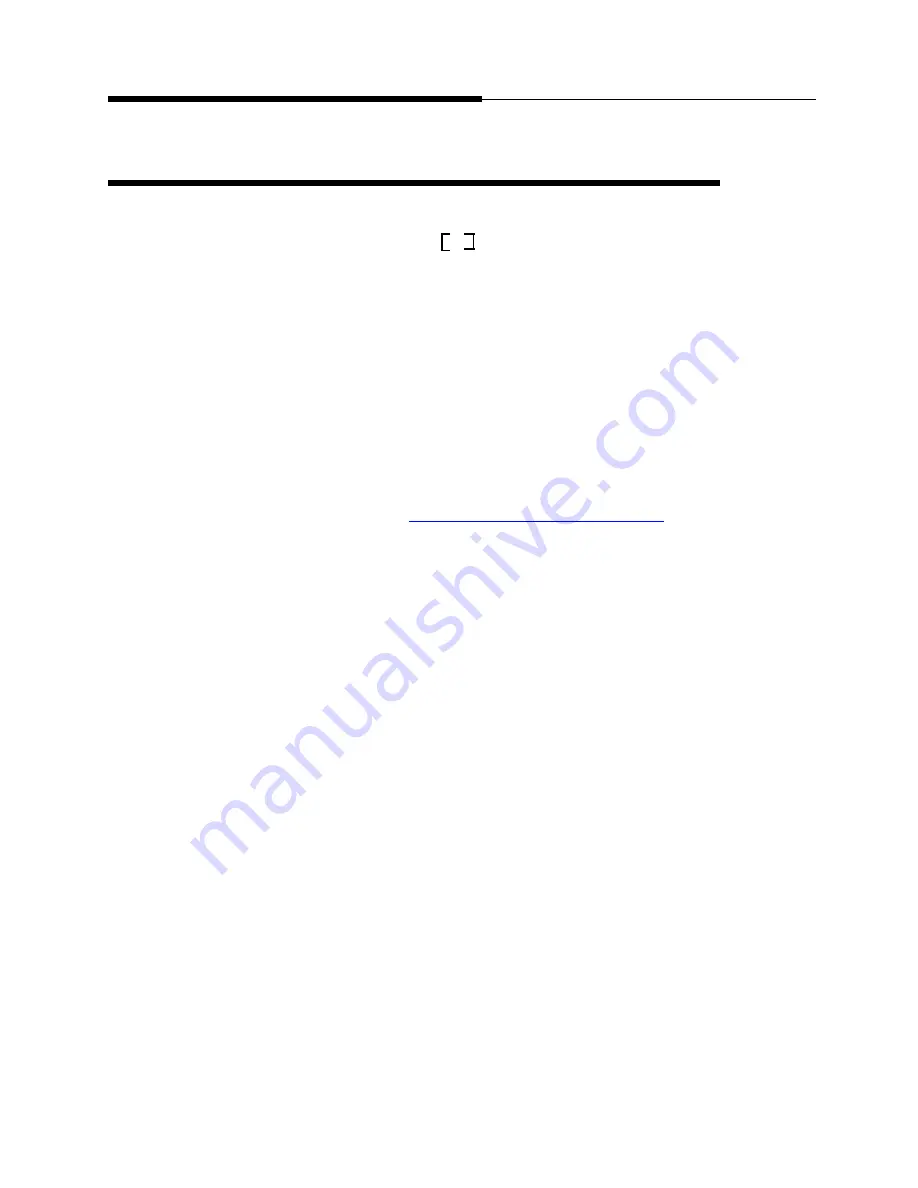
Entering Text on Web Pages
Using the Web Access Application
5-4
Issue 2.0 December 2003
Entering Text on Web Pages
Text entry pages are those on which you can enter data, for example, a name, a
web address (URL), or other identifying information. A set of square brackets,
each separated by three blank spaces
identifies a page’s text entry areas.
1. To enter data, first press the Line/Feature button to the left of the line on
which you want to enter text.
Four new softkeys display: Done, Bksp, and Space, with the fourth softkey
labeled “alpha” by default. This softkey is called the Mode softkey because
it changes the mode of text being entered. Any reference in this manual to
the “Mode softkey” refers to the fourth softkey when entering text on web
pages.
2. Use the dialpad to enter text. Use the softkey functions to facilitate your
entry, as described below
If you want to
Then
Enter text
If you are unfamiliar with 4610SW web text entry,
see
Entering Characters Using the Dialpad
below.
When you complete the current field/text line,
either press the Line/Feature button to the left of
the next text line you want to enter, press one of
the Line/Feature buttons on the right side of the
display to move to a different line or page, or
press the Done softkey.
Pressing a left-side Line/Feature button displays a
cursor in that line if it is a text entry box.
Pressing a right-side Line/Feature button
produces the result indicated by the symbol next
to that button.
Pressing Done deactivates the text entry mode.
Erase any data
entered and restore
the text entry line to
its original format
Press the appropriate application-specific softkey
(for example, Clear).
Any characters entered are removed.
Note: Application-specific softkeys are
determined by the application developer,
therefore the method of erasing or clearing
entered text is subject to the application’s design.
Summary of Contents for 555-233-784
Page 1: ...4610SW IP Telephone Release 2 0 User s Guide 555 233 784 Issue 2 0 December 2003...
Page 2: ......
Page 10: ...Contents x Issue 2 0 December 2003...
Page 14: ...Related Documentation Training About This Guide xiv Issue 2 0 December 2003...
Page 36: ...Logging Off the Phone Using Your 4610SW IP Telephone 2 12 Issue 2 0 December 2003...
















































