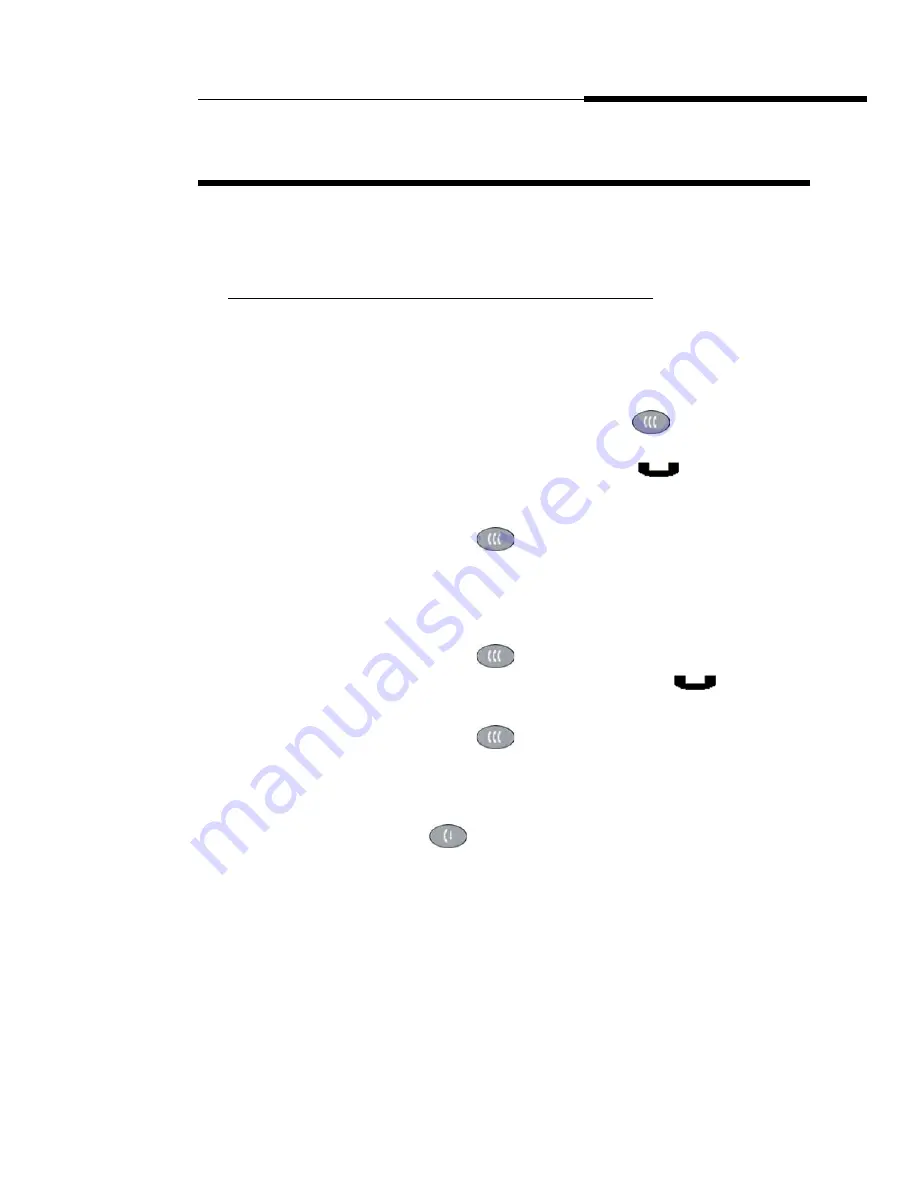
Using Your 4610SW IP Telephone
Call Handling Features
Issue 2.0 December 2003
2-7
Call Handling Features
The features described in this section are available while calls are in progress.
Use the dedicated Feature buttons on the telephone itself, or administered
Feature buttons available using the 4610SW’s softkeys, as applicable.
Conference
The Conference feature allows you to conference up to the maximum number of
parties set by your System Administrator.
Adding another party to a call
1. Dial the first party, then press the Conference (
) button.
The line’s display area changes to white text with a dark gray background.
The current call is placed on hold, the Soft Hold (
) icon displays, and
you hear a dial tone.
2. Dial the number of the next party and wait for an answer.
3. Press the Conference (
) button again to add the new party to the
call.
4. Repeat Steps 1- 3 for each party you want to conference in to the call.
Adding a held call to the current call
1. Press the Conference (
) button.
The icon on the current line changes to the Soft Hold (
) icon.
2. Press the Line/Feature button of the held call.
3. Press the Conference (
) button again.
All parties are now connected.
Dropping the last person added to the call
Press the Drop (
) button.
The last party connected to the conference call is dropped from the call.
Summary of Contents for 555-233-784
Page 1: ...4610SW IP Telephone Release 2 0 User s Guide 555 233 784 Issue 2 0 December 2003...
Page 2: ......
Page 10: ...Contents x Issue 2 0 December 2003...
Page 14: ...Related Documentation Training About This Guide xiv Issue 2 0 December 2003...
Page 36: ...Logging Off the Phone Using Your 4610SW IP Telephone 2 12 Issue 2 0 December 2003...















































