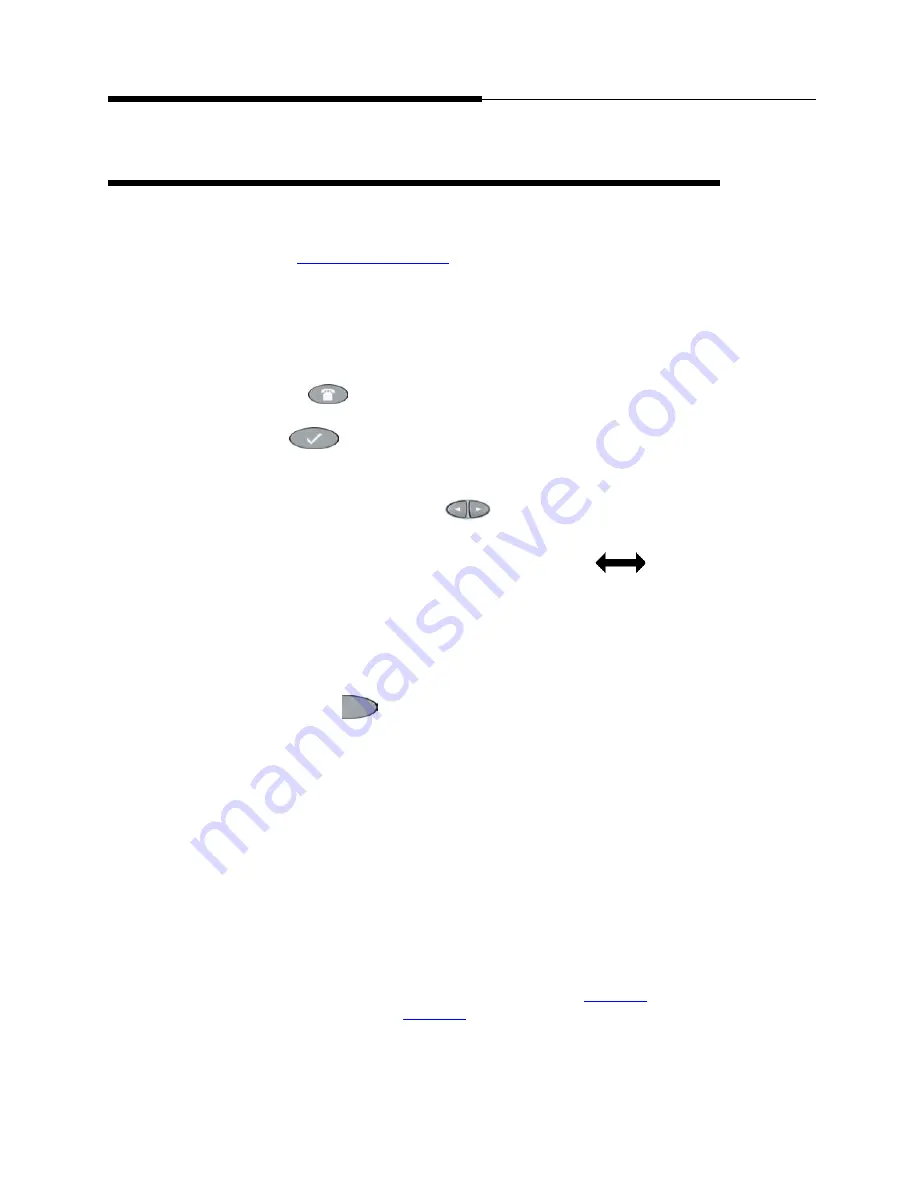
Navigating Application Screens
Introducing Your 4610SW IP Telephone
1-6
Issue 2.0 December 2003
Navigating Application Screens
Your 4610SW IP Telephone uses a combination of Phone Feature buttons,
Line/Feature buttons, and Softkeys to allow you maximum flexibility in operating
the phone and working with its applications. While reviewing this section, it may be
helpful to refer to
.
Phone Feature buttons are used in the Phone application and appear on the
face of the telephone around the dialpad. Phone buttons have an icon on the top
of the button, to indicate the button’s function. These buttons provide mostly
call-handling features like Transfer, Conference, Hold, or Redial. Two additional
phone feature buttons available on the 4610SW are:
■
Phone/Exit (
- used to exit call server-based features and restore the
Phone screen to the display), and
■
Options (
- used to access the Options function to set certain
phone parameters and view phone/server/connection status and other
information for troubleshooting).
The Page Right and Page Left buttons (
) (between the Phone/Exit and
Options buttons) are also considered phone buttons. Use them to move forward
(Right Arrow) or backward (Left Arrow) from one display screen to another. These
paging buttons work in conjunction with the paging indicators (
) you may
see on an application screen. Paging indicators show that a screen has more than
one page, and allow you to navigate forward and back through those additional
pages.
To activate the function or feature represented by a phone button, simply press the
appropriate button.
Line/Feature buttons (
) appear on both sides of the display area. These
buttons provide call appearances (Lines) and other call-related features (as
administered by your System Administrator) in the Phone application. They also
serve as application-specific buttons in the Call Log or other applications. For
example, pressing a Line/Feature button in the Call Log application selects the
corresponding entry, allowing you to take further action with your selection. When
you enter text on a screen (for example, labeling a Speed Dial button), several
Line/Feature buttons provide editing features like backspacing or hyphenation.
Here is an example of the difference between a Line/Feature button’s functionality
in the Phone application versus other applications. To call someone from the
Phone application (the default display screen) you press the first Line/Feature (call
appearance) button and dial your party. But in the Call Log application, pressing
the first Line/Feature button selects (highlights) the first call log entry and displays
detail information about that call.
In addition to the call-related icons and features explained in
, the icons
and background display colors in
are associated with certain
administrable features on the call server, and may appear on the display. Several
Summary of Contents for 555-233-784
Page 1: ...4610SW IP Telephone Release 2 0 User s Guide 555 233 784 Issue 2 0 December 2003...
Page 2: ......
Page 10: ...Contents x Issue 2 0 December 2003...
Page 14: ...Related Documentation Training About This Guide xiv Issue 2 0 December 2003...
Page 36: ...Logging Off the Phone Using Your 4610SW IP Telephone 2 12 Issue 2 0 December 2003...






























