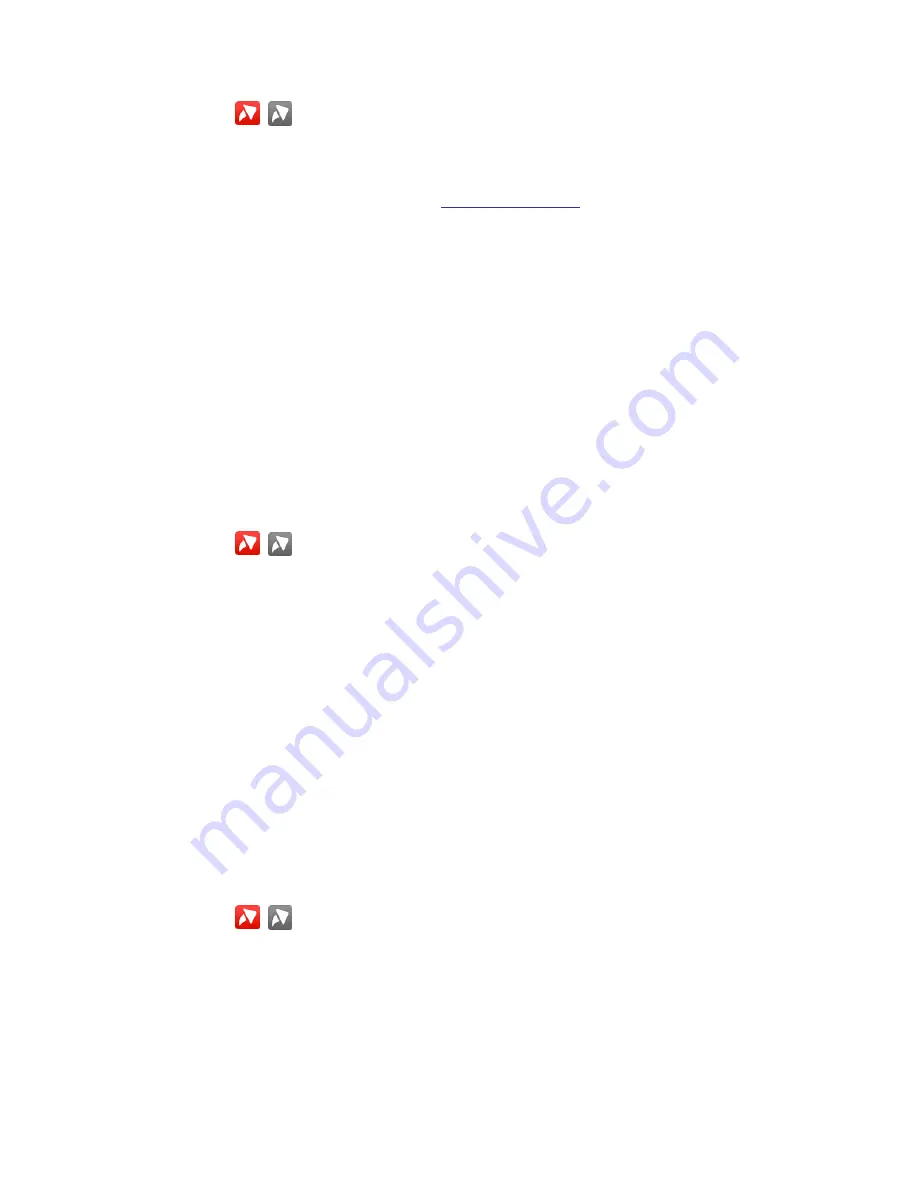
88
Avaya 374x DECT Telephones - User Guide
02/2016
2. Select
in the menu.
3. Select "Soft Keys".
4. Select "Middle" or "Right".
5. Enter a name for the Soft Key. See
6. Press "OK".
7. Select "Function".
8. Select function from list, and press "Back".
9. Select "Value" (only for some of the functions), and press "Select". Enter a value, for
example a number. Press "Back".
10. Select "Control question", and press "Select". It is off by default. Press "Back".
If the control question is enabled, a Proceed? dialog window is displayed when pressing
the defined Soft key. Press "Yes" to proceed.
11. Press "Save".
Defining hot keys
1. Enter the menu by pressing "Menu".
2. Select
in the menu.
3. Select "Hot keys".
4. Select "0", "2" to "9".
5. Select "Function".
6. Select function from list, and press "Back".
7. Select "Value" (only for some of the functions), and press "Select". Enter a value for
example a number. Press "Back".
8. Select "Control question", and press "Select". It is off by default.
If the control question is enabled, a Proceed? dialog window is displayed when pressing
the defined Hot key. Press "Yes" to proceed.
9. Press "Save"
Defining navigation key
1. Enter the menu by pressing "Menu".
2. Select
in the menu.
3. Select "Navigation keys".
4. Select "Up", "Down", "Left", or "Right".
5. Select "Function".






























