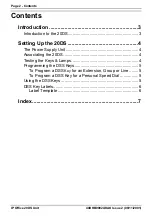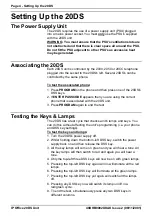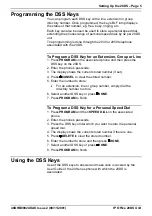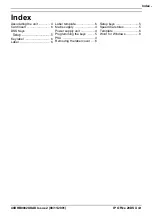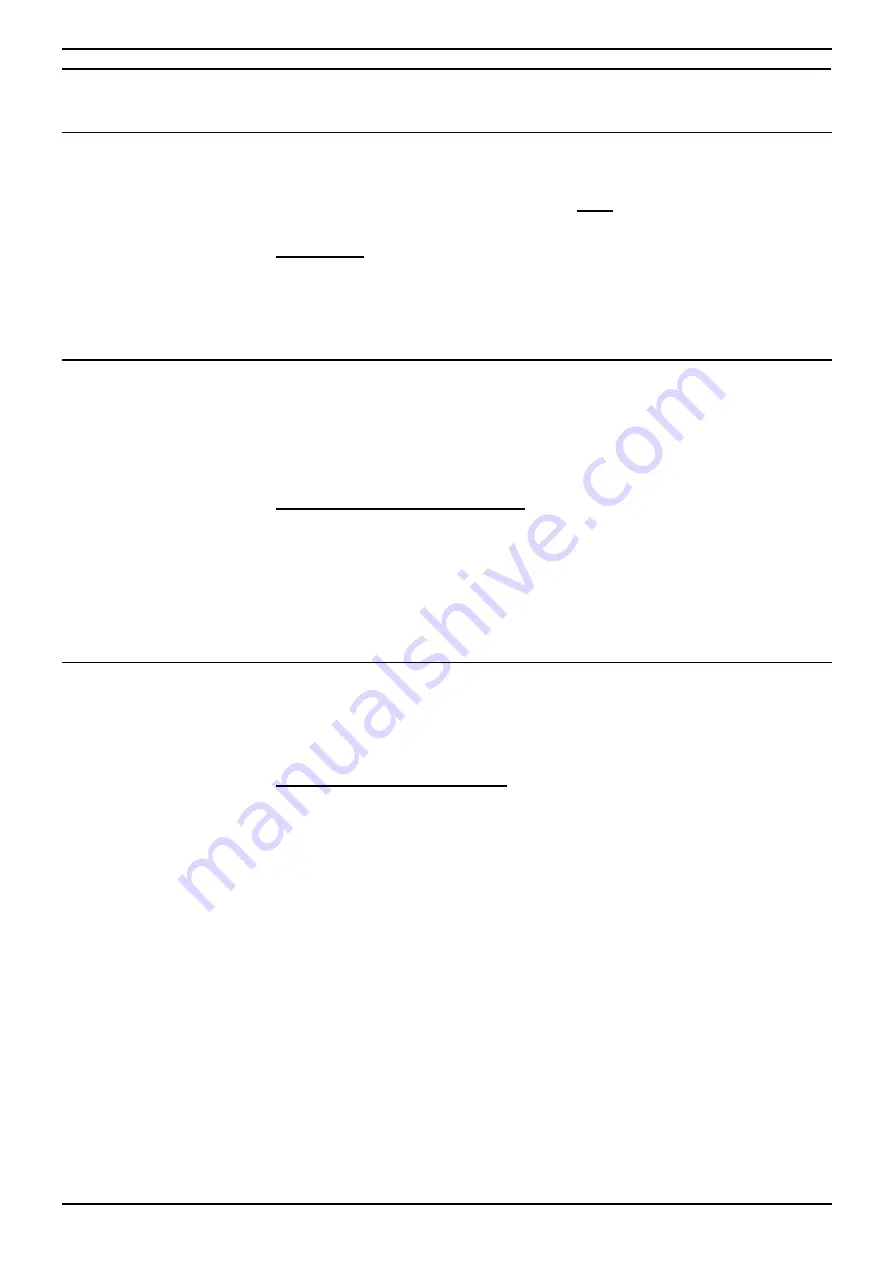
Page 4 - Setting Up the 20DS
IP Office 20DS Unit
40DHB0002UKAK Issue 2 (08/11/2001)
Setting Up the 20DS
The Power Supply Unit
The 20DS requires the use of a power supply unit (PSU) plugged
into a mains power socket. You must
only
use the PSU's supplied
with the 20DS unit.
WARNING: You must ensure that the PSU's ventilation slots are
not obstructed and that there is clear space all around the PSU.
Do not fit the PSU adjacent to other PSU's as excessive heat
may be generated.
Associating the 20DS
Each 20DS unit is controlled by the 2030, 2050 or 20CC telephone
plugged into the socket to the 20DS's left. Several 20DS's can be
controlled by the same phone.
To test the associated phone:
1. Press
PROGRAM
on the phone and then press one of the 20DS's
DSS keys.
2. If
ENTER PASSCODE
appears then you are using the correct
phone that is associated with the 20DS unit.
3. Press
PROGRAM
again to end the test.
Testing the Keys & Lamps
The 20DS has a test cycle that checks all it's lamps and keys. You
can do this without affecting the unit's programming (i.e. your phone
and DSS key settings).
To test the keys and lamps:
1. Turn the 20DS's power supply off.
2. Whilst holding down the bottom-left DSS key, switch the power
supply back on and then release the DSS key.
3. All the key lamps will come on green and you will hear a tone. All
the key lamps will then switch to red and again you will hear a
tone.
4. Only the top-left three DSS keys will now be on with green lamps.
5. Pressing the top-left DSS key again will now illuminate all the red
lamps.
6. Pressing the top-left DSS key will illuminate all the green lamps.
7. Pressing the top-left DSS key yet again will switch all the lamps
off.
8. Pressing any DSS key now will switch its lamp on/off in a
red/green cycle.
9. To end the test, simultaneously press any two DSS keys in
different columns.