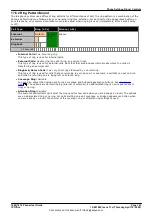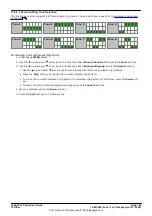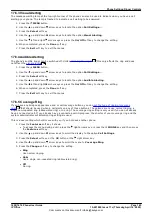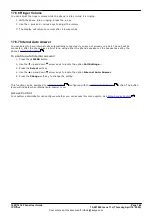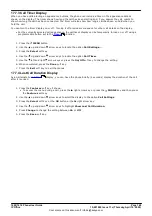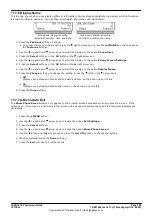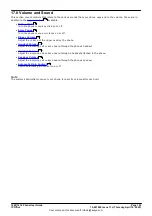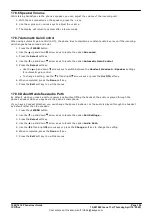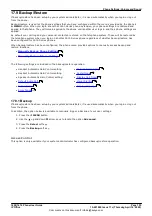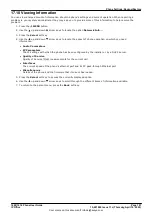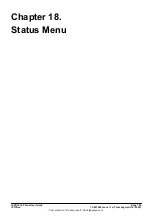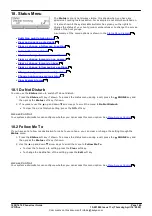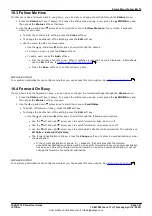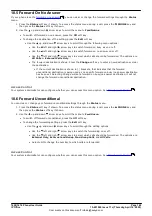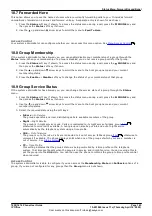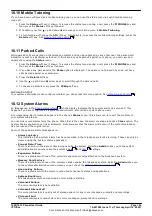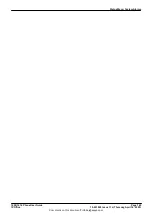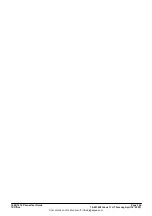1608/1616 Phone User Guide
Page 151
15-601040 Issue 11c (Thursday, April 16, 2020)
IP Office
Comments on this document? [email protected]
Phone Settings: Display Controls
17.7.8 Auto Show Call Waiting
By default, when you are connected on a call, the phone shows details of that call and soft key actions you can
perform for that call. In order to see details of a waiting call, you need to scroll the display using the up and down
arrow buttons.
You can opt to have the phone automatically show details of a waiting call when one alerts the phone and soft key
actions that you can perform on the waiting call. If you use the scroll keys to return the display focus to the
currently connected call, the focus automatically returns to the waiting call after a few seconds.
1. Press the
Features
soft key if shown.
·
To access the menu during a call, press the right arrow key or press the
PHONE
key and then press
the
Features
soft key.
2. Use the
up and down
arrow keys to scroll the display to the option
Phone User
.
3. Press the
Select
soft key or the
OK
button or the right arrow key.
4. Use the
up and down
arrow keys to scroll the display to the option
Phone Screen Settings
.
5. Press the
Select
soft key or the
OK
button or the right arrow key.
4. Use the
up and down
arrow keys to scroll the display to the option
Show Waiting Call
.
5. Press the
Change
soft key to change the setting or use the left or right arrow keys.
6. Select one of the following settings as desired:
·
Off
- Show details of the current call only.
·
On
- Automatically show the details of a waiting call.
7. Press the
Done
soft key.
17.7.9 Inactivity Timer (Auto Return)
You can set a timer which will return the phone to its normal call display after a set period of phone inactivity. By
default the phone will be set to auto return after 60 seconds.
Note that the timer is not applied to all menus. For example it is not applied to the A-menu and to the visual voice
menu. It is also not applied to the
System Admin
section of the
Features
menus.
1. Press the
Features
soft key if shown.
·
To access the menu during a call, press the right arrow key or press the
PHONE
key and then press
the
Features
soft key.
2. Use the
up and down
arrow keys to scroll the display to the option
Phone User
.
3. Press the
Select
soft key or the
OK
button or the right arrow key.
4. Use the
up and down
arrow keys to scroll the display to the option
Phone Screen Settings
.
5. Press the
Select
soft key or the
OK
button or the right arrow key.
4. Use the
up and down
arrow keys to scroll the display to the option
Auto Return (s)
.
5. Press the
Change
soft key to change the setting or use the left or right arrow keys.
·
Off
Do not use the inactivity timer.
·
30 / 60
Apply the inactivity timer after the selected number of seconds.
6. Press the
Done
soft key.