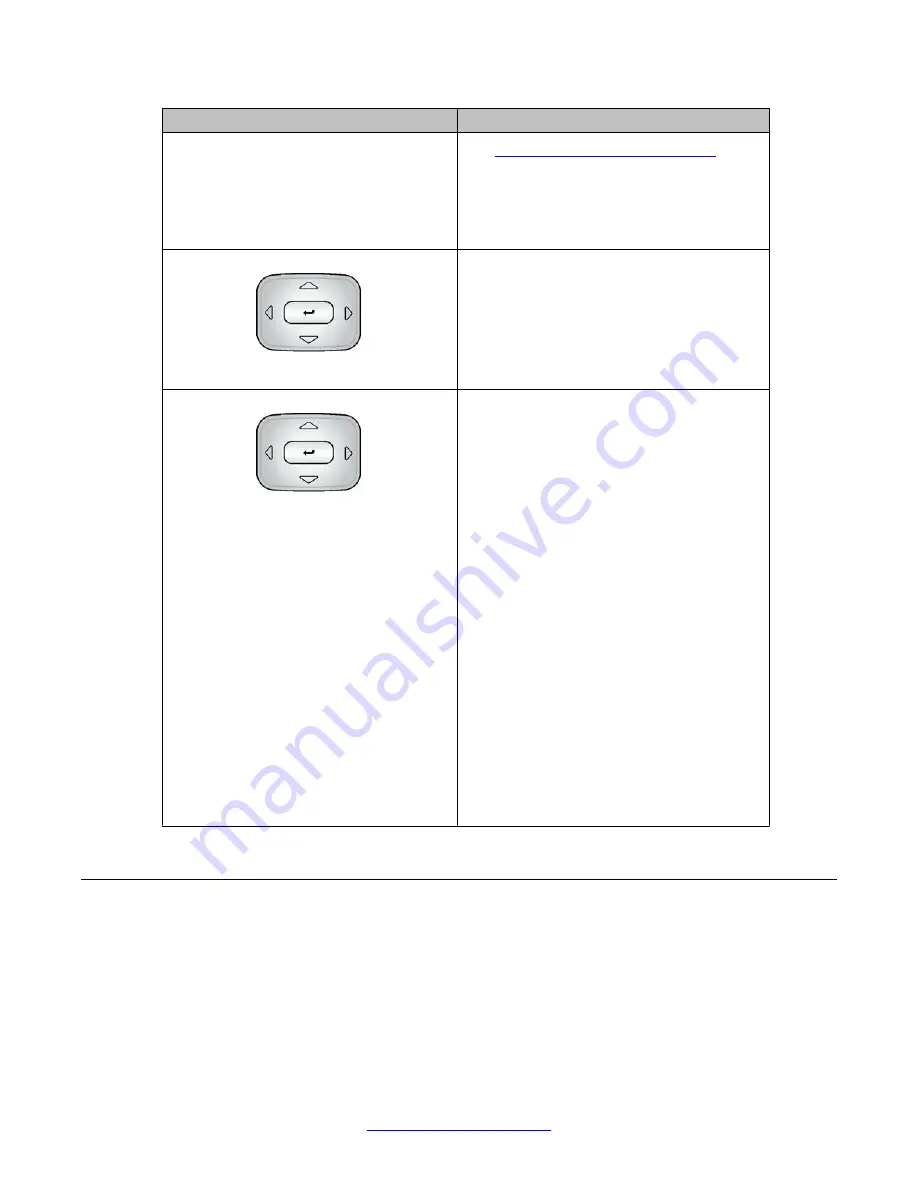
Key
Function
for a contact in the Address Book
page 119.
• Change the slide adjustment from left to
right when you adjust such things as
contrast or volume.
Navigation Key Cluster
Press the right side of the
Navigation Key
Cluster
to:
• Create a space when you enter and edit
text.
• View the details of the selected call log entry
in the Inbox and the Outbox.
Navigation Key Cluster
Press the left side of the
Navigation Key
Cluster
to:
• Move cursor to the left when you enter and
edit text.
• Leave the detail view of the Inbox or Outbox
and return to the main Inbox or Outbox.
Operates like the
Back
context-sensitive
soft key.
Press the up or down arrows on the
Navigation Key Cluster
to:
• Erase a character (backspace) when you
enter and edit text.
• Highlight items in a list, such as Address
Book entries or items in your Call Inbox.
• Scroll lists and message contents when you
view Instant Messages.
• Move the cursor from line to line when
entering and editing text or data.
Note
: To scroll through a list of items, you
can press and hold the up or down key.
Using a USB Mouse
The Avaya 1165E IP Deskphone is equipped with a USB port in which you can connect a USB
mouse. You can use the USB mouse to activate context-sensitive soft key items and menu
items.
Use your mouse to click a context-sensitive soft key label of the LCD screen to activate that
item. When a menu is open, double-click on a menu item to activate it or click on the item to
Introduction to the Avaya 1165E IP Deskphone
34 Avaya 1165E IP Deskphone with SIP Software User Guide
November 2013






























