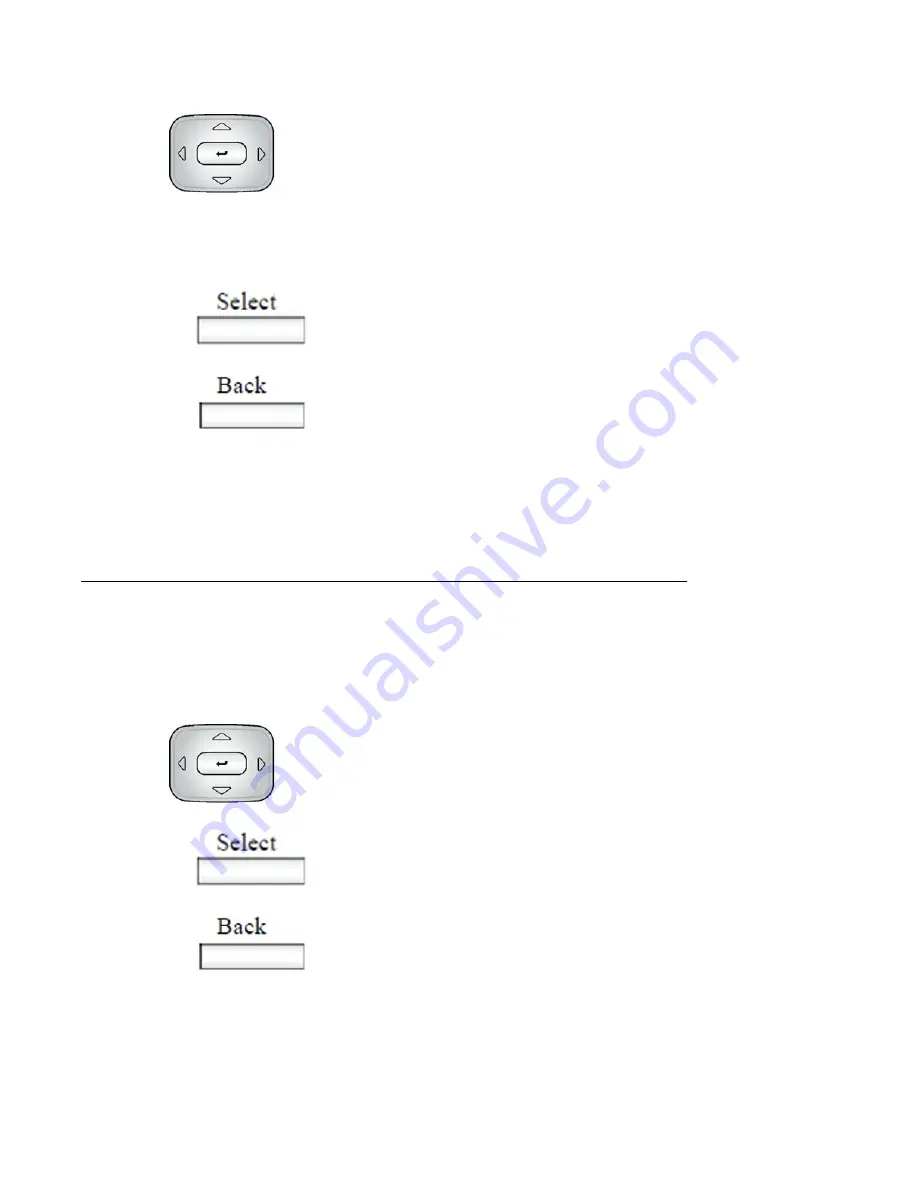
8. Press the Up/Down navigation key to highlight the
source data for the bulk key creation.
You can choose one of the following options:
• Friends
• Groups (if you have existing groups in your address
book)
• Address Book
9. Press the
Select
context-sensitive soft key.
• If you choose
Friends
, the bulk key creation process
begins.
• If you choose
Address Book
, the bulk key creation
process begins.
• If you choose
Groups
, the
Select Group
screen
appears and prompts you to select the specific group
you want to use for key creation.
OR
Press the
Back
context-sensitive soft key to dismiss
the screen.
View existing groups in your Address Book if you selected Groups
You can view existing groups in your Address Book if you selected Groups as the source data
for the bulk key creation.
To view existing groups in your Address Book if you selected Groups:
1. Press the Up/Down navigation key to highlight the
source data (group) for the bulk key creation.
2. Choose one of the following:
• Press the
Select
context-sensitive soft key to begin
the bulk key creation process for the selected
group.
• Press the
Back
context-sensitive soft key to dismiss
the screen and return to the screen where you can
select the source data for bulk key creation.
Service Package Group Support
Avaya 1165E IP Deskphone with SIP Software User Guide
November 2013 253
















































