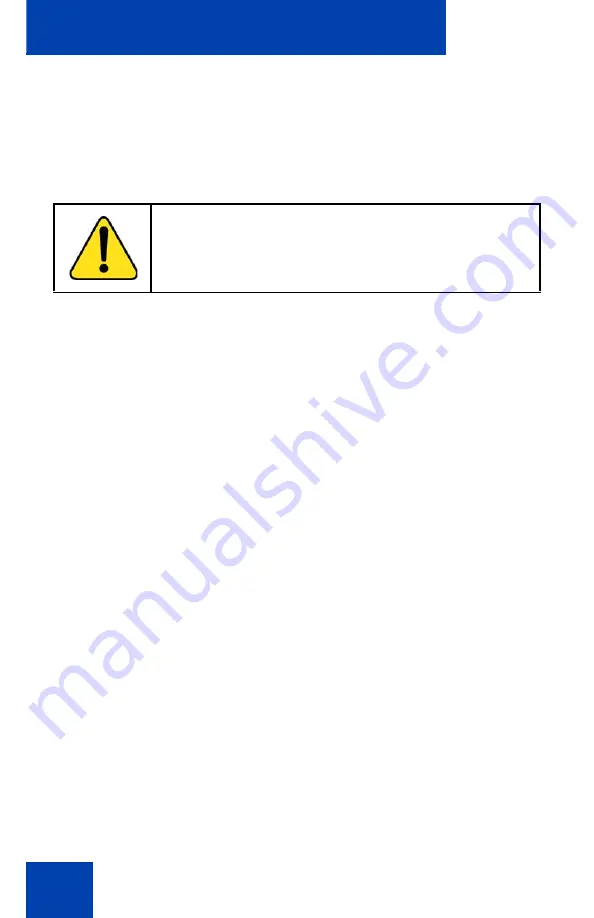
Using your IP Deskphone
58
1. Form a small bend in the cable.
2. Thread the adapter cord through the channels in the stand.
To use PoE, your connected LAN must support PoE. A PoE-enabled LAN
delivers power to your IP Deskphone over the CAT-5 network cable and
an AC adapter is not required.
To use gigabit Ethernet, you must connect to the LAN through CAT-5e (or
later) cables.
Connecting the handset
Use the following procedure to connect the handset to the IP Deskphone.
1. Connect the end of the handset cable with a short straight section to
the handset.
2. Connect the end of the handset cable with the long straight section,
into the RJ-9 handset jack marked with the
+
symbol on the back of
the IP Deskphone.
3. Form a small bend in the cable.
4. Thread the handset cord through the channels in the stand so that it
exits behind the handset on the right side, using the handset cord exit
in the stand base marked with the
+
symbol as shown in
.
WARNING
If you are connected to a PoE connection do not use the
AC power adapter
Summary of Contents for 1040E
Page 14: ...Contents 14...
Page 48: ...Welcome 48 Figure 8 Example of a secure connection during an active call...
Page 108: ...Configuring the Avaya 1140E IP Deskphone 108 Figure 21 Headset screen...
Page 345: ...Advanced features 345 Figure 71 File manager device browsing screen...
Page 356: ...Visual indicators 356...
Page 380: ...Multi Level Precedence and Preemption 380...
Page 408: ...Third party terms 408...
















































