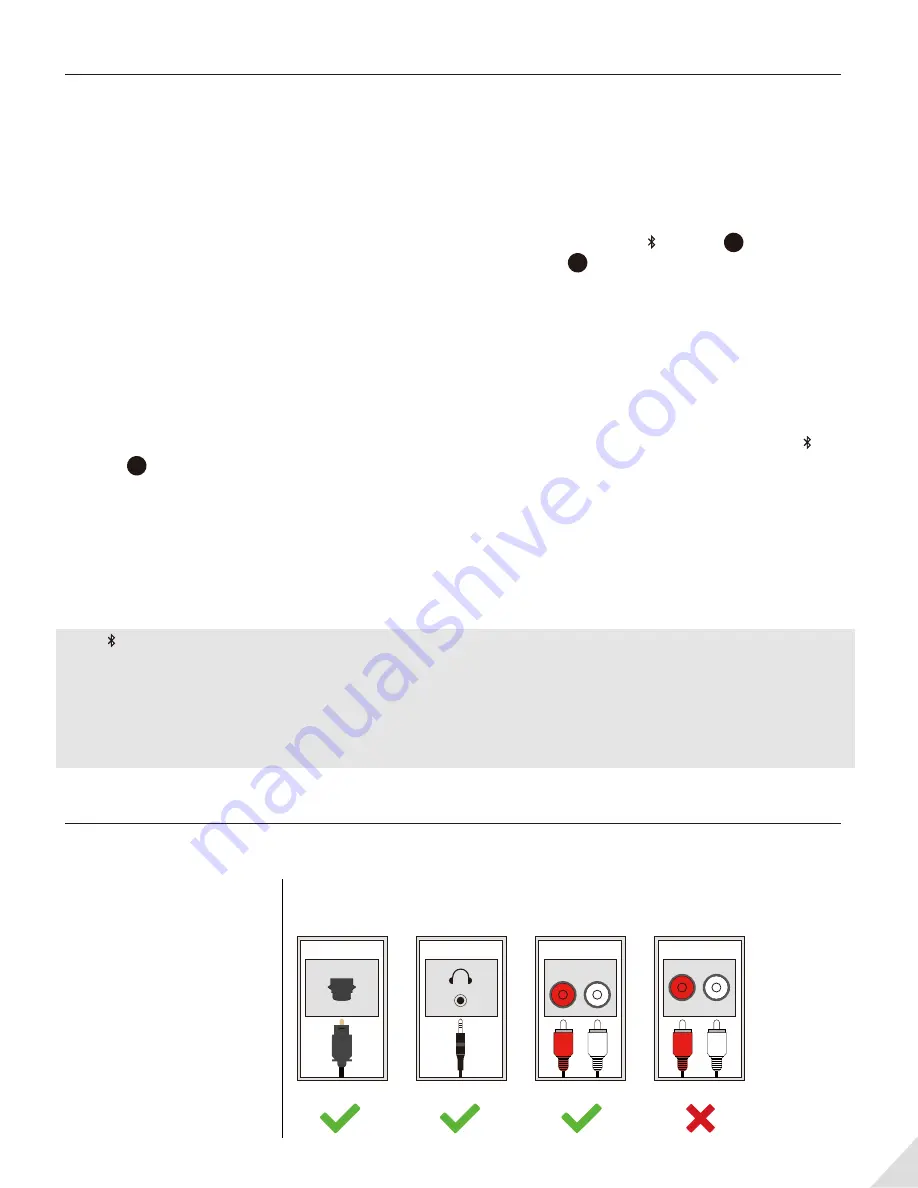
Pair and connect to Bluetooth headphones
Powering up the transmitter
Power up the transmitter using the USB cable provided. Connect it to either TV USB port (TV must be
ON to provide power) or a 5V/500mA-2A rated USB charger (e.g. your phone charger should work.)
Then slide the ON/OFF switch to ON. All LED lights will light up for 2 seconds upon powering on.
Enter the transmitter into PAIRING MODE
For first time use, the transmitter will enter pairing mode automatically, the next to will flash
RED
and
BLUE
alternately. For non-first-time use, press and hold for 1 second to enter pairing
mode.
Enter your headphones/speakers into PAIRING MODE
Please refer to relevant user manual (Usually LED on headphone flash
RED
and
BLUE
alternately or
flash
BLUE
quickly)
Connecting
During the pairing process, keep the devices close to each other and wait. Once connected, the
next to will turn SOLID
BLUE
.
Reconnect
NO need to manually reconnect the transmitter to your device before each use. The transmitter will
automatically reconnect to the last connected device within 5-10 seconds after both devices had been
powered on. Alternatively, reboot the transmitter and wait 5 -10 seconds for them to reconnect.
If the next to A on the transmitter turn solid
BLUE
, it confirms that the connection between the
transmitter and headphones is working normally. The next step is to feed the audio from your TV into
the transmitter.
After you’ve connected the transmitter to your TV/audio while following the steps shown in the
sections below, if you still cannot hear anything through your headphones, please either adjust your
TV audio output setting as suggested or contact your TV manufacturer for support.
Use with your TV
Check your TV output options before the set up
A
A
A
2
Optical
OUT
RCA jacks
labeled
"AUDIO OUT"
L
R
AUX/3.5mm
Other RCA
jacks (usually
audio IN)
Natively
Supported?
Jack
Options








