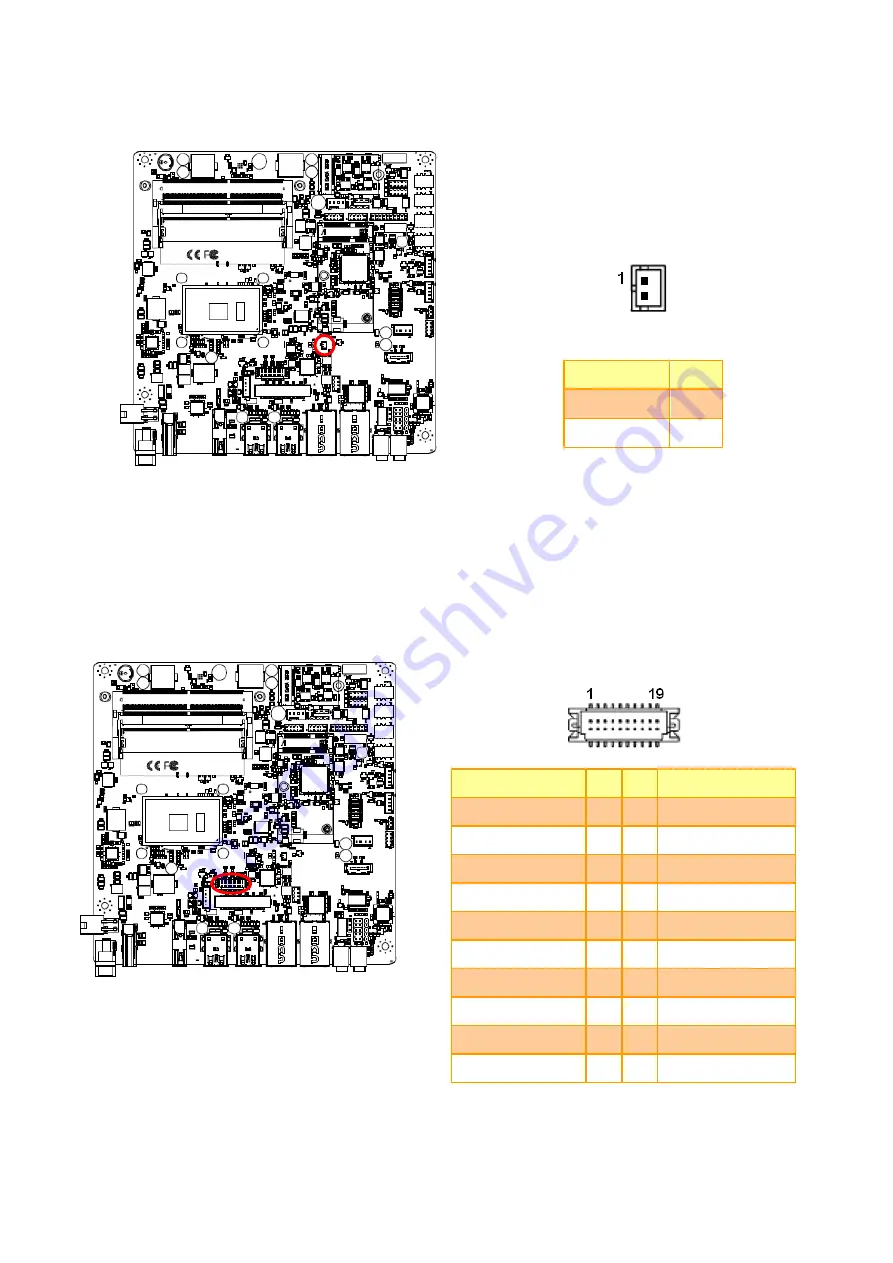
HID-2334 User Manual
HID-2334 Quick Reference Guide
42
4.4.7 Battery connector (BT1)
Signal
PIN
+RTCBAT
1
GND
2
4.4.8 Display Port connector (EDP1)
Signal
PIN PIN
Signal
GND
1
2
GND
EDP_PanelTXN0
3
4
EDP_PanelTXN3
EDP_PanelTXP0
5
6
EDP_PanelTXP3
GND
7
8
Nc
EDP_PanelTXN1
9
10
GND
EDP_PanelTXP1
11
12
EDP_PanelAUXN
GND
13
14
EDP_PanelAUXP
EDP_PanelTXN2
15
16
GND
EDP_PanelTXP2
17
18
EDP_Panel_HPD
+V3512_EDP
19
20
+V3512_EDP
















































