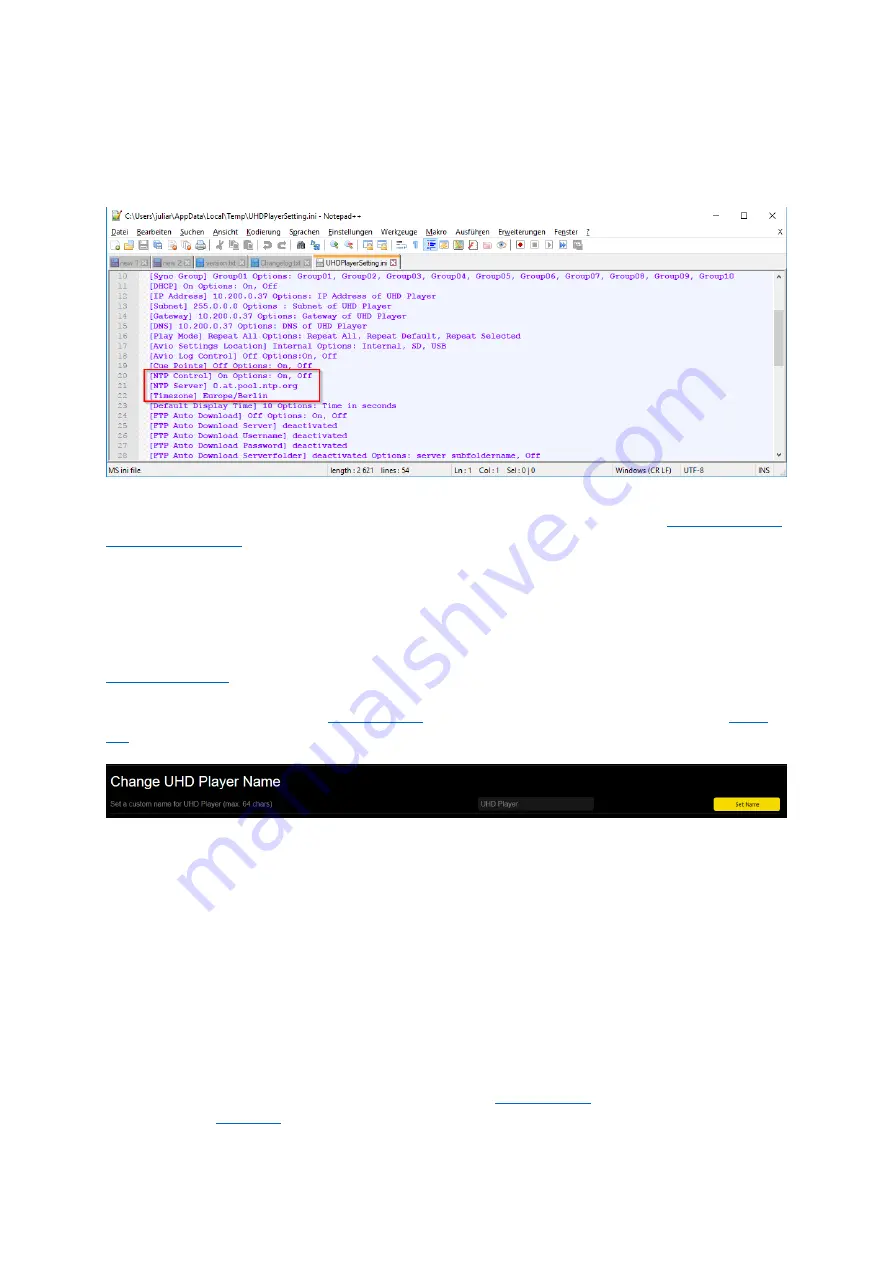
80
Turn NTP Control to “Off” if you always want to continue without date and time synchronization.
Click [Apply Settings] at the bottom of the page to keep your changes.
In the initialization
file (“UHDPlayerSetting.ini”), the
p
layer’s NTP Server settings can be found in the
center of the list. The date and time can’t be set within this file.
Fig. 63: NTP Server settings in the Initialization File
For more information about how to handle the initialization file
,
please refer to
15.2.
CHANGE UHD PLAYER NAME
By default, the UHD Player’s name is “
UHD Player
”
. This name can be found on the p
layer’s
Settings/Information Screen, which is displayed when no data carrier is used or when it is called via
. When using several players, a unique player name could be very helpful.
To edit a p
in your browser and click on [SYSTEM] in the
. In the upper area of this page, you will find the option “Change UHD Player Name”.
Fig. 64: UHD Player Name setting in the Web Interface
To edit the p
layer’s default name
,
“UHD Player”, click in the text field on the right and enter the new
name, consisting of maximum 64 characters. Click on [Set Name] to apply your changes.
The UHD Player’s name can’t be changed via the initialization file.
15.3.
UNDO LAST CHANGES
The Web Interface offers the possibility to undo the last 5 changes that were made in the UHD
Player’s configuration. Definition of the term “change”: A change is performed after a setting in the
Web Interface was edited and applied by clicking on [Apply Settings].
To undo the last configuration changes, open the p
[SYSTEM] in the
. In the upper area of this page, you will find the option “UNDO LAST
CHANGES”.



























