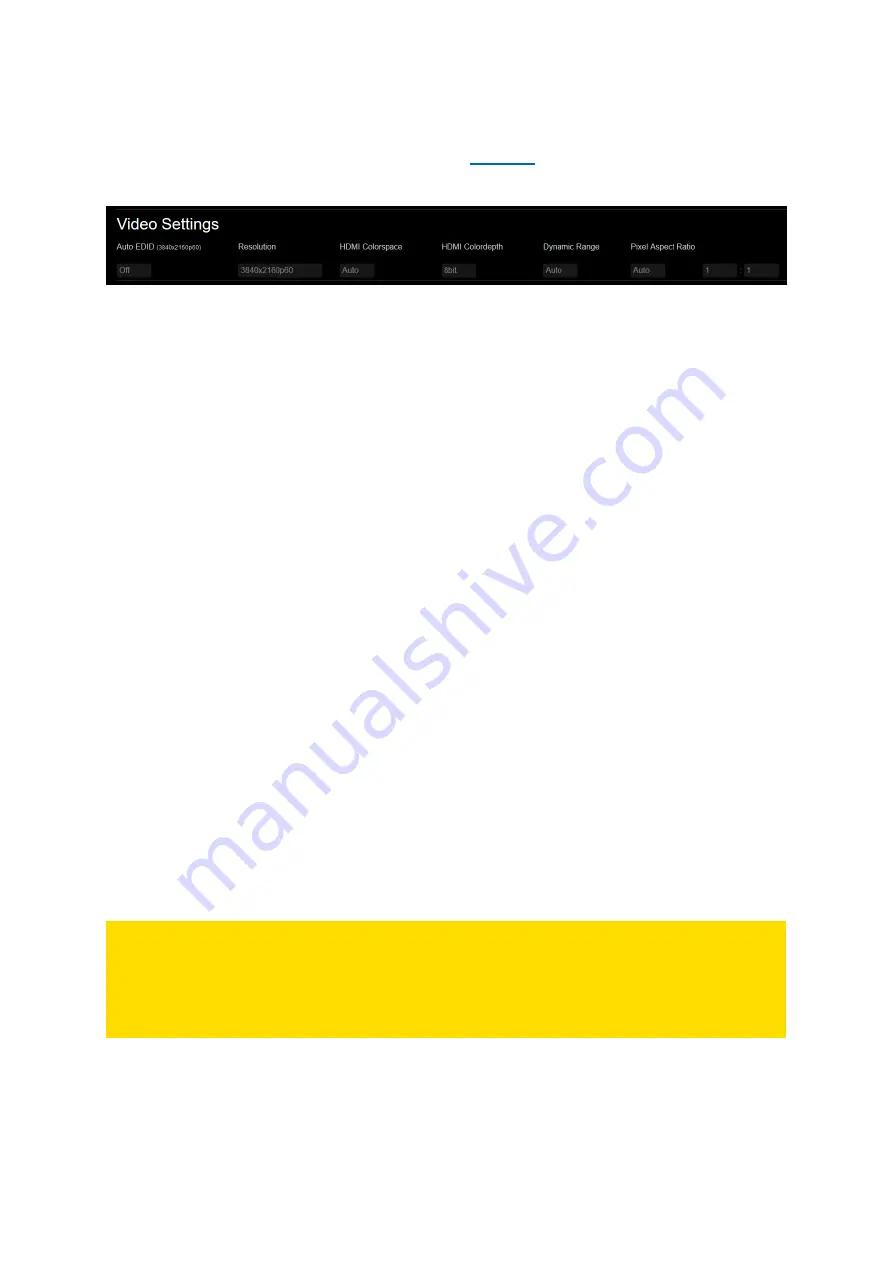
24
8.
DISPLAY CONFIGURATION
In the Web Interface, click on [BASIC SETTINGS] in the
and the [Video Settings] topic with
all editable options will appear below.
Fig. 17: Video Settings in the Web Interface
By default, Auto EDID is set to
“O
ff
”
and the resolution 1080p60 (1920x1080@60) will be used.
[HDMI Color Space], [Dynamic Range] and [Pixel Aspect Ratio] are set to
“Auto” and
[HDMI Color
Depth] is set to 8bit.
If you need to edit these default settings, please see the description of all options below.
[Auto EDID] Typically
,
the output devices send their EDID to the connected video source via the HDMI
cable. By enabling Auto EDID, the UHD Player will automatically attempt to detect the native
resolution of the attached output device.
If
[Auto EDID] is set to “On”,
entering any value for [Resolution] will be ignored.
[HDMI Color Space], [HDMI Color Depth], [Dynamic Range] and [Pixel Aspect Ratio] are not linked to
the Auto-EDID function and can be edited independently.
[Resolution]
To change the resolution for your output device manually, Auto EDID needs to be
set to “Off”
first.
Then you may choose the desired resolution from the drop-down list. Most common resolutions are
supported.
[HDMI Color Space]
The following color spaces are supported by the UHD Player: RGB, 420, 422, 444.
By def
ault, it is set to “Auto”:
T
he color space is chosen based on receiver and transmitter
preferences and capabilities. If you want to define the color space instead of using the value reported
by the HDMI receiver, choose it from the drop-down list.
[HDMI Color Depth]
The default setting of the color depth is
“8bit”
in order to ensure
that the player’s video signal can be
displayed, because all HDMI devices must have this setting implemented. Alternatively, the color
depth can be set to “10bit” if the attached output device supports this option. “Auto” will select the
highest quality supported color depth as reported by the output device.
PLEASE NOTE:
Some HDMI display devices do not support true 10bit color space but do support 8-bit+FRC (Frame
R
ate Control). This may lead to problems when using the “10bit” color depth. In case a video signal
cannot be displayed on your output device and the color depth is set
to “Auto” or “10bit”, set it
back to “8bit”.
[Dynamic Range]
The default setting for d
ynamic range is “Auto”, which
means that the video source forces this
setting. For example, when playing a H.265 video with High Dynamic Range (HDR), the output device
will automatically be set to “HDR”. Having this playback followed by a video with Stand
ard Dynamic
Range (SDR), the display switches to “SDR” on the fly.
















































