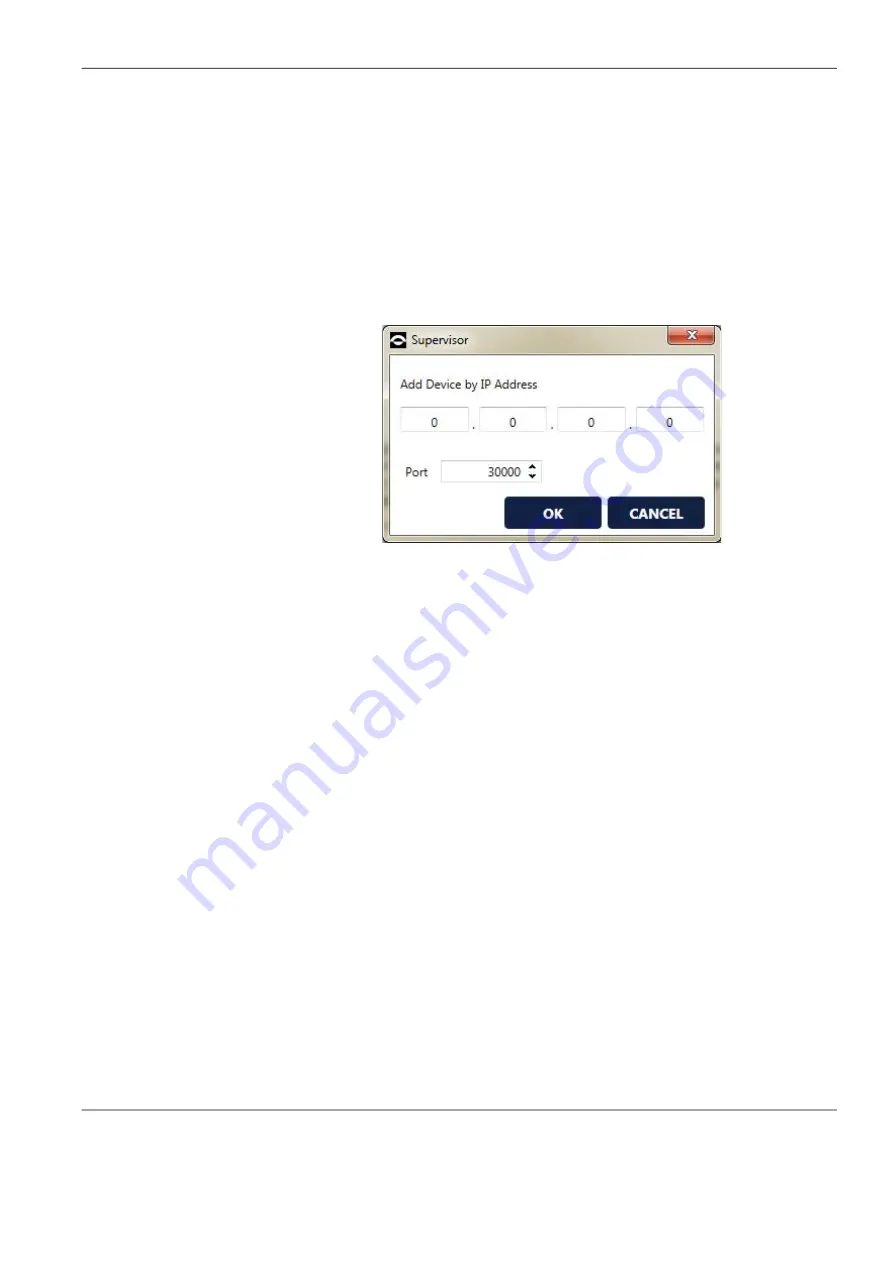
Chapter 6:
Supervisor Operations
Autoscope IntelliSight User Guide
©2022 Image Sensing Systems Inc.
6-5
Add Device by IP
When reaching a device through a router network, that router may prevent the
normal discovery of the Device. To help supervisor ‘find’ a device you can directly
add in its IP address. This operation is initiated from the Home screen and is
used to add to the device list, an IntelliSight Processor that is connected to a
routed network. All active IntelliSight Cameras that are connected to the
IntelliSight Processor are also added to the device list.
1. On the Home screen, click
A
DD
D
EVICE
B
Y
IP
.
The following appears.
2. Enter the network IP address of the WAN port for the IntelliSight Processor
to be added to the device list.
NOTE:
The address must be a Class A, B, or C address. For information on
address classes, consult your IT department.
3. Select or enter the port number used by the IntelliSight Processor when
doing port forwarding. This would be the number for the Communication
Ports field on the Device Settings screen for the IntelliSight Processor. Click
OK
.
The IntelliSight Processor and all connected active cameras are added to the
list. If the IntelliSight Processor does not appear in the list, verify the IP
address and that the IntelliSight Processor is connected to the network and
active.






























