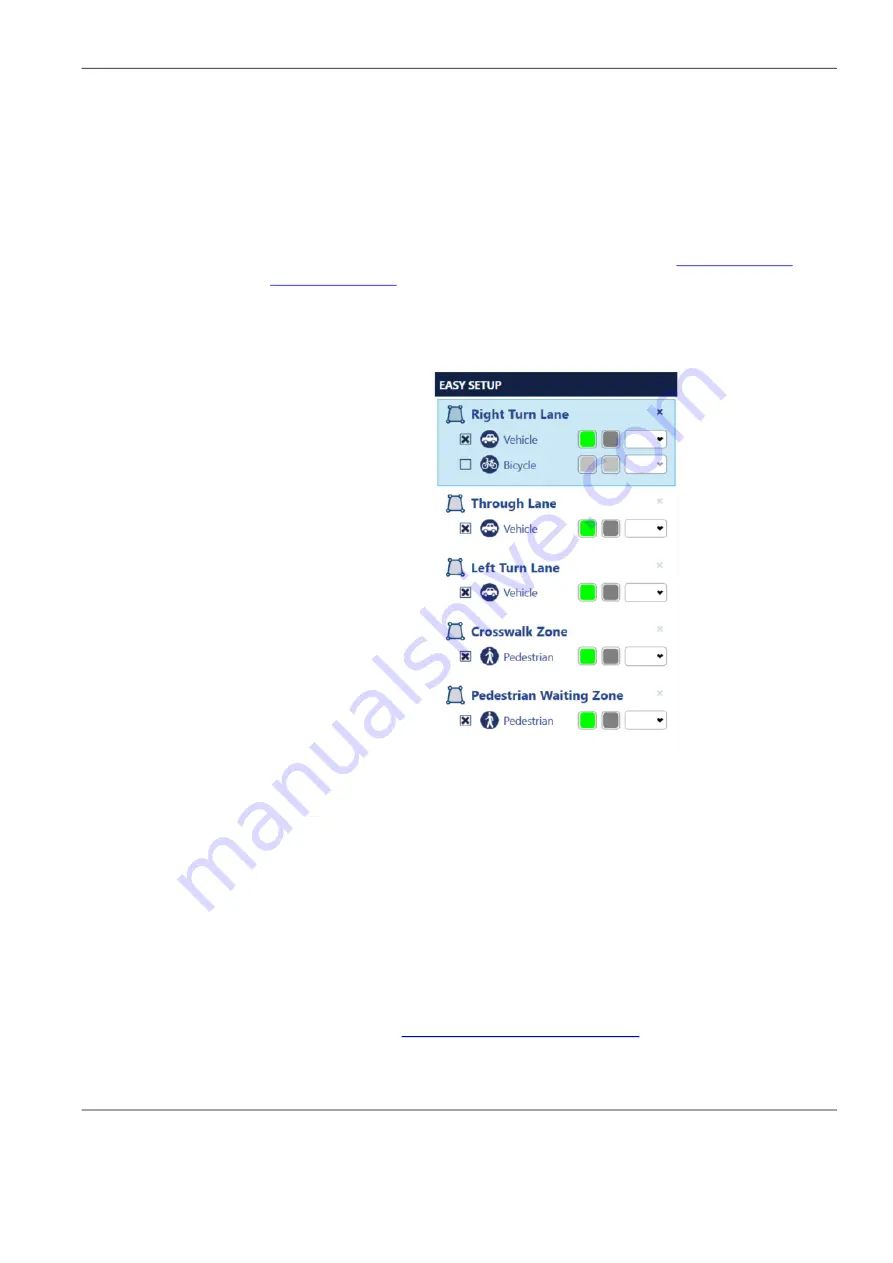
Chapter 5:
Configuring IntelliSight Devices
Autoscope IntelliSight User Guide
©2022 Image Sensing Systems Inc.
5-28
Easy Setup
The Easy Setup section provides a quick way to set conditions and
corresponding actions for each zone. When a zone is added to the configuration,
the vehicle presence condition is automatically selected. The display action is
set to green when a vehicle is detected and gray when no vehicle is present in
the zone.
When using the Easy Setup you must select an output that is to be sent to the
controller when vehicle/bicycle/pedestrian detection takes place.
Note
, if an
output is not to be associated with a condition, either the
section must be used instead of Easy Setup.
To set conditions and actions using Easy Setup, do the following.
1. Select a zone, either in the image or by clicking the zone description in the
Easy Setup section.
NOTE:
A presence condition is automatically selected for each defined zone.
2. To assign the Bicycle Presence condition to the zone, select the
Bicycle
check box.
A bicycle icon appears in the lane.
3. To define what color the zone/bicycle icon is to be outlined in on the video,
click a color block and select a color. Click elsewhere on the screen to close
the color selection pop-up.
The first block defines the display color when a vehicle/bicycle/pedestrian is
detected (present in the zone) and the second block defines the color when
the zone is empty (no detection).
Note
, it is recommended that red not be
used, as this is the color used by the system to indicate when the camera is
in failsafe (see
“Failsafe Operations” on page 6
).






























