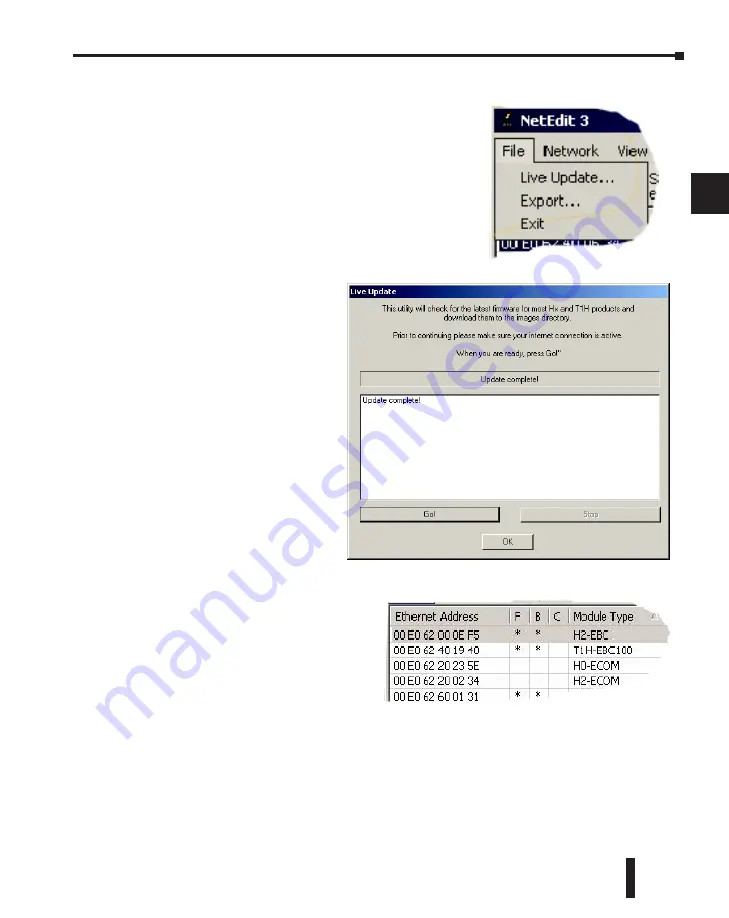
Ethernet Communications Modules, 3rd Edition, Rev. D
3–13
Chapter 3: Configuring ECOMs Using NetEdit3
1
2
3
4
5
6
7
8
9
10
11
12
13
14
A
B
C
D
FileMenu> Live Update
The Live Update will retrieve the latest firmware
and boot loader files from the Host Engineering web
site and place them in the NetEdit3 Images folder
that was created during the install of NetEdit3. The
feature requires that you have a functional Internet
connection (dial- up or broadband). If the Images
folder does not exist on your PC, it will be created as
part of the retrieval process.
When you click the Go! button
on the Live Update window,
NetEdit3 will compare the
version information of the files
on the Host Engineering web
site against the files you have
locally on your PC, and it will
download any newer files.
Once this process is complete,
NetEdit3 will rescan the devices
on your network and refresh the
“F” and “B” columns next to the
listed devices.
F / B / C Columns
The F, B, and C columns are provided
to signify potential issues with devices
on the network.
The “F” column will display an
asterisk beside any device whose
firmware is older than its firmware file
in your Images folder.
The “B” column will display an asterisk beside any device whose boot loader is older than its
boot loader file in your Images folder.
The “C” column will display an asterisk beside any device that has a configuration conflict with
another device on the network. Duplicate module IDs (that are non- zero) and duplicate IP
Addresses (that are not 255.255.255.255) will report as conflicts.






























