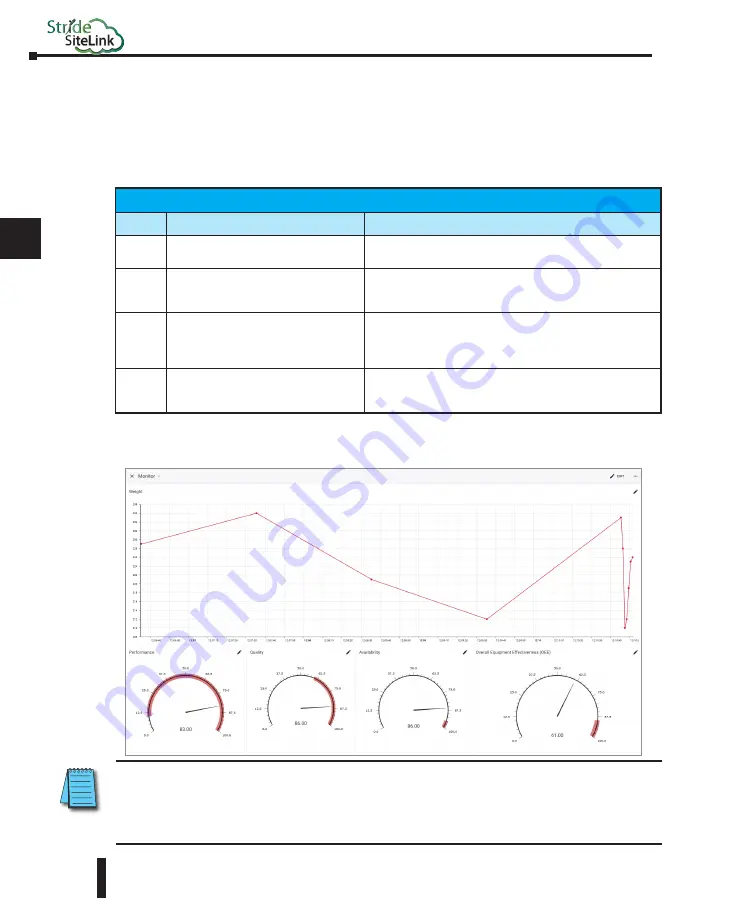
STRIDE
®
SiteLink Series Industrial VPN Routers User Manual
1st Edition
4-14
1
2
3
4
5
6
7
8
9
10
11
12
13
14
A
B
C
D
Chapter 4: Data Logging
Live Monitor
The live monitor displays real-time data. It gives you an insight into how the machine is
operating at the moment.
Widgets
We use widgets to display the data. In our live monitor we have four widget options:
Data Visualization Widgets
Widget
Description
Setup
Value
Shows the current value of the data tag.
When you select the “Value” widget you give the widget a name and
choose the data tag you want to be shown. Click CONFIRM.
Status
Relevant only to Boolean data, shows true or
false.
When you select the “Status” widget you give the widget a name, label
and choose the data tag you want to be shown. You may customize the
display (for example True and False). Click CONFIRM.
Gauge
Relevant only to numeric data types. Select a
range between numbers “X” and “Y”. The gauge
(meter) shows you the current value of the data
tag in comparison to the numbers X and Y.
When you select the “Gauge” widget you name the widget and select the
data tag you want to be shown. Enter the numbers for the bottom and
top values of the gauge and drag the red bar to the left or the right. Click
CONFIRM.
Graph
Shows the current value of the data tag(s) on
a graph.
When you select the “Graph” widget you name the graph and select the
data tags you want to be shown. Click on the color dot to customize the
display. You can add as many data tags as you wish. Click CONFIRM.
A selection of templates is available to make creating your data dashboard more convenient.
Example of a live monitor:
NOTE:
The little dot next to the monitor’s name shows the status of the monitor. When the dot is blinking grey/green
the monitor is working (you can hover over the dot and see the date and time when the monitor checks the status).
When the dot is grey, the monitor cannot connect to the PLC or the data tags are not configured properly. If you have
configured a dashboard but no data is displaying, please refresh your browser. If that doesn’t solve the issue, check
your tags using the Data tag test utility. If one or more tags are configured incorrectly, no data will display.
Summary of Contents for STRIDE SiteLink SE-SL3011
Page 1: ...Manual Number SE SLVPN USER M Industrial VPN Router USER MANUAL SiteLink Series...
Page 2: ......
Page 6: ......
Page 8: ......
Page 14: ...Table of Contents STRIDE SiteLink Series Industrial VPN Routers User Manual 1st Edition vi...
Page 123: ......
















































