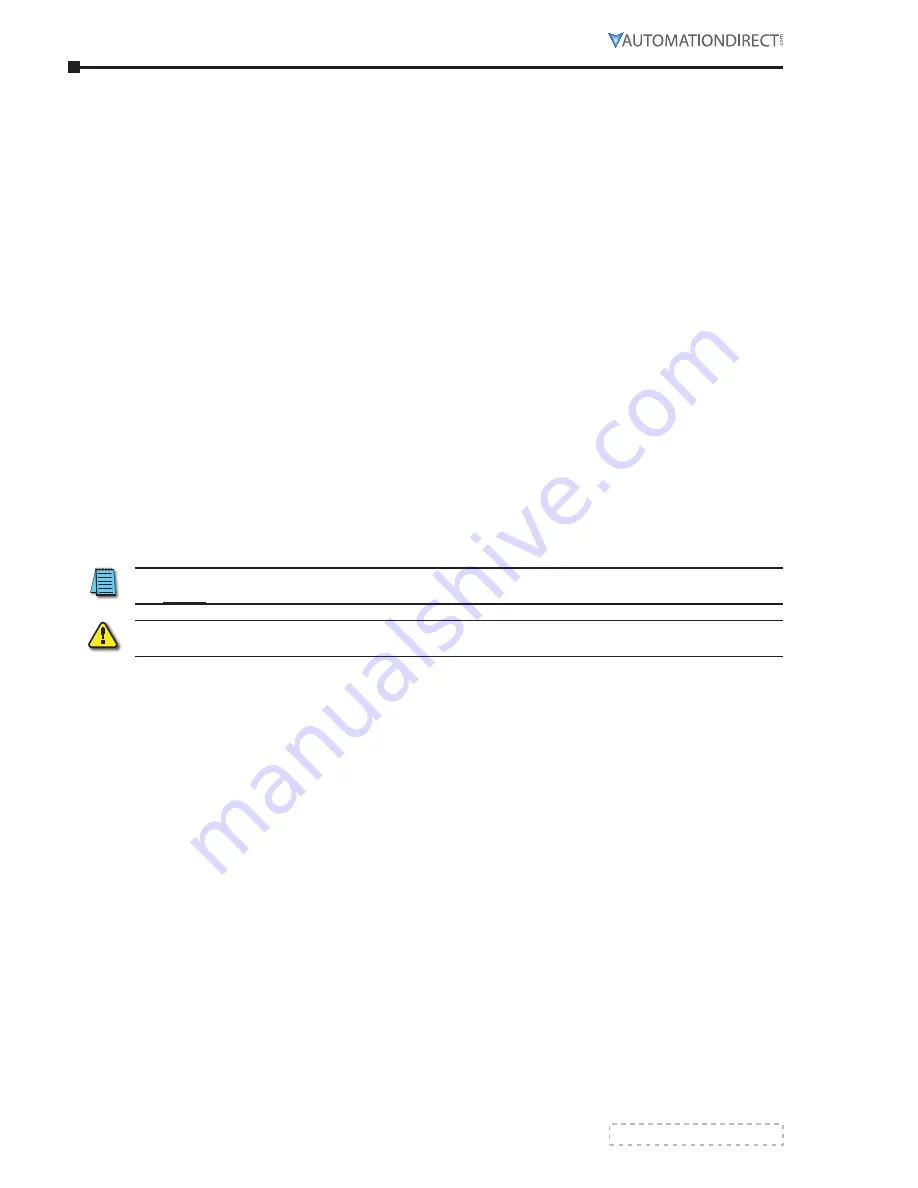
Page 3–2
Stellar
®
SR55 Series Soft Starter User Manual – 1st Ed, Rev F – 09/18/2019
Chapter 3: Configuration and Parameters
“h
eARTbeAT
” led
The Stellar logo LED on the SR55 front panel will blink once every 10 seconds to let the user
know that all microprocessors in the soft starter are operating properly.
c
oNfIGuRATIoN
o
VeRVIeW
Configuring the SR55 soft starters for use is as simple as setting the parameters to match your
motor, application, power source, etc.
You can configure the SR55 from its touchscreen, from an optional remote touchscreen, or
from a PLC using Modbus RTU via the onboard RJ12 port or connected through an optional
EtherNet/IP or Modbus TCP communication module.
a
uTo
s
eTup
p
roCedure
Choose this setup method if you want to quickly change all of the parameters at once to
settings that are typical for your general application. You can then adjust some parameters as
necessary to fine tune the settings for your specific application.
s
eTup
by
i
ndividual
p
arameTer
s
eTTings
Choose this setup method if you want to change the parameter settings yourself one at a time.
The individual parameters are grouped by categories as you scroll through the touchscreen
menu.
c
oNfIGuRATIoN
f
Rom
T
ouchscReeN
Simply touch the on-screen buttons to enter data or to scroll through the SR55 setup menu,
using the intuitive “Up,” Dn,” “BACK,” and “NEXT” buttons as necessary. From the home
“Menu” screen, select either “Auto Setup” or “Advanced.”
The resistive touchscreen requires localized pressure to activate a button and works best if
you gently use a blunt stylus-type object to make on-screen selections.
w
arning
: d
o
noT
use
a
sharp
objecT
and
/
or
excessive
force
To
make
Touchscreen
selecTions
,
or
you
may
damage
The
Touchscreen
.
a
uTo
s
eTup
p
roCedure
from
T
ouChsCreen
The “Setup Wizard” menu is displayed only the first time the SR55 is powered up. If you are
ready to set parameters on the first power-up, select “Auto” from the on-screen Setup Wizard
menu, and then follow the on-screen prompts. Refer to the Auto Setup Touchscreen Pictorial
Example on the following page.
To set up your parameters following a subsequent start-up of your SR55, select the “Home”
menu from the “Status” screen on the touchscreen, choose “Auto Setup,” and then follow the
on-screen prompts. Refer to the Auto Setup Touchscreen Pictorial Example on the following
page.
i
ndividual
p
arameTer
s
eTTings
from
T
ouChsCreen
From the initial “Setup Wizard” or from the Home Menu, choose the “Advanced” parameters
and other parameter categories as required for your particular application. Refer to the
“Parameter Summary” and “Parameter Details” sections of this chapter for more details.
Summary of Contents for Stellar SR55 Series
Page 1: ...Stellar SR55 Soft Starter User Manual SR55_UMW First Edition Revision F...
Page 2: ...Stellar SR55 Series Soft Starter User Manual 1st Ed Rev F 09 18 2019 BLANK PAGE...
Page 6: ...Page W 4 Stellar SR55 Series Soft Starter User Manual 1st Ed Rev F 09 18 2019 BLANK PAGE...
Page 8: ...Page H 2 Stellar SR55 Series Soft Starter User Manual 1st Ed Rev F 09 18 2019 BLANK PAGE...
Page 201: ...Stellar SR55 Series Soft Starter User Manual 1st Ed Rev F 09 18 2019 BLANK PAGE...
Page 202: ...Stellar SR55 Series Soft Starter User Manual 1st Ed Rev F 09 18 2019...






























