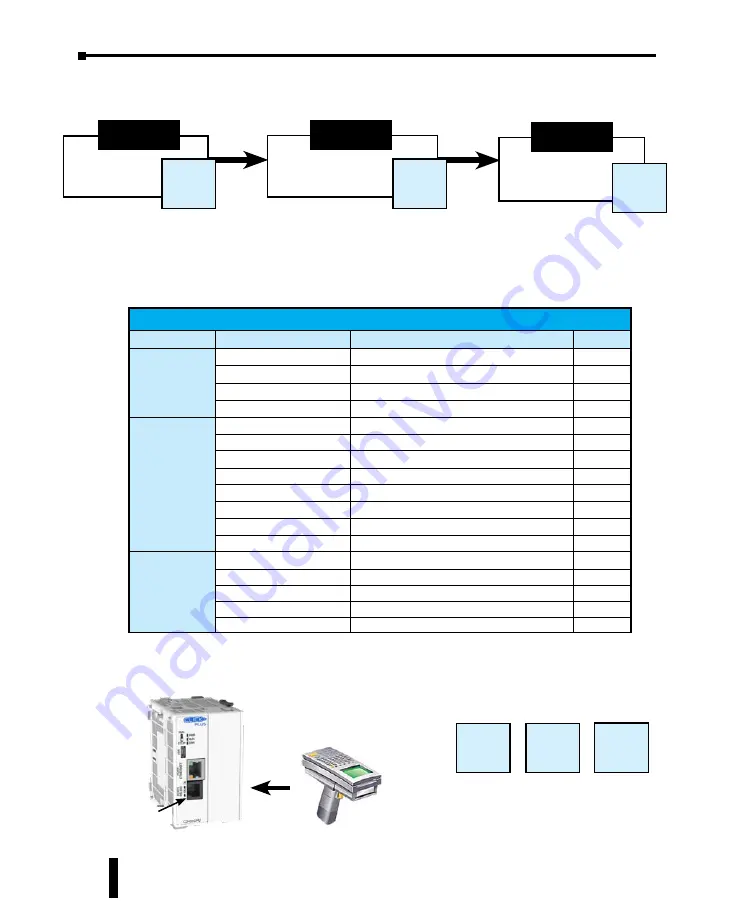
Example:
To connect a barcode reader that sends ASCII data to Com Port 2:
3 Steps to Using the CLICK PLC Communications
We offer an easy 3-step method for using the communication features of the CLICK PLC.
The following pages show the devices that you may connect to the CLICK PLC Com ports.
Use the table below to locate information on communications for your particular application.
As you can see in the table, each step has subcategories. For each step, find the subcategory
description that best describes your application. Use the subcategory references (W-x, C-x,
and P-x.) to find more information on these topics in this chapter. See the example below.
CLICK PLC Communications
Step
Subcategory Reference Subcategory Description
Page
Step 1
Wiring
W-1
USB
4-11
W-2
Com port 2 (RS-232)
4-12
W-3
Com port 1 (Ethernet)
4-16
W-4
Com port 3 (RS-485)
4-18
Step 2
Com Port Setup
C-1
USB setup
4-19
C-2
Com port 1 (Ethernet) setup
4-20
C-3
WLAN setup
4-21
C-4
Bluetooth setup
4-22
C-5
Com port 2 setup (Modbus RTU)
4-23
C-6
Com port 2 setup (ASCII)
4-24
C-7
Com port 3 setup (Modbus RTU)
4-25
C-8
Com port 3 setup (ASCII)
4-26
Step 3
Programming
P-1
Modbus Slave (Server) programming
4-27
P-2
Modbus Master programming (Modbus RTU) 4-31
P-3
Modbus Client programming (Modbus TCP)
4-36
P-4
ASCII Receive programming
4-42
P-5
ASCII Send programming
4-45
Com Port 2
Wiring
Pages
Com Port
Setup Pages
Programming
Pages
Step 1
Step 2
Step 3
P-4
W-2 C-6
Barcode
Reader
Refer to these three reference page sections.
W-x
C-x
P-x
CLICK PLUS PLC Hardware User Manual, 1st Edition, Rev. B – C2-USER-M
4-6
Chapter 4: PLC Communications





















