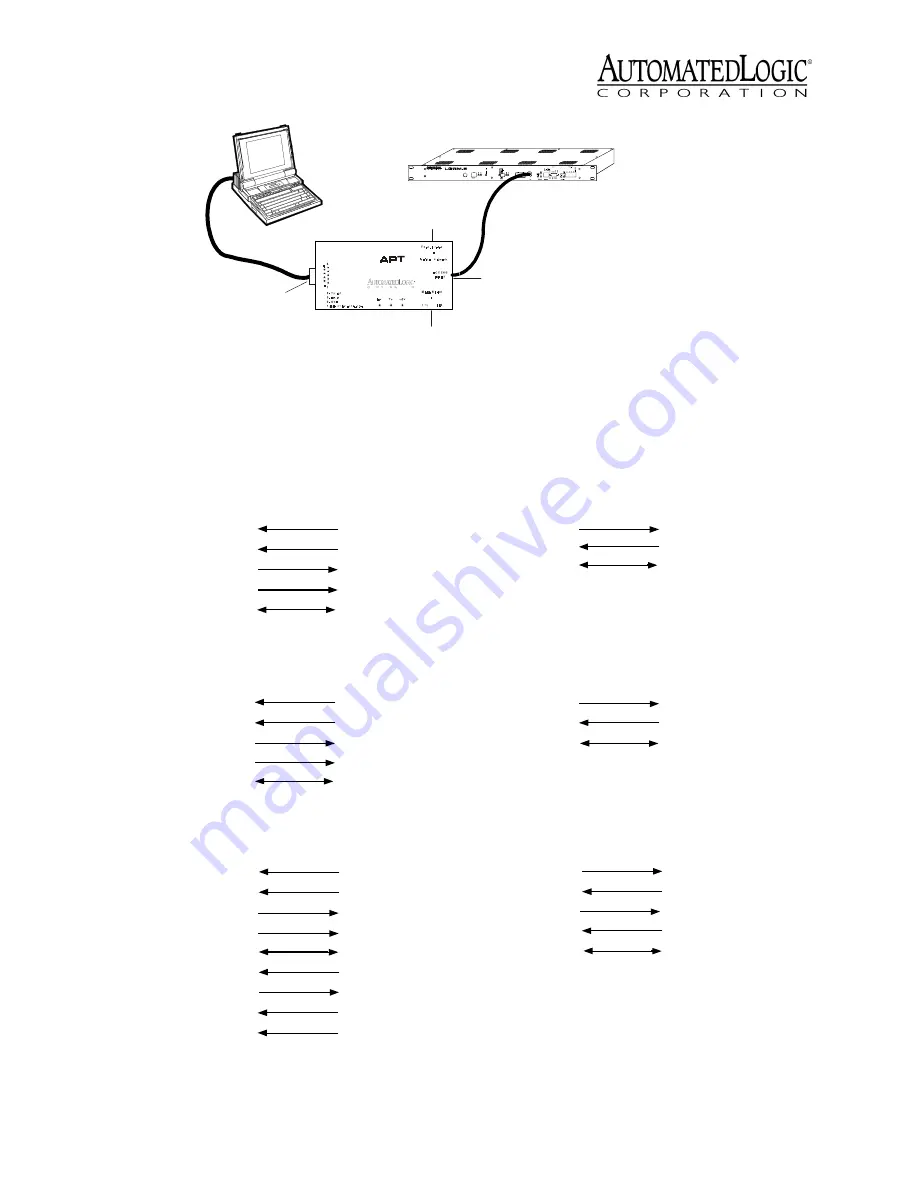
Revised 11/6/02 • LGRM-E
8
© 2002 Automated Logic Corporation
Figure 6. Using the Access Port
Figure 7. Wiring Diagrams
EIA-232
Port
Mode Select
Switch
Access
Port
Exec. 4 Relay
Switch
* D T R 4
G N D 5
* D C D 1
R X 2
T X 3
C o n s o le P o rt
(9 p in )
1 D C D *
5 G N D
4 D T R *
3 T X
2 R X
W o rkstatio n
(9 pin )
C on sole P ort 1
*D C D 1
G N D 5
*D T R 4
T X 3
R X 2
C on s o le P o rt
(9 p in )
2 0 D T R *
7 G N D
8 D C D *
3 R X
2 T X
W o rkstatio n
(2 5 pin )
* D C D 1
*D T R 4
T X 3
R X 2
G N D 5
C o n so le P o rt
(9 p in )
*D S R 6
*R I 9
**C T S 8
**R T S 7
8 D C D *
2 0 D T R *
2 T X
3 R X
7 G N D
M o d e m
(2 5 p in )
6 D S R *
2 2 R I*
5 C T S * *
4 R T S * *
G N D 5
T X 1
R X 2
C o n so le P o rt
(5 p in )
5 G N D
2 R X
3 T X
W o rk statio n
(9 pin )
C on sole P ort 2
*D T R 3
2 0 D T R *
T X 1
2 T X
R X 2
3 R X
G N D 5
7 G N D
C o nso le P o rt
(5 p in )
*D C D 4
8 D C D *
M o d e m
(25 p in )
* W ire co n n e c tio n u s u a lly n o t n e e d e d
** N e e d e d o n ly if h a rd w a re h a n d s h a k in g is u se d
G N D 5
T X 1
R X 2
C o n s o le P o rt
(5 p in )
7 G N D
3 R X
2 T X
W o rksta tio n
(2 5 p in)




























