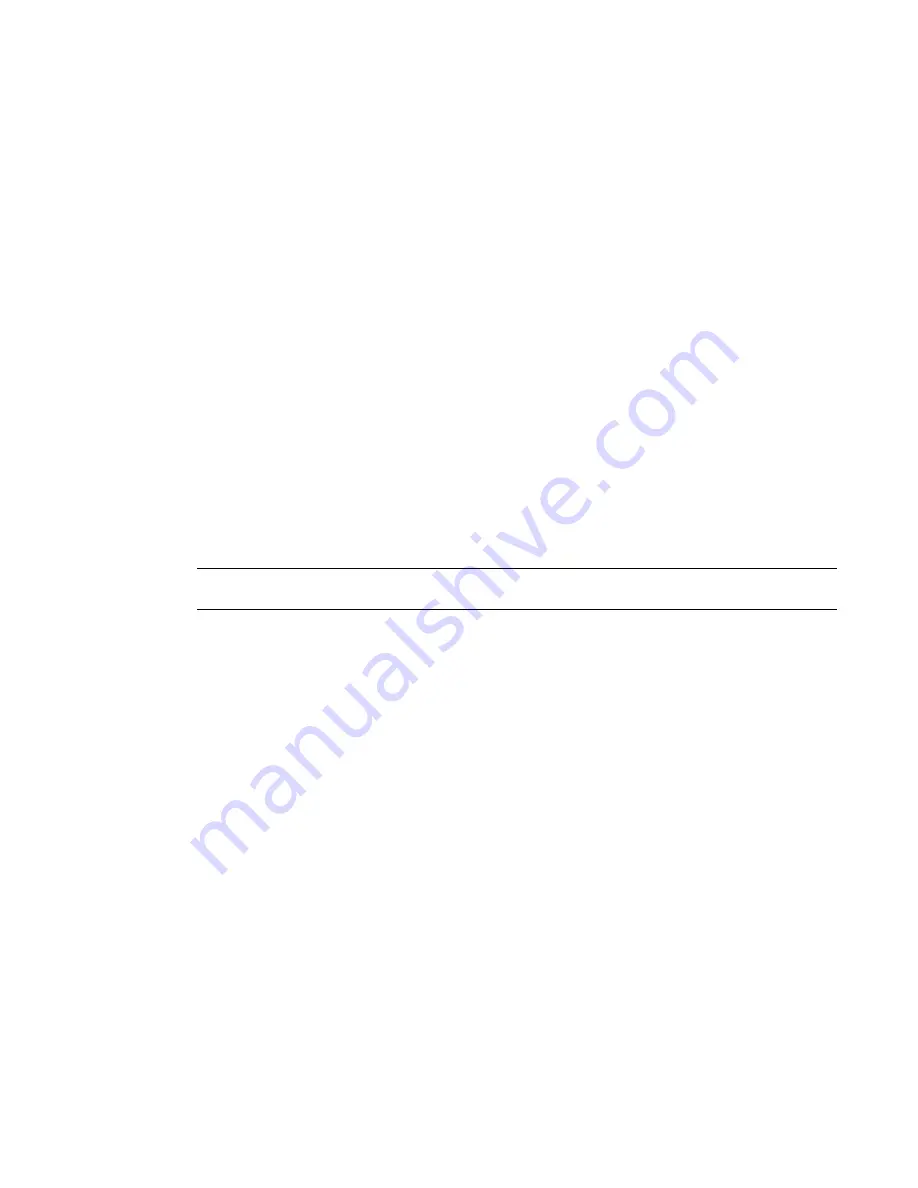
Versions:
Hardware = <Hardware Version>
Micro = <Firmware version>
Genlock = 3.21
DVI = 4.01
FrameBuffer = 4.05
SDI = 4.10
Where
<Hardware Version>
is the current version of the DVI-Ramp hardware, and
<Firmware
version>
is the firmware currently loaded in the DVI ramp. If the firmware version does not match
the hardware version listed in the table that precedes this procedure, you must perform the firmware
update procedure.
Updating the DVI-Ramp Firmware
The firmware on your DVI-Ramp must correspond to the certified version required by your Visual Effects
and Finishing application version. If you verified the firmware on your DVI-Ramp and it did not match the
certified version, you must update it. The following procedure describes how to update the firmware version
of the DVI-Ramp.
To update the DVI-Ramp firmware:
1
Open a terminal, log in as root, and go to the
DKU
_<
version_number
>
/Utils/DVI_firmwareUpdate
directory of the application DVD, where
<version_number>
represents the version of the DKU. For
example:
cd /mnt/cdrom/DKU_3.0.0/Utils/DVI_firmwareUpdate/
TIP
If the DKU has already been installed on the workstation, you can access its contents in the
/usr/discreet/DKU
directory, without having to use the application DVD.
2
From the
DVI_firmwareUpdate
directory, launch the DVI-Ramp upgrade utility by typing:
./updateDVI
The script checks the hardware version of the DVI-Ramp and then installs the firmware update. The
update should take between 5 and 10 minutes. You can monitor the progress of the firmware update
in the terminal.
The DVI-Ramp is rebooted several times during the firmware update. Any monitors connected directly
to the DVI-Ramp (such as the graphics monitor and/or a broadcast monitor) flash each time the
DVI-Ramp is rebooted. This is normal and indicates that the firmware is being updated.
3
Once the firmware update is complete, updated hardware information for your DVI-Ramp appears in
the terminal.
4
If you had to remove the USB-to-Serial adapter, reconnect the serial cable to the adapter, then put the
adapter back in the USB port. Restart the HP workstation.
AJA OEM-2K PCI-X Firmware
System configuration is done prior to delivery by an authorized technician. The following procedures may
not be necessary, and are provided here for informational purposes only.
10
| Chapter 2 Getting Started
Summary of Contents for HP xw9400
Page 1: ...Autodesk Visual Effects and Finishing 2011 Edition HP xw9400 Workstation Hardware Setup Guide ...
Page 4: ......
Page 34: ...28 ...
Page 51: ...SCSI Tape Drive Devices 45 ...
Page 52: ...46 ...






























