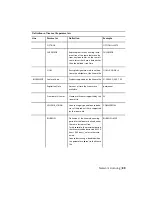To update your serial number
1
Start your Autodesk product.
2
Click Help
➤
About, or About [Product Name].
3
In the About window, click Product Information or Product License
Information.
4
In the Product License Information dialog box, click Update.
5
In the Update the Serial Number dialog box, enter your product serial
number.
NOTE
If you have lost your serial number, go to
www.autodesk.com/contactus
for assistance.
6
Click Activate. The updated serial number is displayed.
NOTE
In some cases, you must restart the product to display the updated
serial number.
7
In the Product License Information dialog box, click Close.
Transfer Your Stand-Alone License
About the License Transfer Utility
The License Transfer Utility is used only with stand-alone licenses. It transfers
a product license online from one computer to another, and ensures that the
product works only on the computer that contains the license. A single license
applies to all products in a product suite. When you transfer the license, any
installed products of the suite are disabled on the exporting computer, and
enabled on the importing computer.
For some Windows-based products, you can install the License Transfer Utility
from the Tools & Utilities tab of the installer. For others, you select the License
Transfer Utility on the product configuration panel of the installer.
IMPORTANT
To transfer a license, the Autodesk product must be installed on
both computers. In addition, you need an Internet connection, and an Autodesk
user ID and password, available from the Autodesk Register Once website(
https://re-
gisteronce.autodesk.com
).
76 | Chapter 4 Licensing Guide
Summary of Contents for AutoCAD Design Suite 2013
Page 1: ...AutoCAD Design Suite 2013 Installation Guide ...
Page 6: ...vi ...
Page 44: ...38 ...
Page 76: ...70 ...