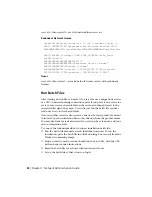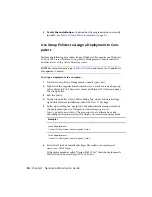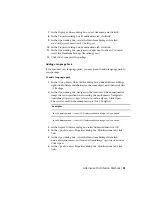machine, and then register and activate it. Users have a trial period to
register and activate the product on their machines.
4
Apply the master image to the target computers.
Distribute Network Licensed Products
You can use a master image to distribute network licensed products.
To distribute a network licensed product to multiple computers using a master
image
1
Create a network deployment for a network licensed product. For more
information, see
Create an Original Deployment
(page 46).
2
Install the product from the deployment onto the master computer.
NOTE
A license server must be running, and each computer must be
connected to the network in order for the product to obtain a license.
3
After the product has been installed, use imaging software to create a
master image of the system's hard drive.
4
Apply the master image to the target computers.
Restore the Master Image
The following procedure assumes that you have saved a copy of each
computer’s AdLM folder (and Product Licenses folder, if present) to either
another computer or a disc before you reformat the computer.
To restore a product using a master image
1
Exit the application. Do not run the application again until after you
have completed this procedure.
2
In Windows Explorer, copy the AdLM folder from the appropriate path
shown below to a location other than the disc that will be restored.
C:\Documents and Settings\All Users\Application Data\FLEXnet
3
Reformat the computer and restore the master image.
NOTE
Do not perform a low-level format of the hard drive.
62 | Chapter 3 Network Administration Guide
Summary of Contents for AutoCAD Design Suite 2013
Page 1: ...AutoCAD Design Suite 2013 Installation Guide ...
Page 6: ...vi ...
Page 44: ...38 ...
Page 76: ...70 ...