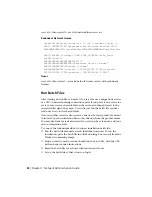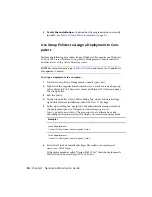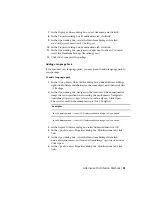10
If you need to configure settings for a product, click the product name
to open the configuration panel where you can review and change
settings.
IMPORTANT
The configuration settings you choose apply to every instance
of the product installed from the deployment. After the deployment is
created, these settings can be changed only by modifying the deployment.
Configuration settings vary widely by product. For more information,
click Installation Help to see the product documentation.
11
Click Create to create the deployment.
After the deployment is created, the Deployment Configuration Complete
page opens, presenting useful paths to the new deployment and a link
for registering products online.
12
After you have finished using this screen, click Finish.
Modify a Deployment
Inside each deployment folder is a Tools folder that contains a shortcut (.LNK
file) named Create & Modify a Deployment. You can use this shortcut to
■
Create a new deployment configuration
■
Create a new deployment configuration that uses an existing deployment
as a template
■
Modify the configuration of an existing deployment
The installer pages guide you through the process, similar to when creating
an original deployment. If your original administrative image was set to include
only products required by the deployment configuration, then your options
for creating or modifying the deployment are limited. In particular, you cannot
add products to the deployment that are not in the original administrative
image. Conversely, if your original administrative image was not set to include
only the required products, then it includes all product files. As a result, you
can add products when you modify this deployment or when you create new
deployment configurations.
To modify a deployment
1
Open the shared network folder that contains the deployment.
2
In the Tools folder, double-click the Create & Modify a Deployment
shortcut.
48 | Chapter 3 Network Administration Guide
Summary of Contents for AutoCAD Design Suite 2013
Page 1: ...AutoCAD Design Suite 2013 Installation Guide ...
Page 6: ...vi ...
Page 44: ...38 ...
Page 76: ...70 ...