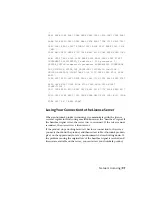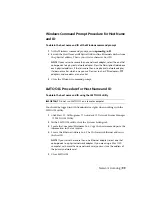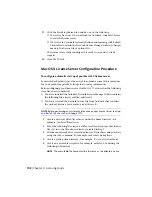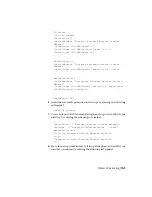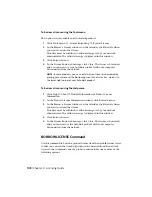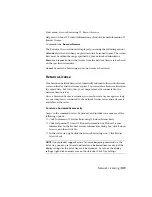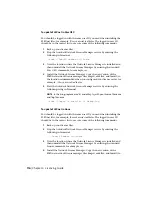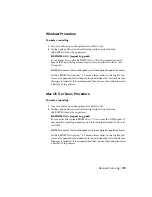To borrow a license using the Tools menu
This option is not available in all Autodesk products.
1
Click Tools menu
➤
License Borrowing
➤
Borrow License.
2
In the Borrow a License window, on the calendar, click the date when
you want to return the license.
This date must be within the valid date range set by your network
administrator. The valid date range is displayed in this window.
3
Click Borrow License.
4
In the License Borrowed message, click Close. The license is borrowed,
and you can now use your Autodesk product with your computer
disconnected from the network.
NOTE
In some products, you can verify that your license is borrowed by
placing your cursor over the Borrowing icon in the status tray, which is in
the lower-right corner of your Autodesk product.
To borrow a license using the Help menu
1
Click Help
➤
About
➤
Product Information or Product License
Information.
2
In the Product License Information window, click Borrow License.
3
In the Borrow a License window, on the calendar, click the date when
you want to return the license.
This date must be within the valid date range set by your network
administrator. The valid date range is displayed in this window.
4
Click Borrow License.
5
In the License Borrowed message, click Close. The license is borrowed,
and you can now use the Autodesk product with your computer
disconnected from the network.
BORROWLICENSE Command
Use this command to borrow a product license from the network license server
so that you can run the Autodesk product disconnected from the network.
Access to the command varies by product, and includes one or more of the
following options.
108 | Chapter 4 Licensing Guide
Summary of Contents for AutoCAD Design Suite 2013
Page 1: ...AutoCAD Design Suite 2013 Installation Guide ...
Page 6: ...vi ...
Page 44: ...38 ...
Page 76: ...70 ...